Learn about Atlassian organizations
New to administering Atlassian cloud products? Learn about Atlassian organizations and what it means to be an organization admin.
Who can do this?
Organization admins
Issue, page, or web linking allows you to:
Link two issues on either the same or different Jira Cloud products.
Link an issue and a Confluence page.
Link an issue to any other web page.
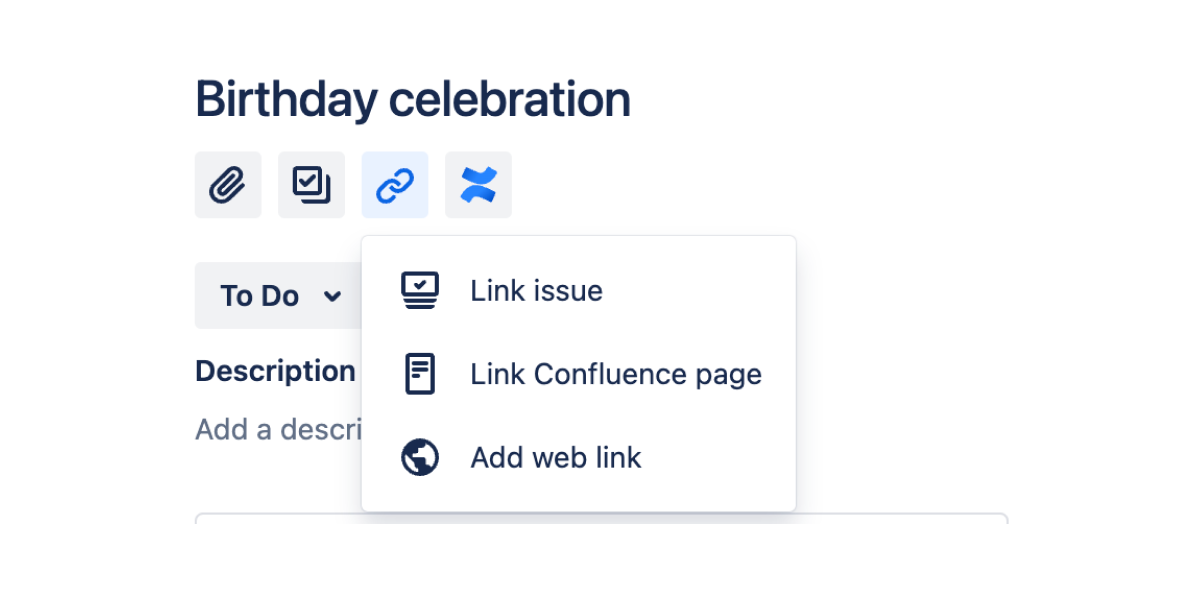
When you copy projects from one instance of Jira Cloud to another, we copy Jira issue links, Confluence page links, and web links.
When you copy projects to a Jira cloud instance, Jira issue and Confluence page links show Failed to load. These links aren’t broken links, so you’ll be able to access the issue or the page, but the link information won’t load.
This is because we don’t copy Application Links. Application Links is a bundled app that allows you to set up links and share information across multiple Atlassian products by connecting them. Learn more about Application Links
When you copy data, if issue or page links on the destination Jira issues show Failed to load, you need to create a new application link.
To create a new application link:
Log in to the Jira cloud instance where you copied your data.
Choose Settings > Products. Select Application Links in the left menu.
Select Create link.
Select Direct application link. You may need to open your network for incoming connections.
Add the URL of the cloud instance from where the issue is linked in the format https://instance.atlassian.net. If you don't add https://, the link won’t be created.
Use the wizard to finish configuring the link. If the cloud product you are linking to doesn't have the Application Links plugin, you need to provide additional information to set up a link with OAuth authentication.
After you create the link, re-authenticate the link to see the link information.
Was this helpful?