Manage subscriptions and bills for Atlassian cloud products
Get a high-level overview of billing and subscription management for Atlassian cloud products.
Enterprise plans for Jira, Jira Service Management, and Confluence provide enterprise-grade security and governance controls for your organization.
An Enterprise plan:
Requires annual billing.
Includes an Atlassian Guard Standard subscription, and additional enterprise-grade features.
Allows you to have multiple instances of the product, up to 150, within the same plan.
This is different from other plans, such as Standard and Premium, where the plan includes only one instance of the product, and can be billed monthly or annually.
When your organization purchases an Enterprise plan subscription, you still have the ability to subscribe to separate Standard and Premium plans, if required.
To find out what is included with an Enterprise plan see the pricing page for each product on our website. Learn more about Atlassian Cloud Enterprise
Enterprise plans are billed annually, which means your bill will be based on a user tier, which is the maximum number of people that can use or be invited to that product.
To demonstrate how Enterprise plans work, we’re going to talk through an example organization called Acme. Acme has a Confluence Enterprise plan for 10,000 users, and a Jira Enterprise plan for 8,000 users. They also have other plans in addition to their Enterprise plans.
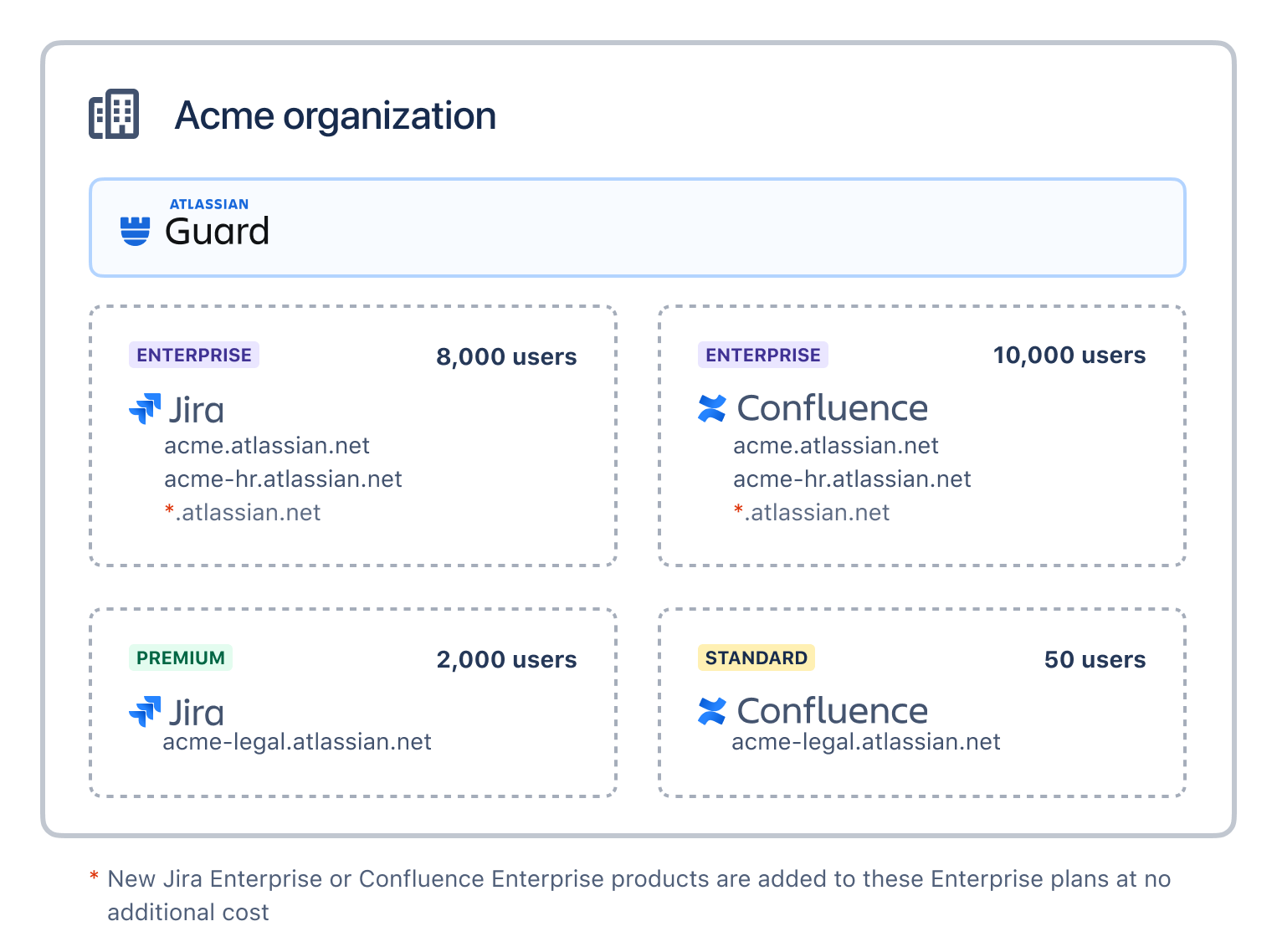
If more teams need a new instance of Jira or Confluence, Acme can add it to one of their Enterprise plans. Alternatively, new Standard or Premium subscriptions are added separately, not to existing Standard and Premium plans.
The following illustration shows how Acme pays once for each user with access to at least one product in each Enterprise plan. If a user has access to Jira and Confluence Enterprise, they’re included in both bills.
Bills for our other products continue to work the same when you have Enterprise. You pay per user per plan.
Because Enterprise plans are billed annually, we require that you pay for your other bills annually as well. This means we’ll switch all your bills to annual payments when you get an Enterprise plan.
Marketplace apps for Enterprise products are billed separately. Like our plans, each product has its own user tier. Your Marketplace app bill is based on the user tier of the instance where the app is installed. We do this because we know that you don’t always need the same apps for all product instances in your Enterprise plan.
In the case of Acme, 8,000 users in their organization are using Jira Enterprise products with user tiers of 5,000 for acme.atlassian.net and 3,000 for acme-hr.atlassian.net. This means that Acme will receive a separate bill with 5,000 users for the Agile for Jira app installed on acme.atlassian.net. If Acme wants to give more than 5,000 users access to this Jira, they need to increase their user tier limit.
To give more users access to an instance of a product than the current tier allows, send a request via email to sales-ops-support@atlassian.com. When you upgrade to a higher tier, your bill amount for the Marketplace app increases.
If you want to add a new app, you will need to start a trial, and then contact us to get a quote and finalize the subscription. Learn how to add apps to products in your Enterprise plan
Atlassian Guard Standard is included with your Enterprise subscription. This means that we don’t include Enterprise users in your Atlassian Guard Standard bill. Your Atlassian Guard Standard bill only includes users not covered under Enterprise, as shown in the following illustration.
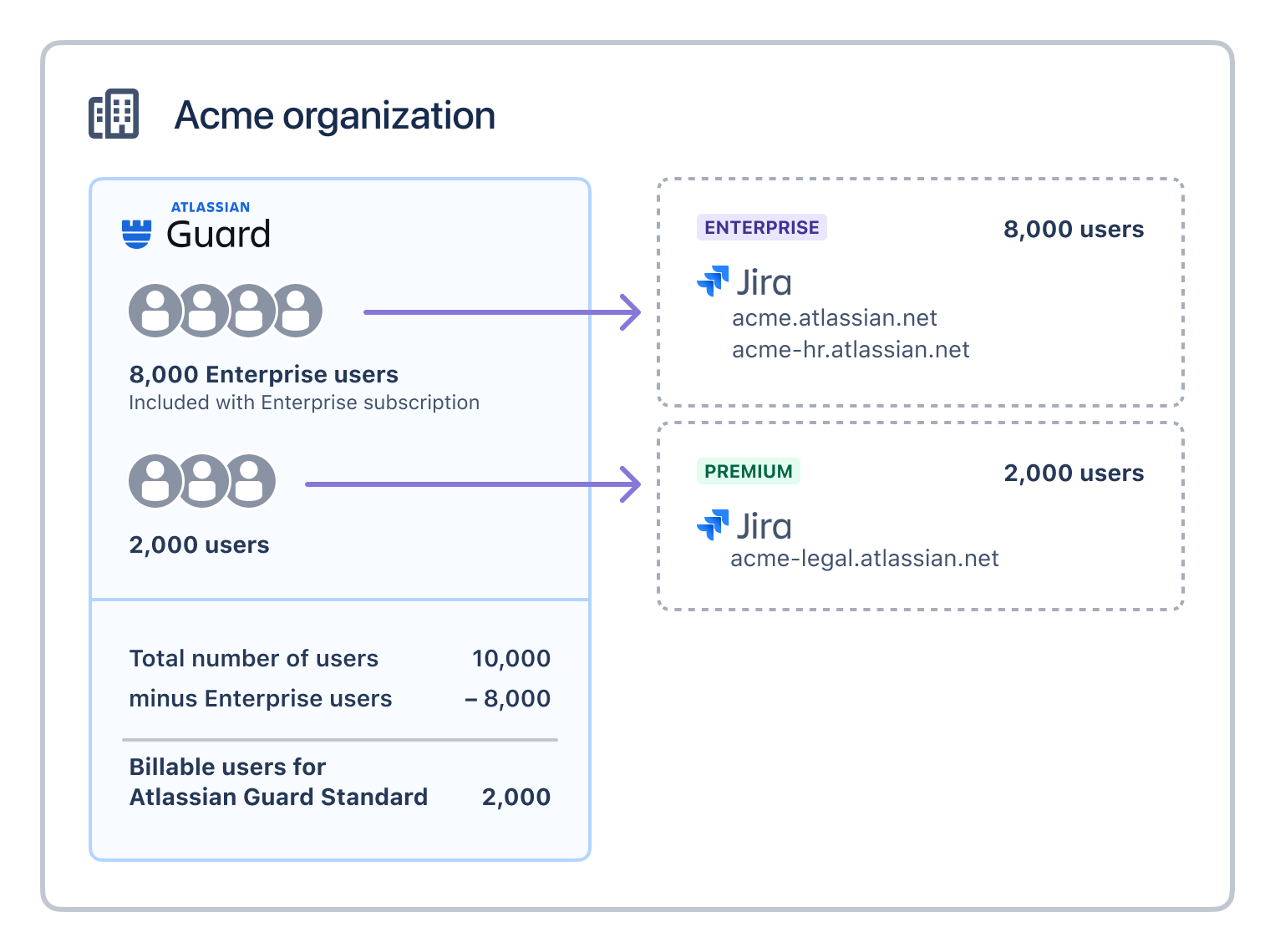
The Acme organization can apply Atlassian Guard Standard security policies to 10,000 users. 8,000 of these users have access to an Enterprise product, which is why they aren’t billable. The Access bill only includes the 2,000 users that aren’t covered by an Enterprise plan.
Each product can have one sandbox. If a user only has access to a sandbox, they don’t count as an Enterprise user but do count as a unique billable user for Atlassian Guard Standard. This is because they’re still covered by Access features like single sign-on and security policies.
This is something to keep in mind when testing changes to product access in your sandbox, so you don’t get an unexpected bill.
To create a quote, send a request to our team to start the process. Learn more about getting a quote
This feature is available within the improved billing experience.
We’ll email the quote once it’s ready. To view or download a quote, go to admin.atlassian.com/billing. From the Quotes tab, you can view, download, or place an order.
To download a quote:
Select View details against the quote number you’d like to download.
Select Download quote from the top of the quote details page.
Your quote will be downloaded as a PDF.
This feature is available within the improved billing experience.
A quote is valid for 30 days from the date of creation. You can convert an open quote to an order anytime during this period. Learn more about quote statuses
To pay a quote and create an order:
Go to admin.atlassian.com/billing.
Go to the Quotes tab. You’ll see a list of all your quotes.
Select the quote you’d like to convert.
Select Place order.
Review your order details and select Confirm order.
You’ll receive a confirmation email right away followed by the invoice with your order details.
We’re rolling out an improved billing experience to make it easier to manage your cloud subscriptions. This means your subscriptions could be managed on either the original or the improved experience.
In the original billing experience, the first option on the left is Overview.
In the improved billing experience, the first option on the left is Subscriptions.
Learn more about the differences
Original experience | Improved experience |
|---|---|
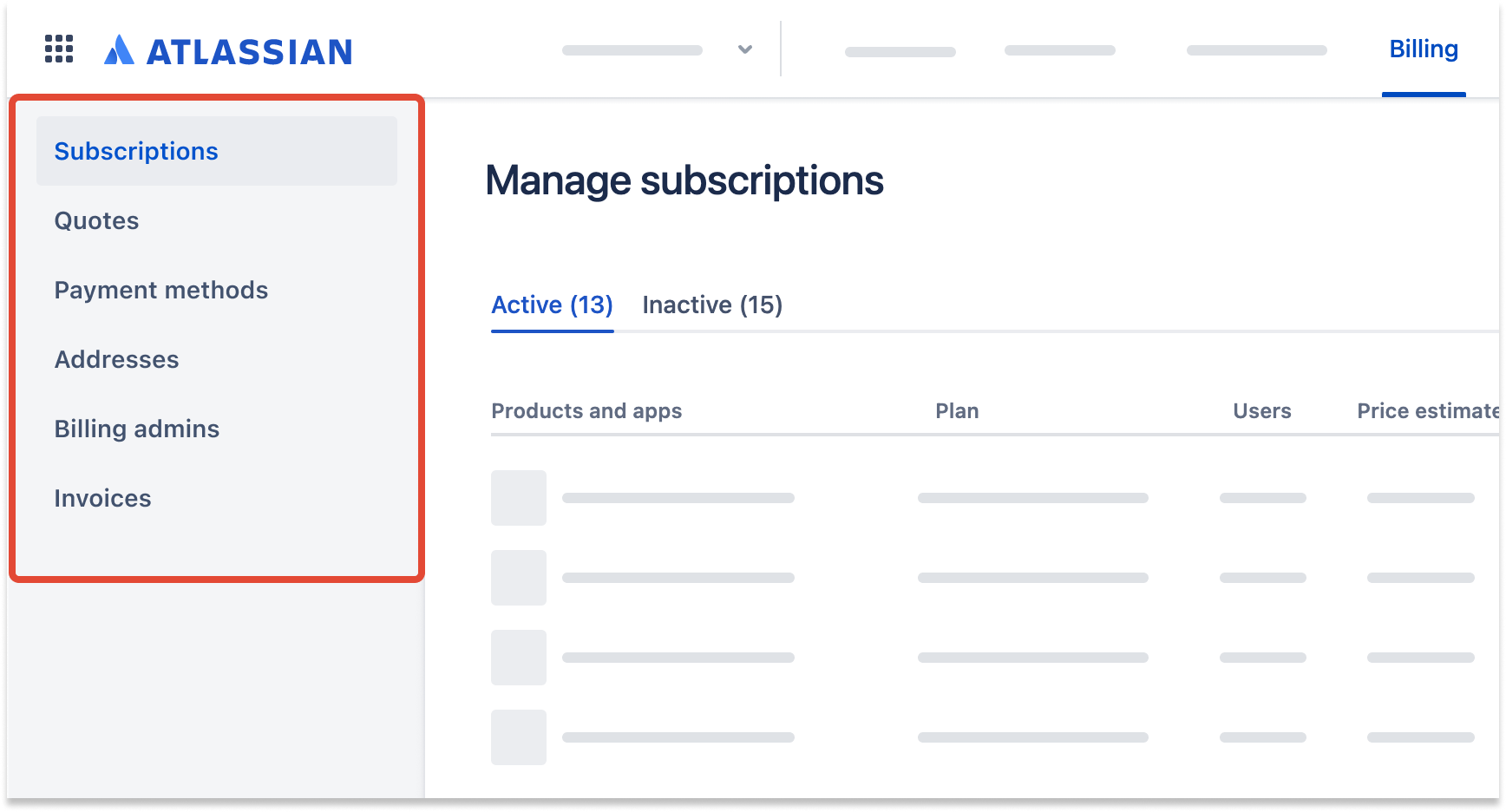 |
To find your Enterprise billing details:
Go to admin.atlassian.com. Select your organization if you have more than one.
Select Billing.
In Billing preview, find the product with the Enterprise plan and select Manage.
On the Subscription details page, you’ll see the user count, included product instances, and the bill estimate.
If you subscribed to Enterprise before October 2021, you’re not yet able to see your Enterprise bill on admin.atlassian.com. Reach out to your organization’s technical and billing contacts or to Atlassian for a copy of your bill and your user count.
To find your Enterprise bill:
Go to admin.atlassian.com. Select your organization if you have more than one.
Select Billing.
At the end of your products list, select Manage subscription next to Atlassian Guard Standard.
From the subscriptions for your organization, you see details for each of your Enterprise bills in addition to your Atlassian Guard Standard bill.
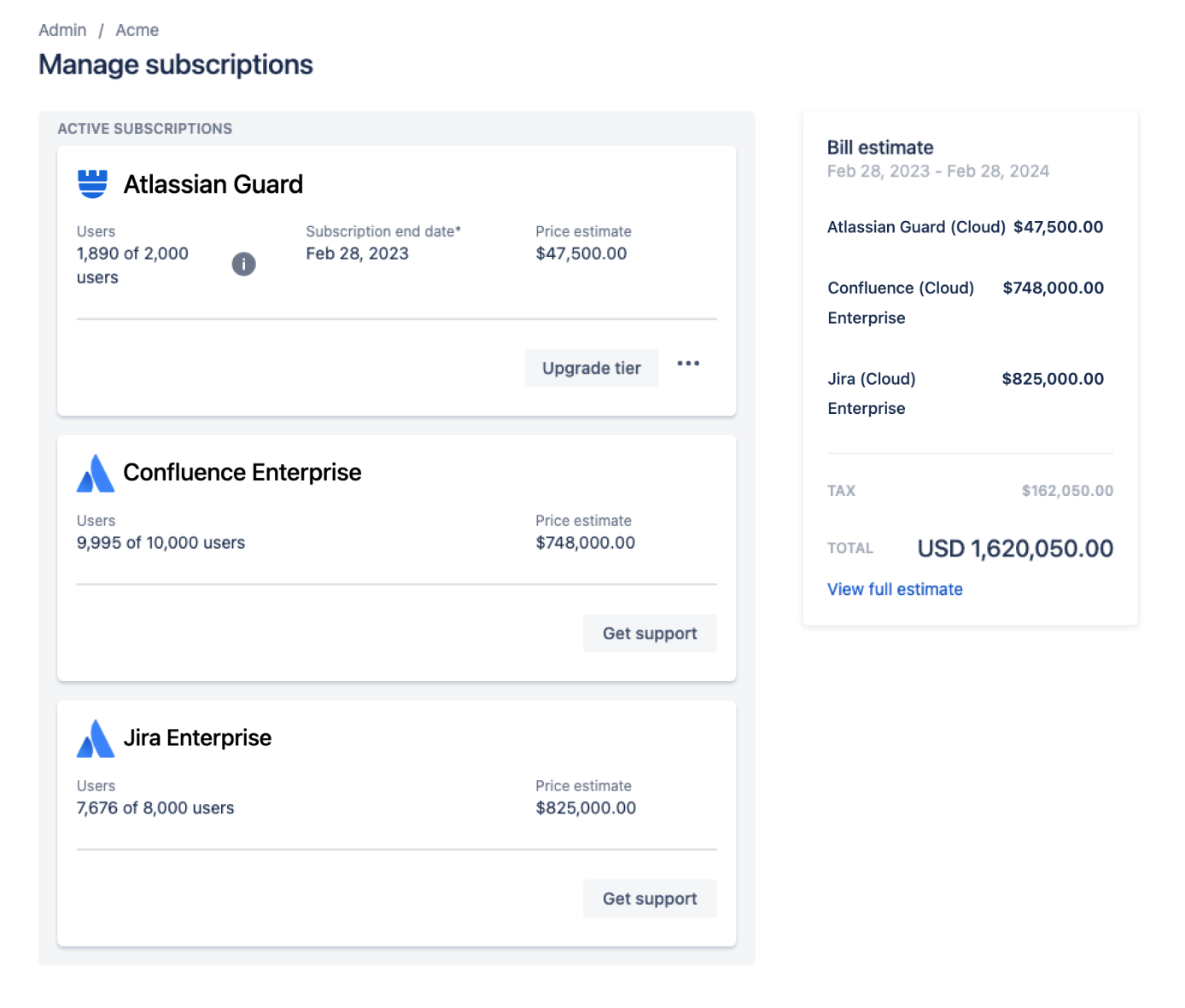
Each Enterprise bill includes a user tier, which is the maximum number of users you can cover under your existing plan. You can also see the current number of users who have access to products in your plan.
You can upgrade a user tier at any time. You’re only able to downgrade a user tier when you renew annually. To change your user tier, send a request via email to sales-ops-support@atlassian.com. Someone from our team will reach out.
We regularly review the number of users with access to your Enterprise products. If your user count exceeds your user tier, you’ll receive an email letting you know you need to upgrade your tier or lower your user count.
It’s useful to monitor your user count, so you know if you need to change your user tier.
Monitor your Enterprise user counts
You can add more product instances to your existing Enterprise plan as your organization grows or remove instances from your plan if your needs change.
Learn how to add and remove products from your Enterprise plan
Was this helpful?