Restore app data from backup
New Backup and Restore Experience Open Beta: Enrolment Closed
New enrolment is now closed. Customers who have already used the feature in the open beta will continue to have access until general availability.
Backup and restore isn’t available in the Atlassian Government environment.
You can no longer store backups in Amazon S3 storage. Customers who've used S3 storage in the past can still use it.
Perform a restore whenever you need to recover lost or damaged data in Jira or Confluence. You can restore backups that were taken within the last 14 days.
Limitations
If you have backups larger than 60GB of size, our support team will help you restore data. You’ll need to raise a support ticket when you need to restore data.
You can’t restore backups into apps that have user-generated data. Make sure that you have an appwithout data. We recommend restoring backups to a newly provisioned app.
For newly provisioned Confluence apps, you need to delete the default personal space, too.
For Jira Service Management, you need to delete all associated data. This includes deleting Jira Service Management projects, asset schemas, and help centers.
You can only restore backups into apps that are available in the same organization.
Backups of deactivated apps are available for 25 days after the apps are deactivated.
Restore a backup
To restore a backup:
Go to admin.atlassian.com. Select your organization if you have more than one.
Select Data management > Backups.
Select Restore a backup.
Select the app you need to restore.
Select the specific backup you want to restore from the list of available backups for the app.
Review the backup details. If the backup includes attachments, users and groups, or personal spaces, select whether you want to restore them. Then, select Next.
Select where to restore the app data. If you don’t see any apps, it’s because of two reasons:
You can only restore a backup into an app that doesn’t contain any data. Select the Contain data filter and select No.
You can restore data to an app that’s on the same shard as the backed-up app. This means that if the backup file and the app to which you’re restoring your data are in different shards, we’ll move the app to the shard where the backup exists. This is an additional step and the data move may take around 30 minutes. You can select and unselect the Show apps in the backup’s shard checkbox to see apps that are in the same shard. More about how we manage backup and restore with sharding
Select Next.
Validate data by checking if there could be potential problems before and after you restore. Resolve any problems.
If you are asked to delete data related to Jira Service Management, it includes deleting Jira Service Management projects, Assets schemas, and help centers.
Review the data to restore, then select Restore. Once the restore starts running, it’s added to the Restore table.
Review app access for restored groups
App access controls which apps your groups and users have access to, with app's admin access granted separately. We restore app access but we don’t apply it without your confirmation, because it affects billing. More about app access in cloud
To review app access:
You’ll see a notification asking you to review app access.
Approve app access.
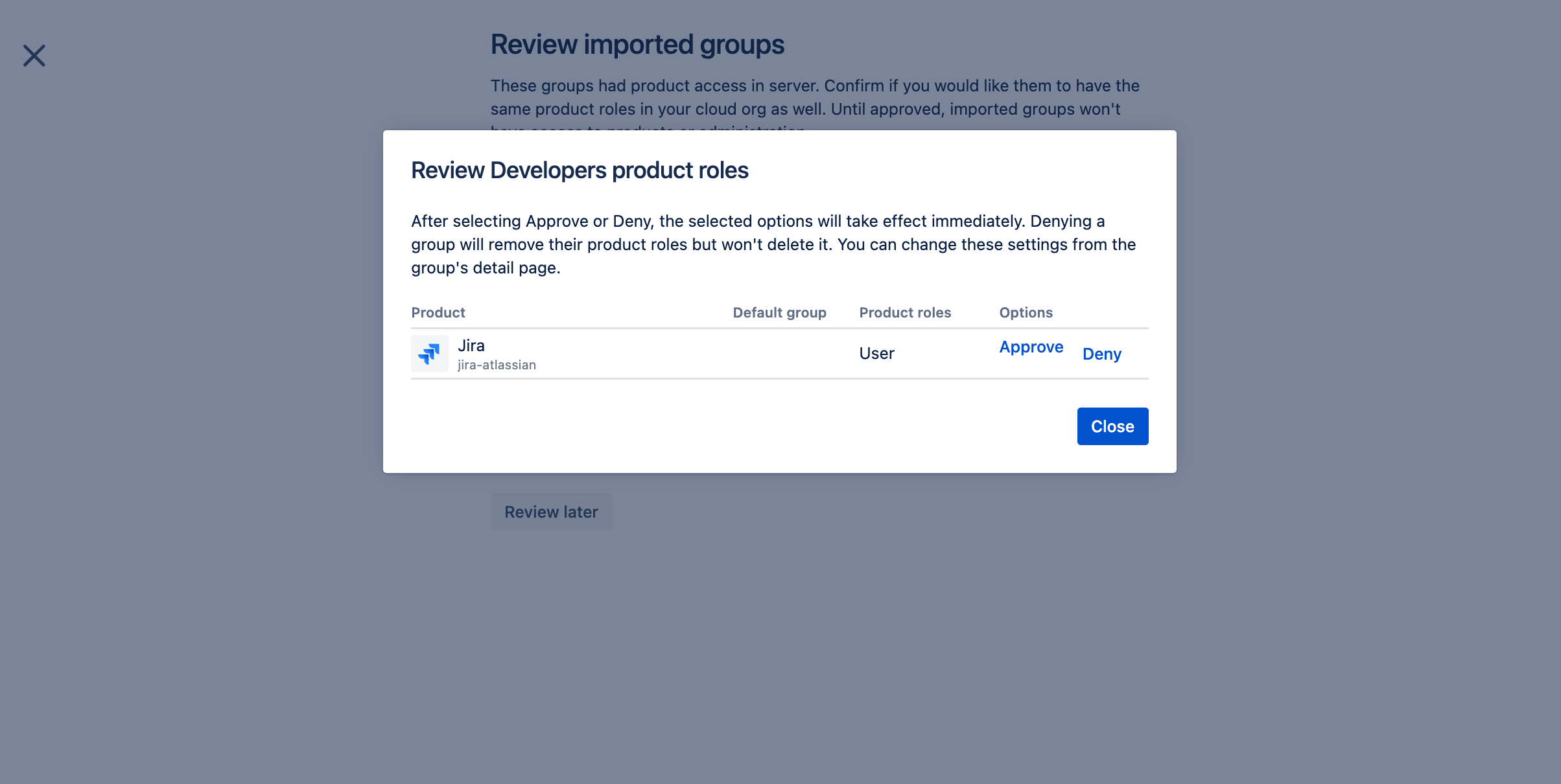
Grant or revoke access later on
To learn how you can grant or revoke app access later on, see the following page.
Was this helpful?