Restore app data from backup
New Backup and Restore Experience Open Beta: Enrolment Closed
New enrolment is now closed. Customers who have already used the feature in the open beta will continue to have access until general availability.
現在、Atlassian Government 環境ではバックアップと復元を利用できません。
You can no longer store backups in Amazon S3 storage. Customers who've used S3 storage in the past can still use it.
Jira や Confluence で失われたデータ、または破損したデータを復旧する必要がある場合には復元を実行します。過去 14 日以内に作成されたバックアップを復元できます。
制限事項
If you have backups larger than 60GB of size, our support team will help you restore data. You’ll need to raise a support ticket when you need to restore data.
You can’t restore backups into apps that have user-generated data. Make sure that you have an appwithout data. We recommend restoring backups to a newly provisioned app.
For newly provisioned Confluence apps, you need to delete the default personal space, too.
For Jira Service Management, you need to delete all associated data. This includes deleting Jira Service Management projects, asset schemas, and help centers.
You can only restore backups into apps that are available in the same organization.
Backups of deactivated apps are available for 25 days after the apps are deactivated.
Restore a backup
To restore a backup:
admin.atlassian.com に移動します。 複数の組織がある場合は、対象の組織を選択します。
Select Data management > Backups.
Select Restore a backup.
Select the app you need to restore.
Select the specific backup you want to restore from the list of available backups for the app.
Review the backup details. If the backup includes attachments, users and groups, or personal spaces, select whether you want to restore them. Then, select Next.
Select where to restore the app data. If you don’t see any apps, it’s because of two reasons:
You can only restore a backup into an app that doesn’t contain any data. Select the Contain data filter and select No.
You can restore data to an app that’s on the same shard as the backed-up app. This means that if the backup file and the app to which you’re restoring your data are in different shards, we’ll move the app to the shard where the backup exists. This is an additional step and the data move may take around 30 minutes. You can select and unselect the Show apps in the backup’s shard checkbox to see apps that are in the same shard. More about how we manage backup and restore with sharding
[次へ] を選択します。
復元の前後に潜在的な問題がないかどうかを確認して、データを検証し、すべての問題を解決します。
If you are asked to delete data related to Jira Service Management, it includes deleting Jira Service Management projects, Assets schemas, and help centers.
復元するデータを確認してから [復元] を選択します。復元の実行が開始されると、[復元] テーブルに追加されます。
Review app access for restored groups
App access controls which apps your groups and users have access to, with app's admin access granted separately. We restore app access but we don’t apply it without your confirmation, because it affects billing. More about app access in cloud
To review app access:
You’ll see a notification asking you to review app access.
Approve app access.
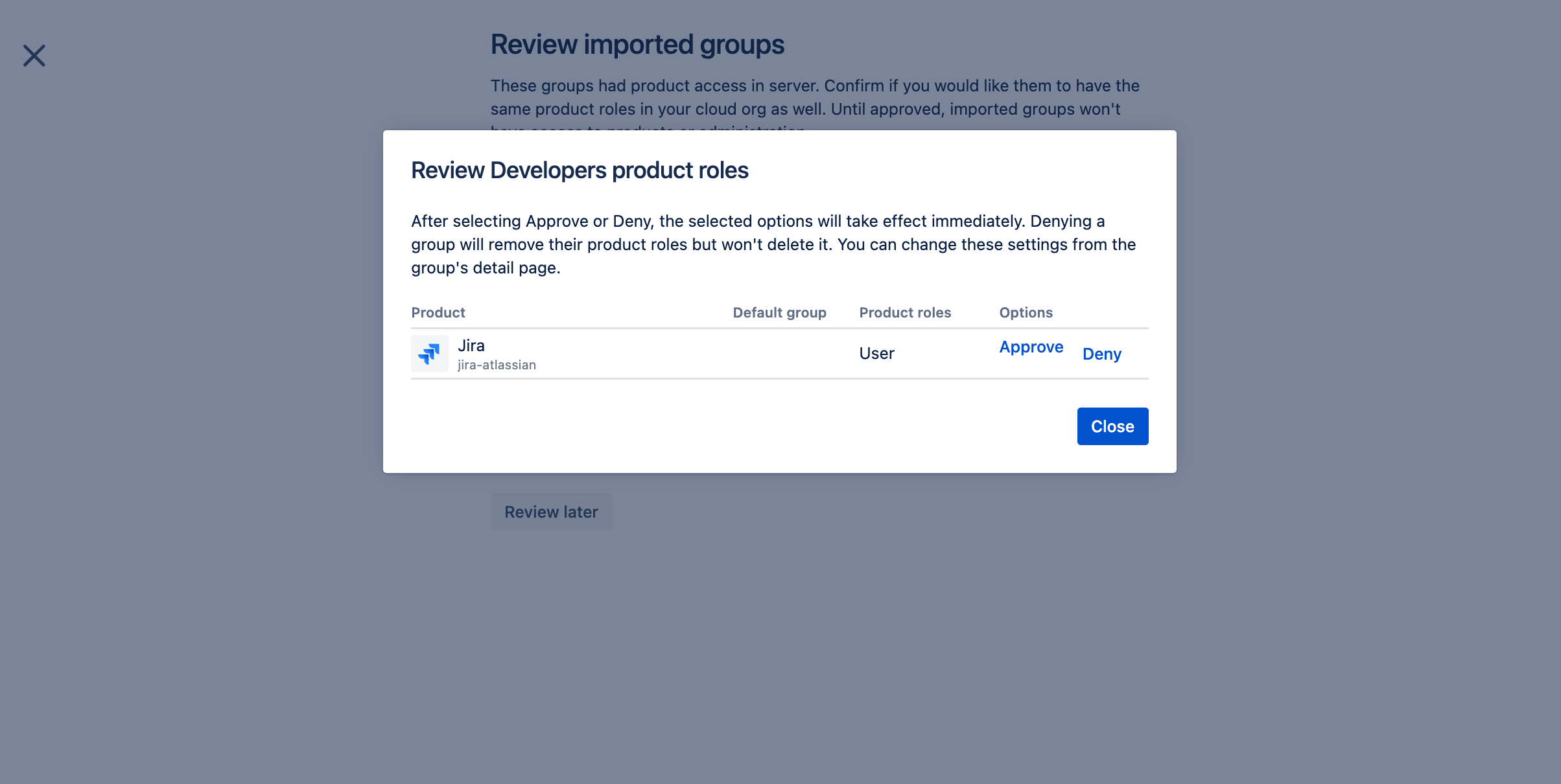
後でアクセス権を許可または取り消す
To learn how you can grant or revoke app access later on, see the following page.
この内容はお役に立ちましたか?