組織の Atlassian アカウントを管理する
従業員の Atlassian アカウントを制御できます。
管理者は、次の 2 つの方法で組織内のユーザーに対する製品アクセス権を設定できます。
1. 製品ロールを割り当てる
ユーザーに製品アクセス権を付与するには、admin.atlassian.com でロールを割り当てる必要があります。組織管理者は製品ロールを割り当てることができます。ユーザー アクセス管理者もこれを行うことができますが、自身が管理する製品に限られます。同様に、サイト管理者は自身が管理するサイト内のロールのみを割り当てることができます。
2. 製品内権限を適用する
これはアクセス権の追加レイヤーで、特定の領域をよりきめ細かく制御できます。たとえば、製品内権限によって、秘密の Jira プロジェクトや機密の Confluence スペースに対するユーザーのアクセスを制限できます。組織と製品の両管理者がこのレベルの権限を適用できますが、通常は組織管理者がこれを処理します。
また、グループによって製品ロールを割り当てたり、複数のユーザーに製品内権限を同時に適用したりできます。
組織管理者は次のいずれかを実行して、初期設定レベルの製品アクセス権をユーザーに付与できます。
新しいユーザーを組織に招待する際に、製品ロールを割り当てる
既存のユーザーに製品ロールを割り当てて、製品アクセス権を付与する
1 人以上のユーザーをグループに追加する (グループに製品ロールを追加すると、すべてのグループ メンバーにアクセス権が付与されます)
ユーザー アクセス管理者もこれらのタスクを実行できますが、自身が管理する製品に限られます。つまり、製品の既定のグループに自身が管理していない製品も含まれている場合、ユーザー アクセス管理者はその製品へのアクセス権を付与できません。
ユーザー アクセス管理者がグループを管理する際によくある問題をご確認ください。
次の図は、Jira と Confluence の製品ロールが割り当てられたユーザーの例です。このユーザーは、製品ロールが割り当てられた際に、既定グループに自動で追加されました。
このユーザーには、2 番目の Confluence 製品 (acme-support.atlassian.net) の製品ロールは割り当てられていません。
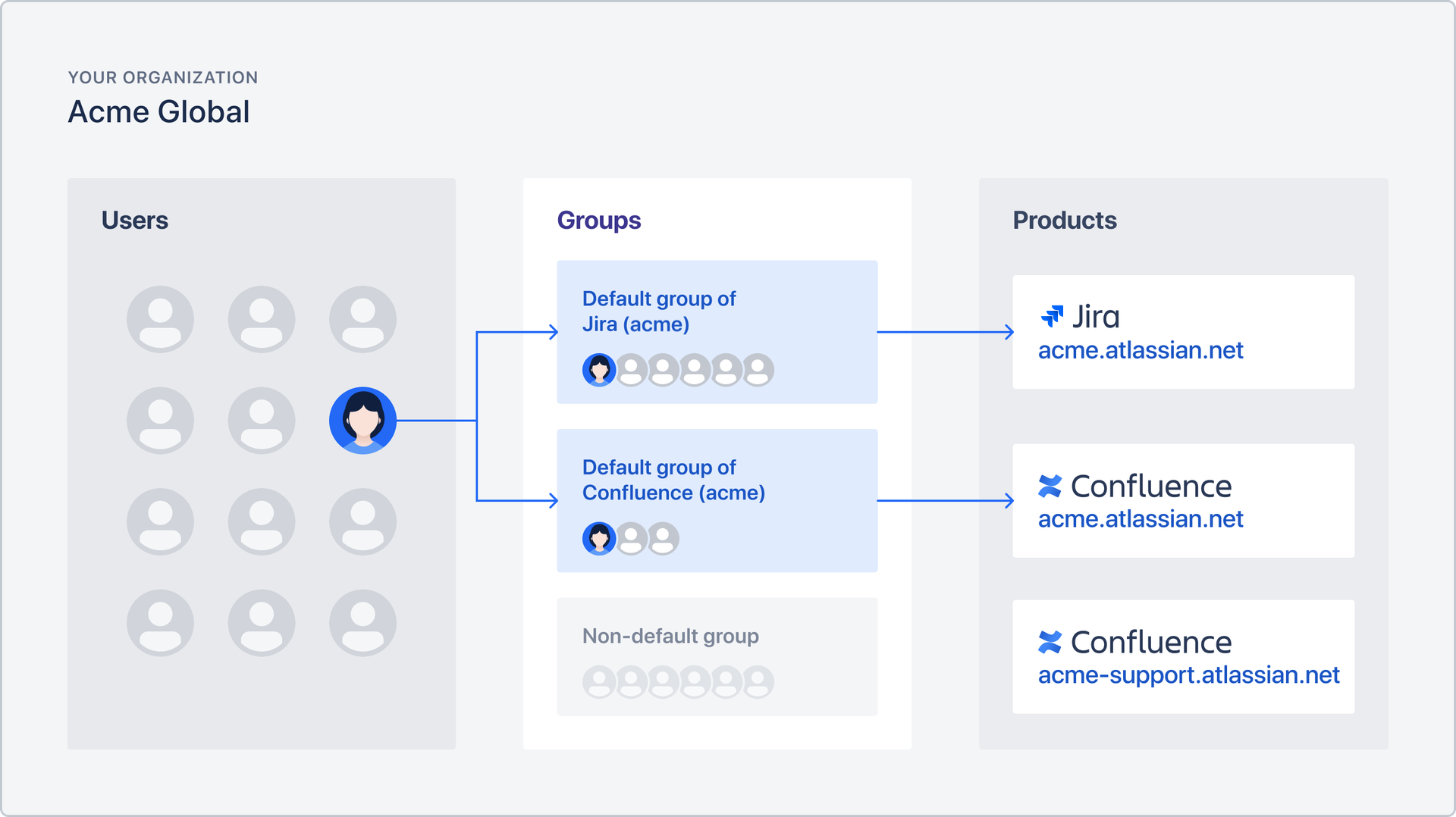
組織で機密の Jira プロジェクトや Confluence スペースが必要な場合は、組織内のユーザーの役割や雇用状況に基づいてアクセスを許可または制限することをお勧めします。たとえば、請負業者やベンダーにはアクセスを制限して、法務や人事の各チームのみに特定のスペースへのアクセスを許可することをお勧めします。
製品内権限は、製品管理者が製品内からセットアップして、admin.atlassian.com の組織内のグループを介して管理できます。グループによって、アクセス要件が似ている組織内の複数のユーザーに同じレベルの製品アクセス権を適用して管理できるようになります。
製品内権限は、次の場所から管理できます。
製品 | 製品内権限を管理する場所 | これを実行できるロール |
|---|---|---|
Confluence | Confluence を開いて、ナビゲーション バーの [設定] (歯車アイコン) を選択します。 | confluenceadmin
|
Jira | Jira を開いて、ナビゲーション バーの [設定] (歯車アイコン) > [Jira 設定] > [システム] の順に選択します。 | Jira 管理者
|
グループによって、複数のユーザーに対して製品アクセス権をセットアップする時間を短縮できるようになります。また、初期設定の製品ロールを割り当てて製品内権限を管理できます。
製品内権限を管理するグループを作成することで、複数のユーザーの機密情報に対するアクセスを厳密に制御できます。グループを作成して更新する方法をご確認ください。
組織管理者と同様に、ユーザー アクセス管理者もグループを使用して製品アクセス権を設定できます。ただし、ユーザー アクセス管理者は自身が管理する製品へのアクセス権のみを設定できます。つまり、製品の既定のグループに自身が管理していない製品も含まれている場合、ユーザー アクセス管理者はその製品へのアクセス権を設定できません。
ユーザー アクセス管理者がグループを管理する際によくある問題をご確認ください。
ユーザーに製品へのアクセス権を付与すると、ユーザーは特定の既定のグループに追加されます。たとえば、ユーザーにある製品へのアクセス権を付与すると、そのユーザーは既定の製品アクセス グループに自動で追加されます。既定の製品アクセス グループは、製品を組織に追加すると自動で作成されます。同じユーザーに管理者アクセス権も付与する選択をした場合、そのユーザーは既定の管理者グループにも自動で追加されます。
次の図は、1 つのグループ (全従業員) を作成して、複数ユーザーによる複数の製品に対するアクセスを一度に管理する方法の例です。
グループ (カスタマー サポート チーム) は、既定の製品アクセス グループではありません。この例では、1 人のユーザーをこのグループに追加して、他の 3 人のユーザーがアクセスできない追加の Confluence 製品 (acme-support.atlassian.net) に対するアクセス権を付与しています。
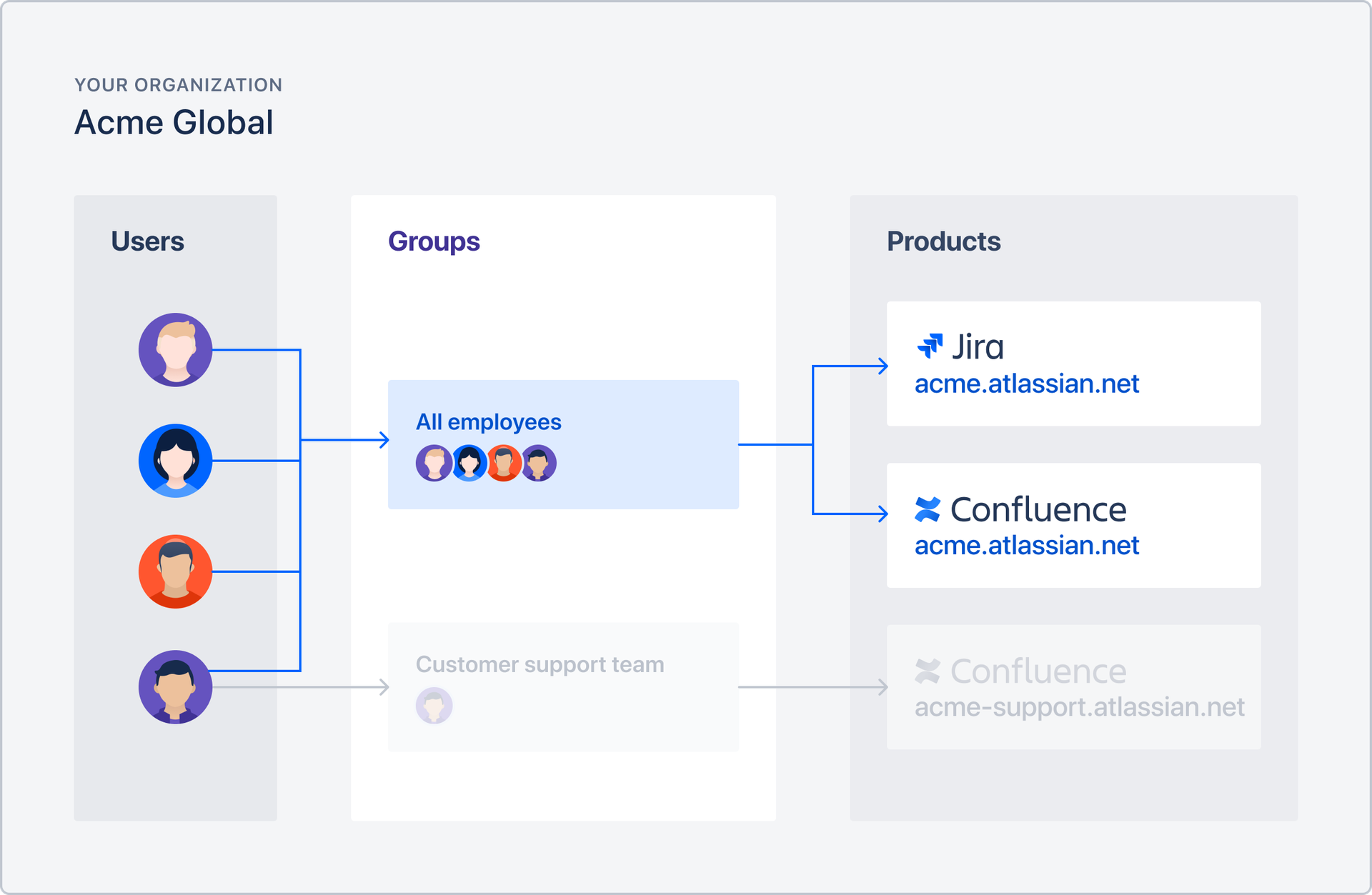
次の図は、1 つのグループによって複数のユーザー (この場合はマーケティング グループ) に製品内権限を適用する方法の例です。製品内権限は製品内で管理されますが、admin.atlassian.net で組織からグループをセットアップしてグループのメンバーシップを管理します。
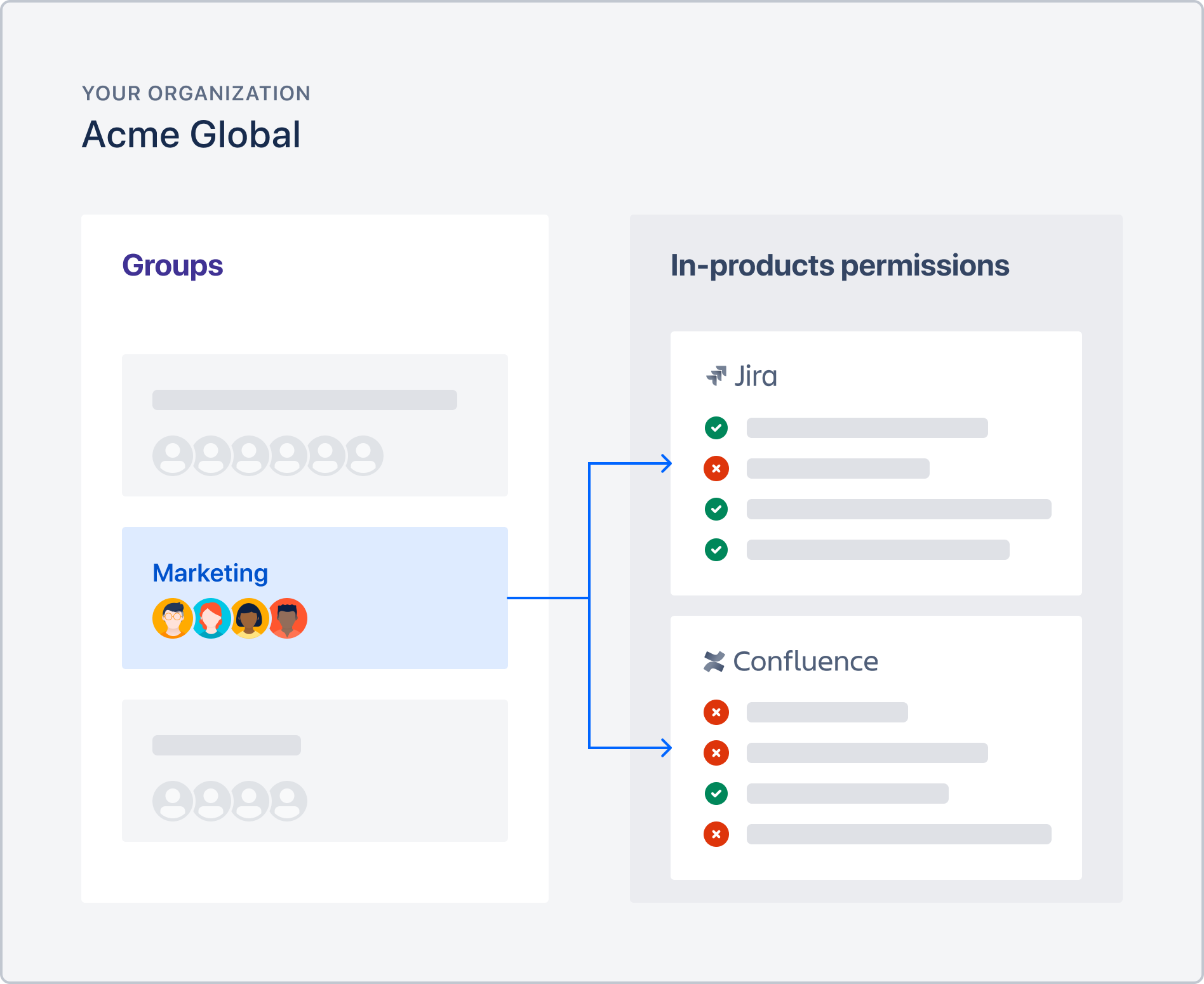
チームの新しいメンバーのオンボーディング
グループを活用して、人事チームの新しいメンバーをオンボーディングする方法を見てみましょう。このチームでは、次の製品とプロジェクト スペースを使用しています。
Confluence: 組織全体の全員が使用します。
Jira Service Management: 一般的な HR チケットを保管します。
人事ポリシーと手続き: すべての一般的な人事情報のための Confluence スペースです。
人事個人情報: 機密情報を保管する Confluence スペースです。
admin.atlassian.com にある組織からグループを作成します。「人事チーム」という名前を付けます。このグループによって、組織の人事担当者全員の全製品に対するアクセス権を管理します。
Confluence と Jira Service Management の各製品を、人事チーム グループに追加します。これによって、すべてのグループ メンバーに Confluence のスペース (人事ポリシーと手続き) と Jira Service Management のプロジェクトに対するアクセス権が付与されます。機密情報は除外されます。
次に、別のグループを作成して「人事 - 部外秘」という名前を付けます。これは Confluence の製品内権限を適用するグループです。
Confluence の設定で「人事 - 個人情報」スペースに対する初期設定のアクセス権を制限して、「人事 - 部外秘」グループのメンバーにのみアクセスを許可します。Confluence Cloud スペース権限の割り当て方法をご確認ください。
新しい人事チーム メンバーが組織に加入したら人事チーム グループに追加して、Confluence と Jira Service Management へのアクセス権を付与します。
チームの異動があったとき
メンバーがチーム間で異動した際も、グループを使用できます。たとえば、Omar が法務チーム (法務チーム グループとします) から人事部に異動する場合は、Omar を法務チーム グループから削除して人事チーム グループに追加します。Omar の役割として、機密情報を含む Confluence スペースへのアクセスが必要な場合は、人事 - 機密情報グループにも追加します。
全員に新製品へのアクセス権を付与する
グループは、新しい製品を組織に追加する際にすばやくアクセス権を付与する場合にも役立ちます。人事チームに Jira (最近組織に追加した製品) へのアクセス権を付与するとします。このアクセス権は、「製品の詳細」ページまたは「グループの詳細」ページから、人事チーム グループのすべてのメンバーに付与できます。
ユーザーをグループから削除すると、そのユーザーはグループに関連付けられているすべての製品と製品ロールへのアクセス権を失うことにご注意ください。ただし、そのユーザーに対して製品ロールを割り当てて、アクセス権をすでに付与している製品へのアクセス権は失いません。たとえば、ジェーンをグループに追加するのではなく、ジェーンに製品ロールを割り当てることによって、Confluence へのアクセス権を付与したとします。また、ジェーンは HR チーム グループに所属しています。ジェーンを HR チーム グループから削除しても、以前、ジェーンに製品ロールを割り当てているため、ジェーンは Confluence に引き続きアクセスできます。
この内容はお役に立ちましたか?