アプリのインストールとアプリへのアクセスの管理
As an administrator, you can install and manage both Marketplace and private apps through the Connected Apps page. You can also manage app access, which involves granting permissions and setting policies to control where apps can be used. Check the documentation for the permissions you may need to access the new setting.
Who can do this? |
Marketplace アプリのインストール
Marketplace アプリをインストールするには、次の手順を実行します。
Go to marketplace.atlassian.com.
On your chosen app, select the Get it now button for free apps or the Try it free button for paid apps.
On the pop-up screen, choose a site to install your app, and which edition to install, if the app offers multiple editions.
4. Select Review.
5. Review the details for the app and select Start free trial.
A confirmation message appears, showing your app has been added.
個々のアプリは、独自のセットアップと構成の要件を持つ可能性があります。このような場合は、アプリの [概要] タブの [リソース] 小見出しの下にある [ドキュメント] リンクをご確認ください。
For Marketplace and custom apps to work, you or your network admin may need to allowlist certain domains. In particular make sure you allow *.cdn.prod.atlassian-dev.net.
When exploring the Marketplace, you may find apps that are eligible for programs, like Runs on Atlassian or Cloud Fortified. These apps appear with corresponding badges.
Apps with multiple editions
Some apps offer Standard and Advanced editions. You can compare pricing and feature differences between these editions in the Pricing tab on the Marketplace listing.
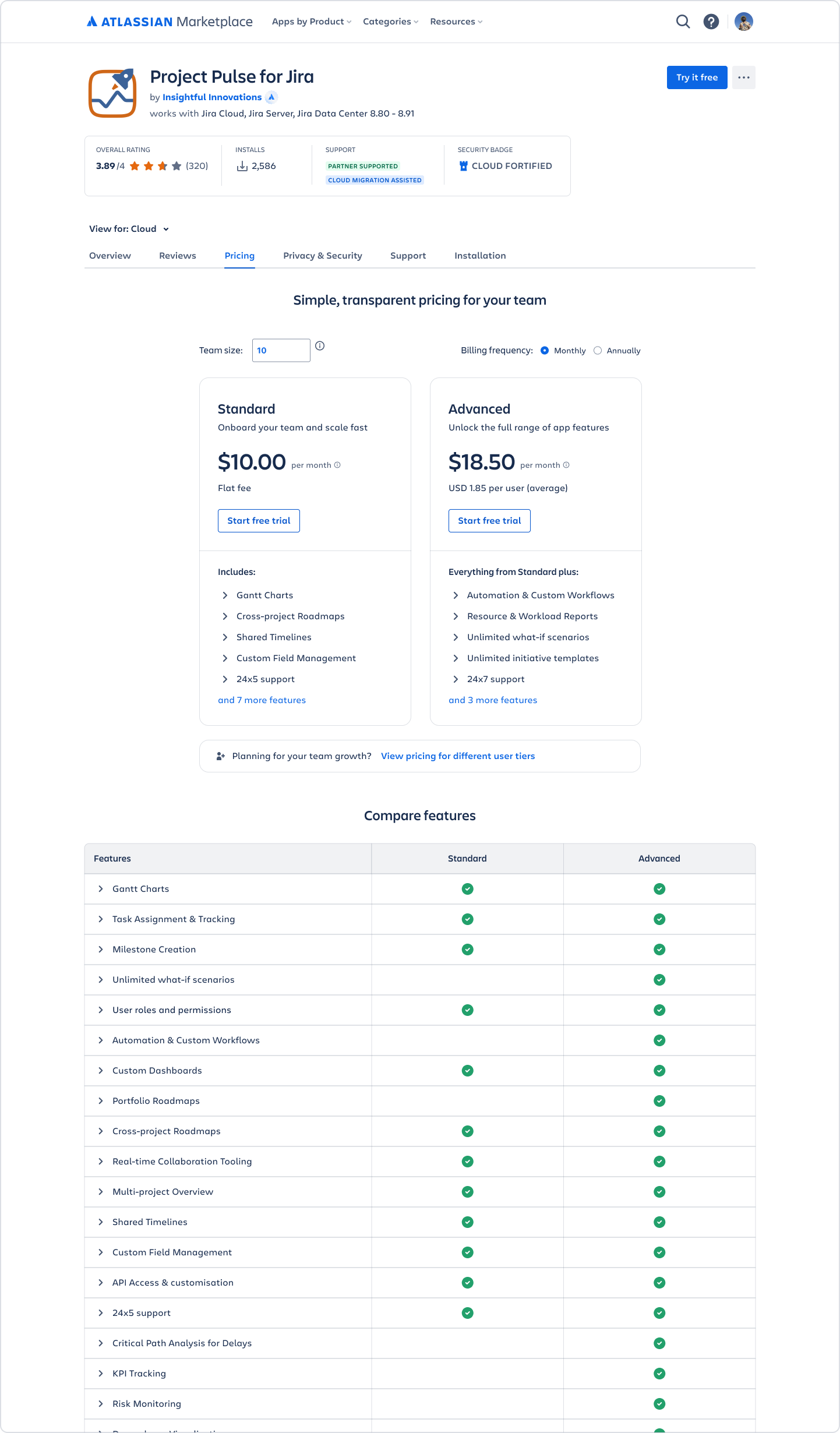
Note, the level of support may be different for each edition. You can check this under the Support tab on the Marketplace listing.
If your app offers multiple app editions, you can upgrade and downgrade your edition through the Connected Apps screen.
Upgrade app edition
注意:
Upgrades are immediate.
The Advanced edition offers a 30-day trial.
If you start an Advanced trial while you’re on a Standard paid edition, you continue to pay for Standard while you are on the Advanced trial.
If you're on an annual billing cycle, you'll need to contact your Customer Advocate to upgrade.
To upgrade to the Advanced edition:
admin.atlassian.com に移動します。 複数の組織がある場合は、対象の組織を選択します。
グローバル ナビゲーションで [アプリ] を選択します。
[アプリを管理] を選択すると、[Connected Apps (接続アプリ)] に移動します。
In the Advanced edition available section, select Try Advanced.

5. Under the Advanced edition, select Start trial.
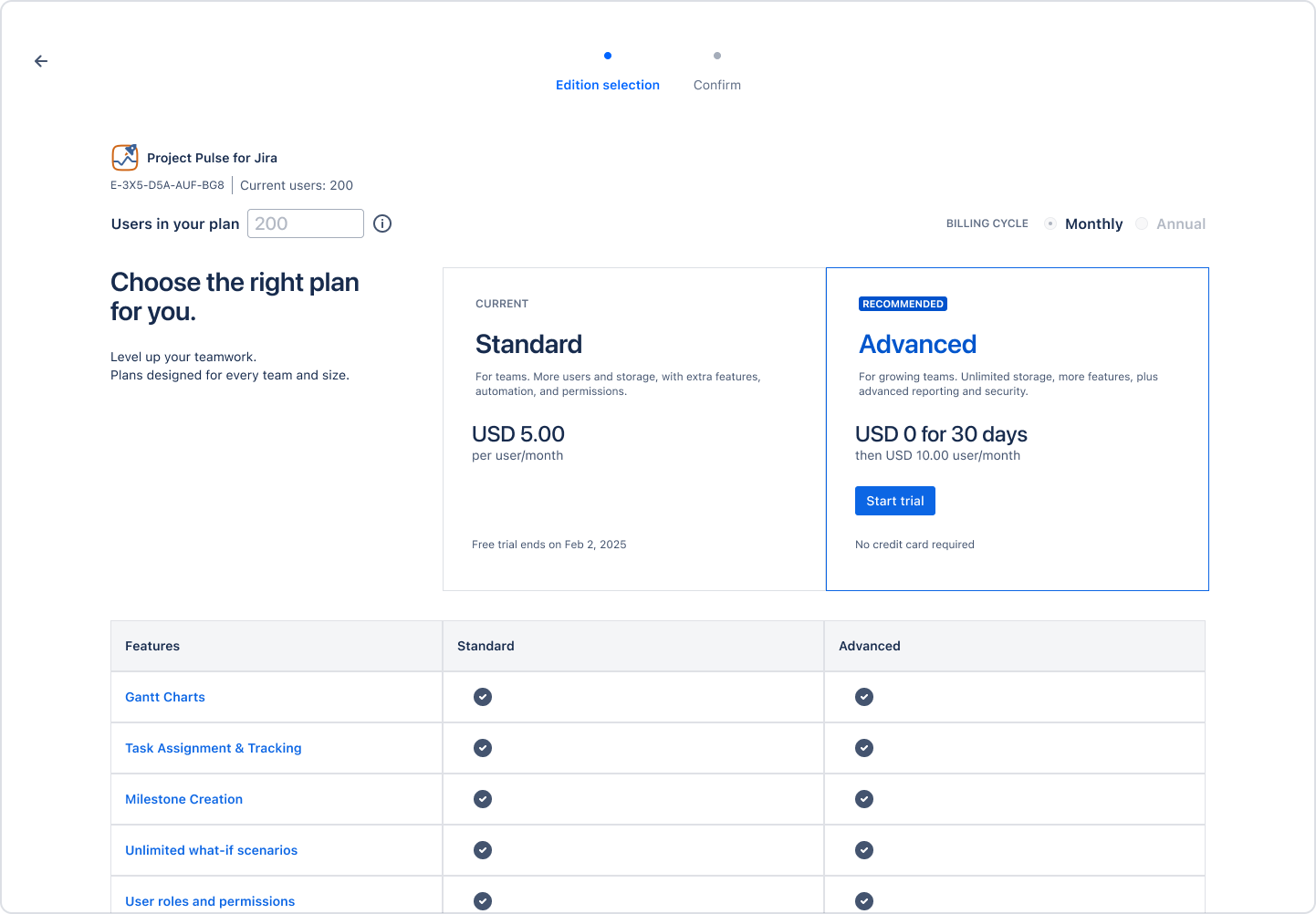
6. On the next screen, review your billing details and select Confirm.
A confirmation message appears, showing your Advanced trial has started.
Make sure you run any required app updates. If you don’t have the latest app version, you may not be able to access Advanced features, even if you’re on the Advanced edition.
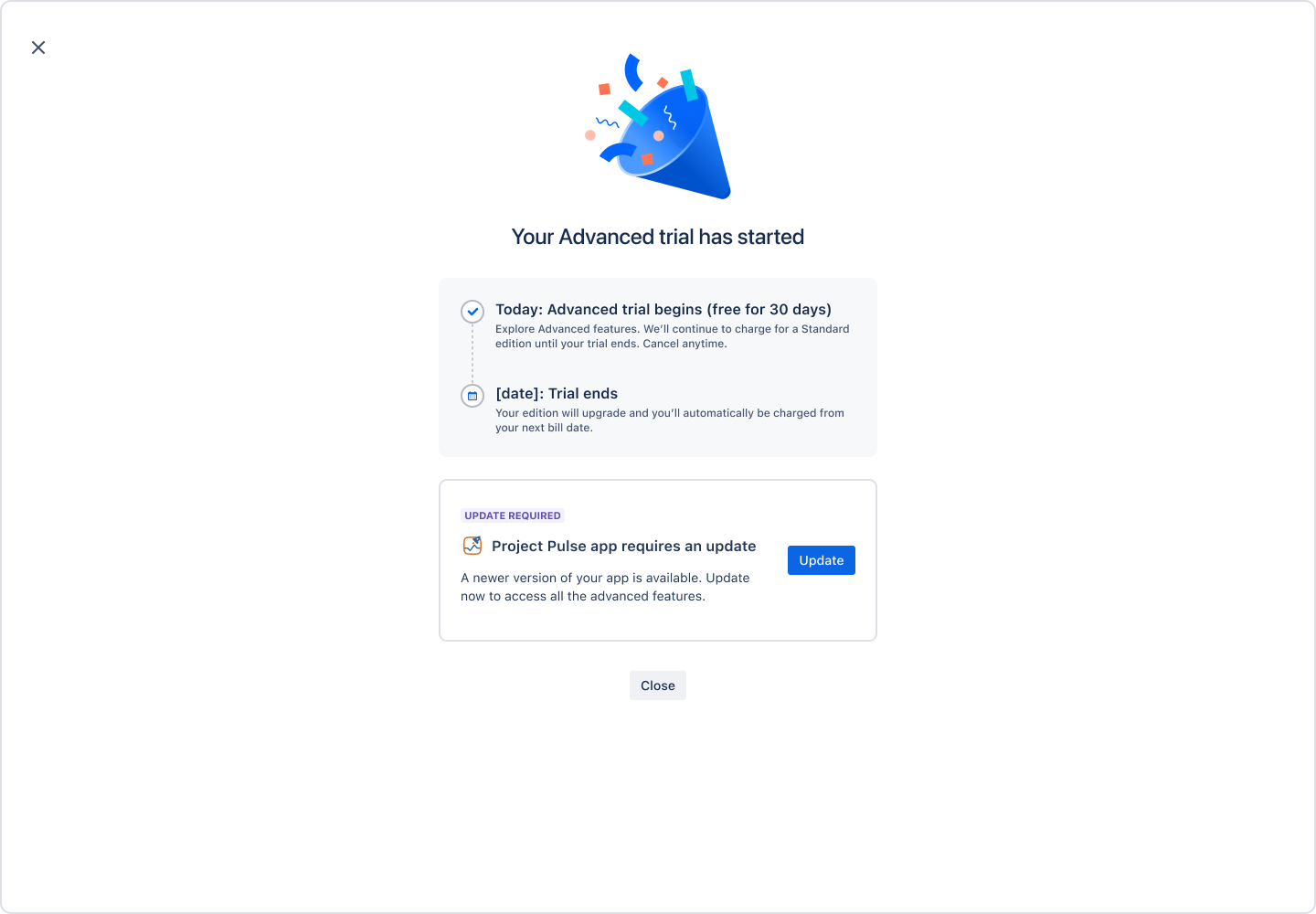
Downgrade app edition
Downgrades only take effect after the end of your current billing cycle.
To downgrade your app edition:
admin.atlassian.com に移動します。 複数の組織がある場合は、対象の組織を選択します。
Select the Billing tab.

3. In the right corner, select Change edition.
4. On the next screen, select Select Standard.
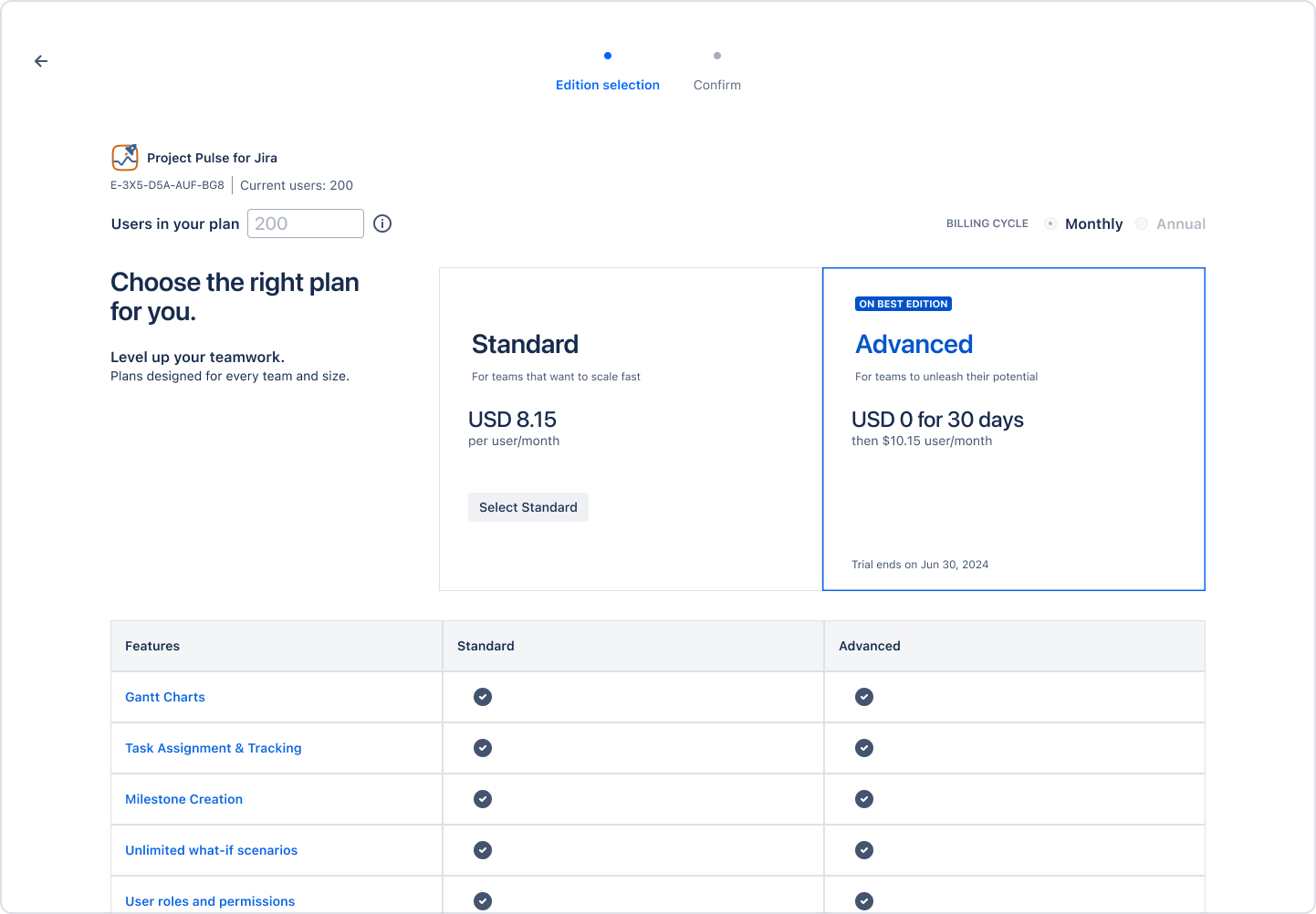
5. On the next screen, review your billing details and select Confirm.
A confirmation message appears, showing your edition has changed to Standard.
非公開アプリのインストール
非公開アプリをインストールするには、次の手順を実行します。
admin.atlassian.com に移動します。
Select the relevant site.
グローバル ナビゲーションで [アプリ] を選択します。
In the Sites section of the lefthand navigation, select the site you’re administering apps for.
In the lefthand navigation, select Connected apps. The Connected apps page displays all apps currently installed in your instance.
In the Settings tab, select Enable development mode.
Once enabled, select the Install a private app.
ドロップダウン メニューから、アプリをインストールする製品を選択します。
アプリ記述子 URL を貼り付けます。
[アプリをインストール] を選択します。
すべてのアプリの設定を管理する
管理者またはユーザーがアプリをインストールすると、アプリに関連する権限やスコープの同意を求められます。同意すると、ユーザーはアプリがインストールされている場所ならどこでもアプリを使用できます。ただし、組織が Atlassian Guard Standard のサブスクリプションを持っている場合、またはアトラシアン ガバメント環境に属している場合は、データ セキュリティ ポリシーを作成することで、アプリを使用できる場所を管理できます。
To manage app access:
admin.atlassian.com に移動します。
Select the relevant site.
グローバル ナビゲーションで [アプリ] を選択します。
In the Sites section of the lefthand navigation, select the site you’re administering apps for.
In the lefthand navigation, select Connected apps. The Connected apps page displays all apps currently installed in your instance.
Select the Settings tab, which will show all settings that apply to all apps installed on the site.
ユーザーのインストール済みアプリを管理する
また、組織管理者とサイト管理者は、[設定] タブの [ユーザーのアプリをブロック] を選択することで、ユーザー アプリのインストールまたはアンインストールを管理者レベルで許可できます。既定では、ユーザーがインストールしたアプリは許可されます。
ただし、組織管理者は、[接続アプリ] ページの [設定] ページからこの設定を管理できます。このコントロールを使用すると、将来のインストールの既定状態を設定して、組織のデータ プライバシー設定を確実に適用できます。また、この設定をアプリのインストール レベルで上書きし、必要に応じて個々のアプリのデータ共有設定を調整できます。
なお、ユーザーは自分の接続されたアプリの画面を使用して、アプリの権限をいつでも取り消せます。
すべてのアプリの分析情報とログへのアクセスを管理する
このセクションの内容は、Forge プラットフォームで構築されたアプリにのみ適用されます。
接続アプリ内のすべてのアプリの分析およびログにアクセスすることにより、次の内容が決定されます。
whether or not data is sent to third-party tools for the purpose of analytics,
and whether or not app logs are shared with the app vendor.
By default, this setting is enabled, which allows the above activities to happen for all new app installations. However, admins can choose to disable this setting at any time from the Connected apps page, even before a new app is installed on to a site. Check the documentation for the permissions you may need to access the new setting.
To configure access to analytics and logs for new app installations:
admin.atlassian.com に移動します。
Select the relevant site.
グローバル ナビゲーションで [アプリ] を選択します。
In the Sites section of the lefthand navigation, select the site you’re administering apps for.
In the lefthand navigation, select Connected apps. The Connected apps page displays all apps currently installed in your instance.
Select the Settings tab, which will show all settings that apply to all apps installed on the site.
In the Access to analytics and logs on installation section, enable or disable the setting accordingly.
When enabling access to analytics, this allows the app to send data to analytics domains that may be outside of Atlassian.
Disabling access to analytics only disables the sending of data to domains that are categorized as analytics in the app. Apps may continue to send data to domains not categorized as analytics. We recommend reviewing such domains when installing new apps or upgrading existing apps.
個々のアプリの分析情報やログへのアクセスを管理する
各アプリの対応する [詳細] ページから、個々のアプリの分析とログ設定を管理できます。これにより、管理者は特定のアプリのデータ共有設定をカスタマイズできます。この設定は、すべてのアプリに適用される設定とは独立して有効化または無効化できます。
個々のアプリの分析やログ設定を管理する方法についてはこちらをご覧ください。
この内容はお役に立ちましたか?