What are the generated and executed queries for visual mode?
Generated SQL query
When you’re using visual mode, the Analytics app auto-generates the SQL query to be executed in the background. The auto-generated SQL query uses the appropriate syntax for the underlying data source type.
After you add columns or filters to your visual mode query but before you run the query, you can select Generated query next to the Run query button to see a read-only preview of the auto-generated SQL query.
You can also view and edit the generated query by switching to SQL mode.
After you run the query, you can still view the generated query if you select the query’s completion time.
This is also a great way to learn some basic SQL—simply edit your visual mode query and watch how the auto-generated query changes.
Executed SQL query and completion time
After you execute your query, you can view the amount of time it took to complete next to the Query finished button.
When you select the completion time, a pop-up will appear, and you can view both the executed query and the generated query. The executed query includes the values of any variables that you use in your query. Learn more about variables.
If you rerun a query without making any changes to it, Analytics doesn’t send a new query to the data source. It will use cached results from the original query and note that in the executed SQL query.
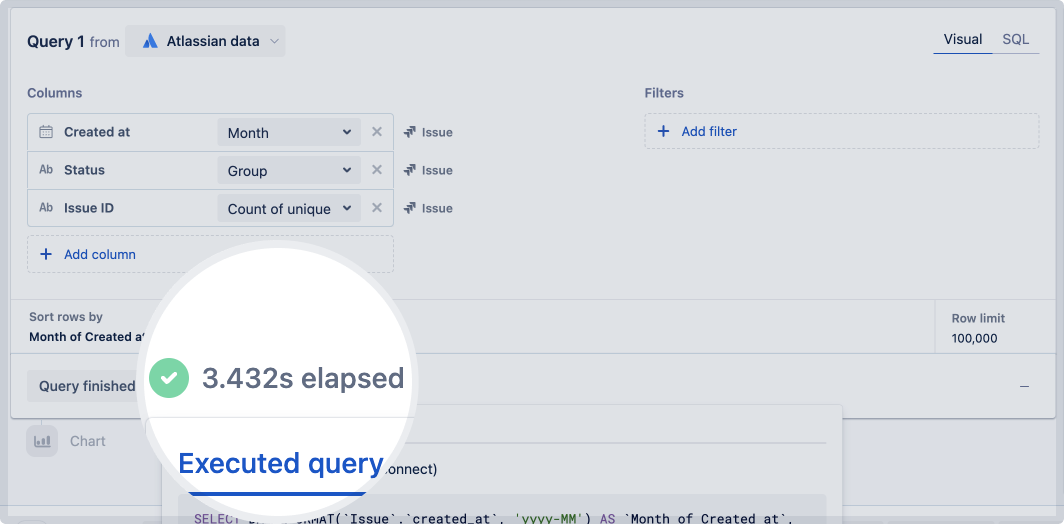
Was this helpful?
