Get started with Atlassian Analytics
Learn how to add Atlassian Analytics to a site and understand what you need to query data and create charts.
A data share lets you connect your Atlassian data to your own environments or third-party tools that support the Databricks Delta Sharing protocol. You can create up to five data shares per Analytics workspace.
For each data share, you can decide how much data can be accessed through it. However, keep the following limitations in mind:
The lowest granularity of data you can choose is the product instance level.
You can’t select specific Jira products.
To create a share:
You must be an organization admin to create data shares.
Select Data from the global navigation.
Select Data shares from the sidebar.
Select Create data share.
Provide a name for the data share.
Select the product data that you want to access through the data share.
Select Next.
Read the acknowledgment statement, then select the checkbox. By selecting it, you acknowledge and understand the difference in data permissions between data shares and other Atlassian products. Read more about data permissions for data shares.
Select Create.
It’ll take a few minutes to create your data share. Once created, you’ll be redirected to the credentials settings of your new data share, where you’ll create your first set of credentials. Read more about creating credentials.
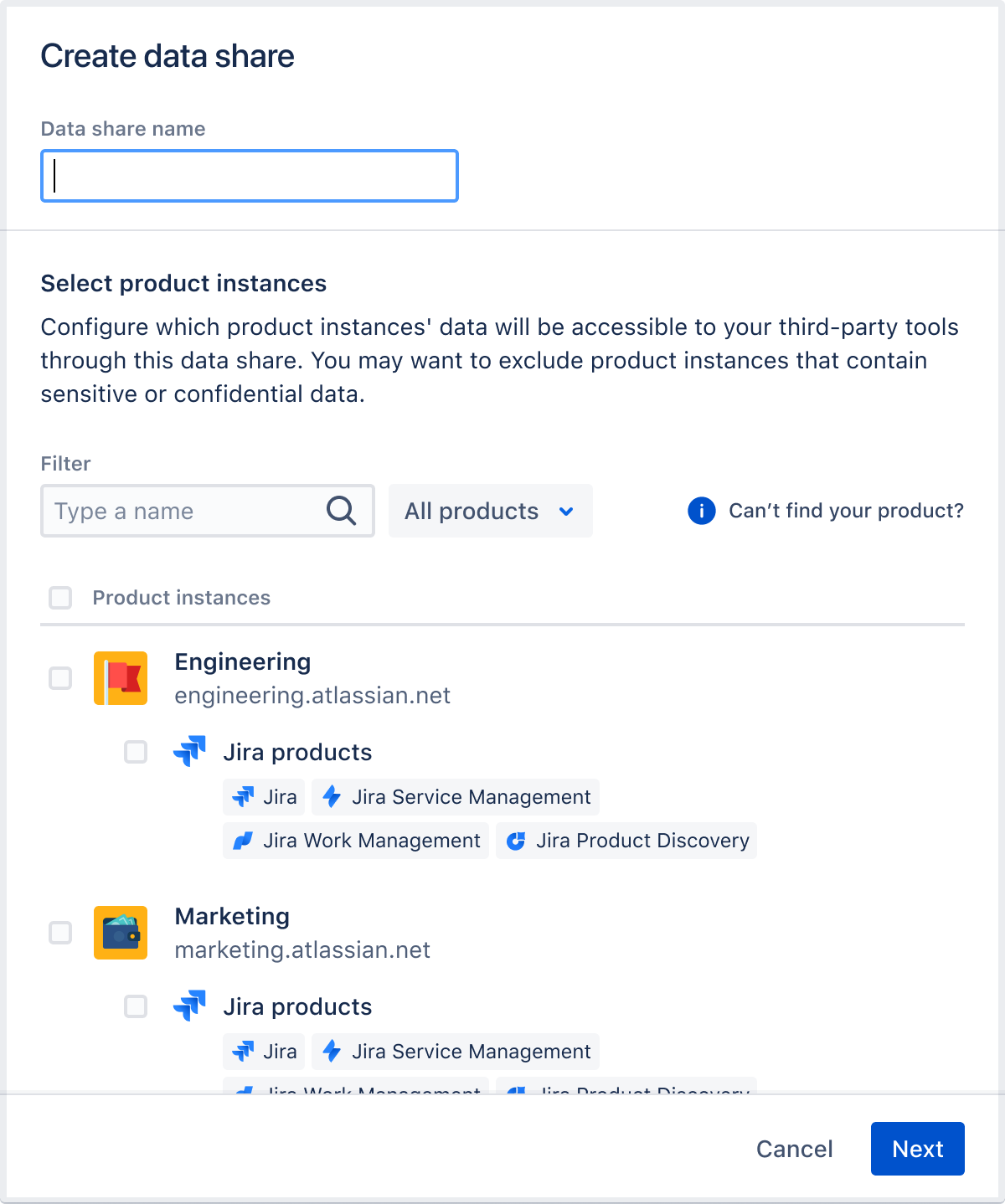
Was this helpful?