“Portfolio flow metrics” dashboard template
This dashboard provides you with data that lets you analyze and measure the flow of value through a portfolio. Flow metrics help you assess how efficient your value streams are at delivering value (epic and feature work items) and meeting outcomes (portfolio and program objectives). You can also use the metrics to help you identify bottlenecks and areas for process improvement.
Controls on the dashboard
Use the following controls to configure the dashboard:
Portfolio | “Dropdown” control that:
|
|---|---|
Program increments | “Dropdown” control that:
|
Flow item types | “Dropdown” control to filter all charts (except for Business results and Key results charts) for specific types of work you want to report on Flow items are Jira Align epics or features with a Type field set to one of the following options:
|
Program increment | “Dropdown” control to filter the Epic cycle time table chart for data relating to specific program increments that your work items are planned for. |
Charts on the dashboard
Quick overview
The quick overview section has two child sections within it, each displaying flow metrics at different levels:
Portfolio metrics
Program metrics
Portfolio metrics
The portfolio metrics section displays data for epics and portfolio objectives.
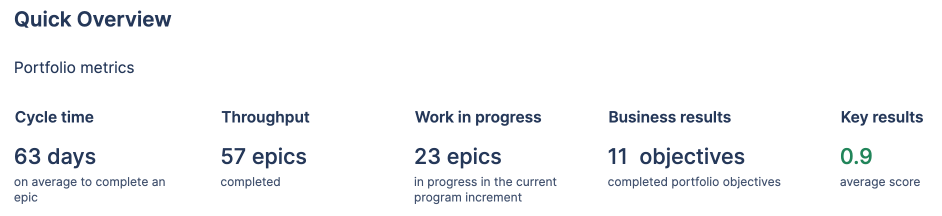
Cycle time
Displays the average cycle time for epics in the selected filters. Cycle time represents the time to market for work, and is measured from when work begins until work completes.
Calculated as: (accepted date) - (in progress date)
Throughput
Displays the count of completed epics in the selected filters. Throughput represents the number of flow items delivered by the portfolio.
Work in progress
Displays the count of epics in the current program increment with a State field set to In progress. Work in progress represents the number of flow items that are in an active state.
Business results
Displays the count of completed portfolio objectives in the selected filters. “Business results” represents the number of objectives successfully achieved during the specified program increments.
Key results
Displays the average score from key results associated with completed portfolio objectives in the selected filters.
Program metrics
The program metrics section displays data for features and program objectives.

Cycle time
Displays the average cycle time for features in the selected filters. Cycle time represents the time to market for work, and is measured from when work begins until work completes. Cycle time for a feature includes waiting (blocked) working time.
For each feature, cycle time is calculated as: (accepted date) - (in progress date)
When in progress date is null, dev complete date is used: (accepted date) - (dev complete date)
When in progress date and dev complete date are null, test complete date is used: (accepted date) - (test complete date)
Efficiency
Displays the average efficiency across features in the selected filters. Efficiency is a metric that indicates if there is waste or bottlenecks in a value stream. Efficiency is measured as a ratio of active time worked on a flow item versus the total cycle time. A feature is inactive or waiting when the Blocked field is checked.
For each feature, efficiency is calculated as: ((number of days elapsed between accepted and in progress status) - (number of days blocked)) / (number of days elapsed between accepted and in progress status)
When in progress date is null, dev complete date is used
When in progress date and dev complete date are null, test complete date is used
Throughput
Displays the count of completed features in the selected filters that were completed. Throughput represents the number of flow items delivered by the program.
Work in progress
Displays the count of features that are in progress in the current program increment. “Work in progress” is a metric that measures the number of flow items that are in an active or waiting state.
A feature is considered in progress when its State field is set to In progress, Dev complete, or Test complete.
Business results
Displays the count of completed program objectives in the selected filters. “Business results” represents the number of program objectives successfully achieved during the specified program increments.
Key results
Displays the average score from key results associated with completed program objectives in the selected filters.
Flow metrics analysis
Displays eight charts that explain how cycle time, throughput, efficiency, and work distribution have changed during multiple program increments.
Cycle time charts provide visibility into whether cycle time is increasing or decreasing over time, and the distribution across programs. Increasing cycle time may be an indication of a bottleneck or inefficiency within a program.
Throughput charts provide insight into whether throughput is increasing, consistent, or decreasing over time, and show how delivery is distributed across programs, flow item types, and time periods. Throughput that trends lower over time indicates a potential bottleneck or issues within the portfolio that are slowing down delivery.
Portfolio cycle time trend
Displays the average cycle time for epics in the selected filters.
Portfolio throughput
Displays the number of completed epics, by flow item type, in each month work was accepted. Note that if no work items are accepted within a certain month, that month will not display on the chart.
Program cycle time trend
Displays the average cycle time for features in the selected filters, for each program increment.
Program throughput
Displays the number of completed features, by flow item type, in each of the selected program increments.
Program cycle time heat map
Displays the average cycle time for each combination of program and program increment from the selected filters. The chart can help you find where cycle time may be increasing for a specific program or time period.
Program throughput heat map
Displays the number of completed features for each combination of program and program increment from the selected filters.
Program efficiency trend
Displays the average efficiency, a percentage ratio, for each flow item type over multiple program increments. A higher percentage indicates that features spend less time waiting (blocked status).
Program work distribution
Displays the count of each flow item type in each of the selected program increments. The chart can help highlight imbalances across the types of work planned during program increments. For example, if more time is spent working on defect and debt features, less capacity and time is available to deliver business features.
Business results and flow insights
Displays tables of epics and portfolio objectives that allow you to view which attributes may affect the delivery of value.
Business results: portfolio objectives
Displays details on portfolio objectives, key result scores, and associated epics. The table provides you with the connection between the value delivered and the measurement of business outcomes.
Epic cycle time: <types of feature flow items selected>
Displays details from the epics that the cycle time average and charts on the dashboard are based on. Use the Program increment control above the table to filter by a specific time period. The table provides insight into each feature’s cycle time, in-progress and accepted dates, and parent theme. It is intended to help you pinpoint epics with excessive cycle time.
Program flow metrics
Displays summaries of each flow metric, broken down by program. Each row will display a program’s average flow time, total throughput, average efficiency, number of items in progress, count of completed program objectives, and average key result score.
Was this helpful?
