Home page
When you open the Analytics app, you’re directed to your workspace home page, where you can view all the dashboards that you have access to. You can navigate back to this page anytime by selecting Dashboards from the global navigation.
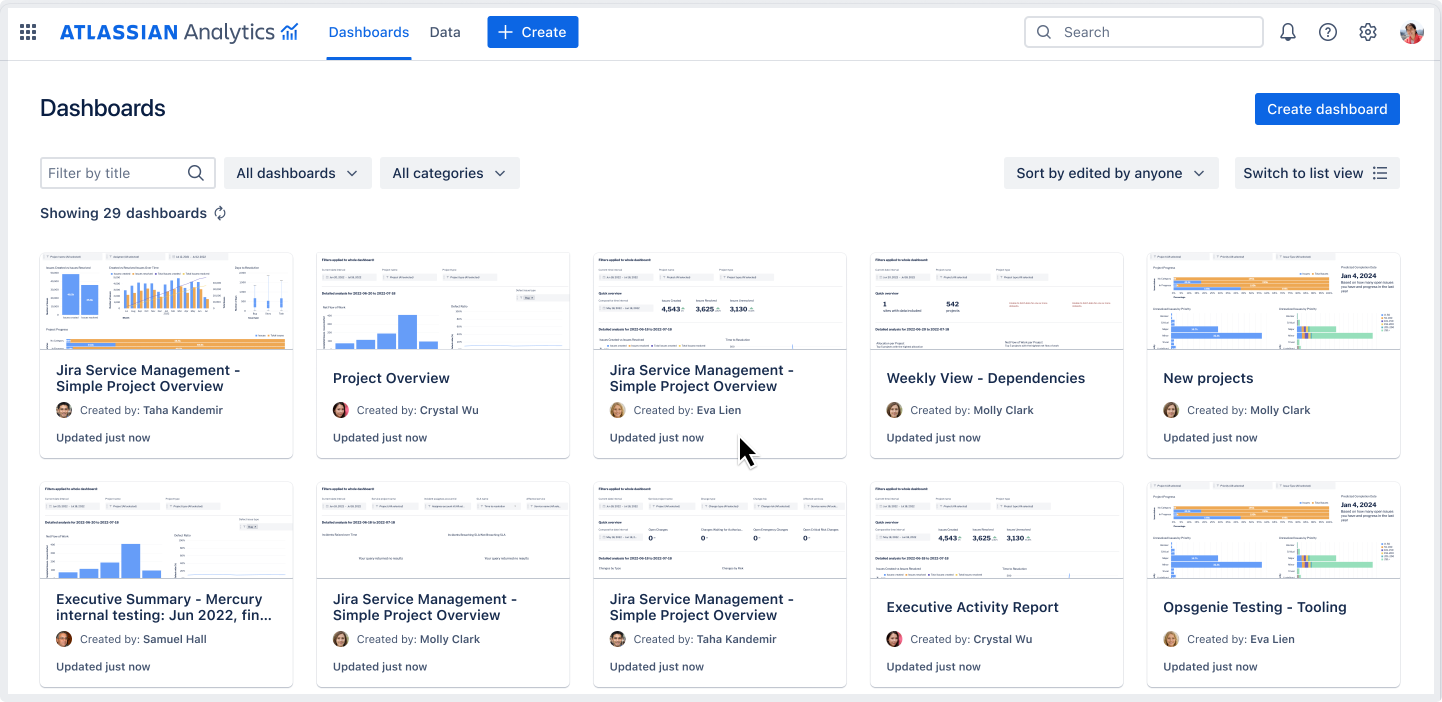
Filters for the dashboard list
There are several ways you can filter the dashboard list.
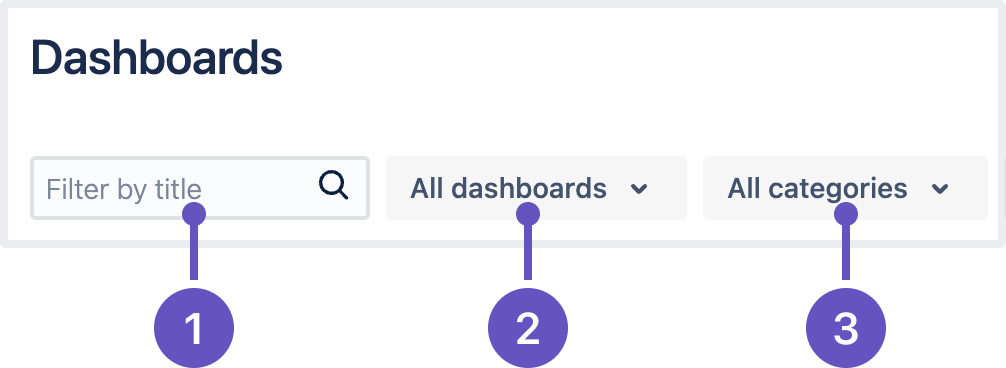
Filter by search
Filter using predefined options:
All dashboards: View all dashboards that you have access to
Created by me: View all dashboards that you’ve created
Starred: View all your starred dashboards
Admin view: View all dashboards in the workspace; only available to Analytics admins
Archived: View all archived dashboards
Trash: View all dashboards that were deleted in the last 30 days
Filter by category: The available categories will change depending on the other filters applied to the dashboard list.
Sort the dashboard list
By default, the dashboard list is sorted by the ones that you last viewed. Select Sort by last viewed to change the sort criteria for the dashboard list:
Last viewed: The last day you viewed the dashboard
Last viewed by anyone: The last day anyone in the workspace viewed the dashboard
Last edited: The last day you edited the dashboard
Last edited by anyone: The last day anyone in the workspace edited the dashboard
Dashboards list
The dashboard list shows all dashboards for the current filter selection. You can change the view to list view (default) or card view from the top-right corner. From either view, you can do the following for individual dashboards:
Select the Star () to add it to your starred dashboards
Select an action from More actions (). The available actions depend on your level of app access.
List view
If you’re in card view, you can go back to list view by selecting Switch to list view.
With the default list view, you get a compact list of the dashboards with additional information for each one:
Title: The name of the dashboard
Category: The category the dashboard is in
A dynamic date column that changes based on your selected “Sort by” option
View count: Number of views the dashboard has received
Creator: The person who created the dashboard
If you’re an Analytics admin, you can also perform actions on multiple dashboards at once, such as granting access, archiving, moving to trash, and disabling dashboard subscriptions.
Card view
If you’re in list view, you can go to card view by selecting the Switch to card view.
With the card view, you can get the following information for each dashboard:
Thumbnail preview of the dashboard
Dashboard title
Dashboard creator
Date when last edited
Was this helpful?
