Archive, delete, or restore a dashboard
Archive a dashboard
You must have permission to manage the dashboard to archive it.
If a dashboard is no longer used, archiving is a great way to keep it around just in case you need it later. The archive is also useful as a holding space for dashboards that are potentially not in use but require further confirmation from teammates before deletion. A dashboard stays in the archive indefinitely, unless someone with permission to manage the dashboard restores it or moves it to the trash.
Archived dashboards don’t run any queries for their charts or dashboard subscriptions, so if you need to refresh the data, you’ll need to restore it first.
Note that people with permission to view or edit an archived dashboard will see the dashboard’s title in the archive, but they won’t be able to open, restore, or delete it.
Archive from the home page
To archive an individual dashboard:
Go to the home page by selecting the logo or Dashboards from the global navigation.
Find the dashboard you wish to archive.
Select More actions () > Archive.
To archive multiple dashboards at once:
You must be an Analytics admin to archive multiple dashboards from the home page.
Go to the home page by selecting the logo or Dashboards from the global navigation.
Select the checkbox next to each dashboard you wish to archive.
Select Archive.
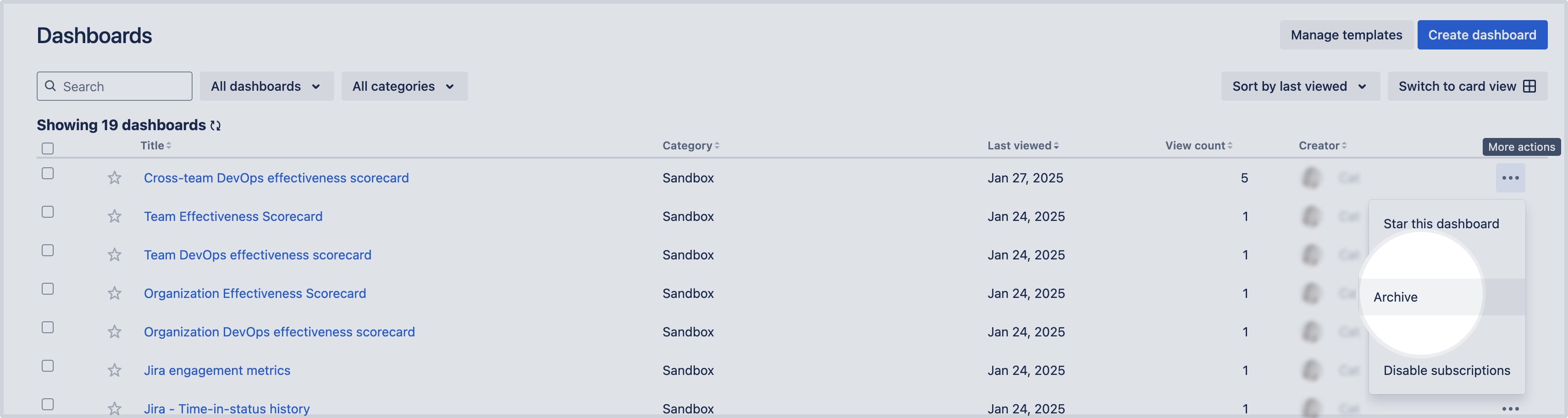
Archive from the dashboard’s settings
To archive an individual dashboard from its settings:
Open the dashboard you wish to archive.
Select Settings from the sidebar.
Select Archive.
Delete a dashboard
You must have permission to manage the dashboard to delete it.
Deleting a dashboard moves it to the trash, where they’ll stay for 30 days before permanent deletion. Within that 30-day period, you can restore the dashboard or move it to the archive.
You cannot restore permanently deleted dashboards.
Note that people with permission to view or edit a deleted dashboard will see the dashboard’s title in the trash, but they won’t be able to open, archive, or restore it.
Delete from the home page
To delete an individual dashboard:
To get to the home page, select the logo or Dashboards from the global navigation.
Find the dashboard you wish to archive.
Select More actions () > Move to trash.
To delete multiple dashboards at once:
You must be an Analytics admin to delete multiple dashboards from the home page.
To get to the home page, select the logo or Dashboards from the global navigation.
Select the checkbox next to each dashboard you wish to delete.
Select Move to trash.
Delete from the dashboard’s settings
Open the dashboard you wish to delete.
Select Settings from the sidebar.
Select Move to trash.
Restore a dashboard
You must have permission to manage the dashboard to restore it.
You can restore archived dashboards at any time, but you can only restore deleted dashboards if they’ve been in the trash for 30 days or less.
To restore an individual dashboard:
Go to the home page by selecting the logo or Dashboards from the global navigation.
Depending on where the dashboard is located, select Archived or Trash from the dashboards dropdown filter.
Find the dashboard you wish to restore.
Select More actions () > Restore.
To restore multiple dashboards at once:
Go to the home page by selecting the logo or Dashboards from the global navigation.
Depending on where the dashboard is located, select Archived or Trash from the dashboards dropdown filter.
Select the checkbox next to each dashboard you wish to restore.
Select Actions then Restore.
Was this helpful?
