Link Jira to Atlassian apps using OAuth 2.0
This page refers to application links between Atlassian apps only. For more info about links to third-party apps, check out OAuth 2.0 (3LO) apps
Application links (sometimes called applinks) allow you to connect Jira to external applications or to other apps within the same environment, including Atlassian Government environments.
The most common integration is with Confluence. This integration lets you connect Confluence pages to Jira work items, creating links between work items and documentation. For example: Work item A from Jira space Bear depends on work item B from Jira space Honey.
You can connect Jira with any Atlassian Data Center app, or Jira and Confluence.
同じ組織内の Jira と Confluence 間のリンクは自動的に生成されるため、手動で作成する必要はありません。
OAuth 2.0 を使用して Atlassian アプリを接続するには、次の手順に従います。
リンクを表示するアプリで、受信リンクと送信リンクを設定します。
リンク元のアプリで、受信リンクと送信リンクを設定します。
設定中に、アプリ間を移動します。変更内容は随時保存できます。
本ページに記載されている内容を実行するには、次のものが必要です。
Role: App admin
Permission: Administer spaces
受信 OAuth 2.0 リンクを設定する
受信リンクを設定すると、クライアント ID とクライアント シークレットを取得できます。送信リンクを設定して統合を完了するには、これらの情報が必要です。
まず、リンクを表示する側のアプリから始めます。
Go to Jira settings, then Apps.
[アプリケーション リンク] を選択します。
[リンクを作成] を選択します。
Enter the Application URL of the Atlassian app you're linking to. Select Next.
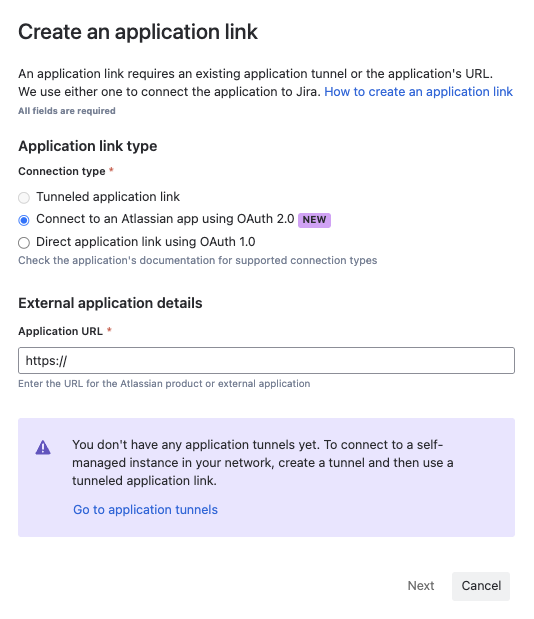
URL はネットワークからアクセスできる必要があるため、着信接続を許可するようにファイアウォールを設定する必要がある場合があります。
Tunnelled application links are not supported with OAuth 2.0 application links, so direct access is necessary for the integration to work.
Cloud から Data Center へのアプリケーション リンクの作成
リモート アプリケーションが OAuth 2.0 をサポートしていない場合は通知されます。
アプリケーション URL が表示 URL と異なる場合は、確認し、必要に応じて調整します。次に、[続行] を選択して、接続の詳細を確認します。
作成しようとしているリンクの詳細を確認します。すべて問題なければ、[続行] を選択します。
[保存] を選択するか、送信 OAuth 2.0 のクライアント ID とクライアント シークレットをコピーします。
リンク元となるアプリで、これらの手順を繰り返します。この手順は Confluence でも同じです。
以上で、受信リンクが設定できました。つまり、ご使用のアプリからリンク元のアプリにリクエストを送信できるようになりました。
次に、元のアプリがリンクを送り返すことができるように、送信リンクを設定する必要があります。
送信 OAuth 2.0 リンクを設定する
送信リンクを設定すると、アプリが接続されます。
In the application that you want the links to appear, go to Jira settings, then Apps.
[アプリケーション リンク] を選択します。
[Configure OAuth client details (OAuth クライアントの詳細を構成)] に移動します。
他のアプリで受信リンクを設定するときに保存したクライアント ID とクライアント シークレットを入力します。
Select Connect to set up the two-way communication between the applications.
OAuth 2.0 リンクを使用して Cloud を Data Center に接続する
If you’re linking from an Atlassian Data Center application, enter the Redirect URL. You can find this URL on the Create outgoing link page in the Data Center app.
リンク元のアプリに対して有効にする OAuth スコープを選択します。
この内容はお役に立ちましたか?