Share dashboards
Share an Analytics dashboard with teammates or stakeholders by downloading it or sharing a link to it. If someone needs access to the dashboard itself, you will need to grant them access. Learn how to grant access to dashboards.
Automate the sharing process by setting up scheduled reports for the dashboard. Learn more about dashboard subscriptions.
Export a dashboard
You can export your dashboard as a PDF, CSVs, or JSON.
Exporting as a CSV results in a ZIP file containing a CSV for each chart on the dashboard. Having the data in CSV files lets you import those files into other tools for post-processing if needed.
Exporting the dashboard as a JSON file saves the metadata of the dashboard, including the layout, all the dashboard elements, and the underlying Visual SQL queries and steps for the charts and controls. You can then import the file into another Analytics workspace to create a copy of the dashboard.
To export a dashboard:
Select Dashboards from the global navigation.
Select the dashboard you want to download. This will take you to the dashboard.
Select Export from the dashboard sidebar.
Select either Export as PDF or Export as CSV or Export as JSON.
The download will start immediately.
Share a link to a dashboard
To get a direct link to a dashboard:
Open the dashboard that you want to share.
Either select Copy link to dashboard () to the right of the dashboard title, or select Settings in the dashboard sidebar then select Copy link to dashboard () from the dashboard settings.
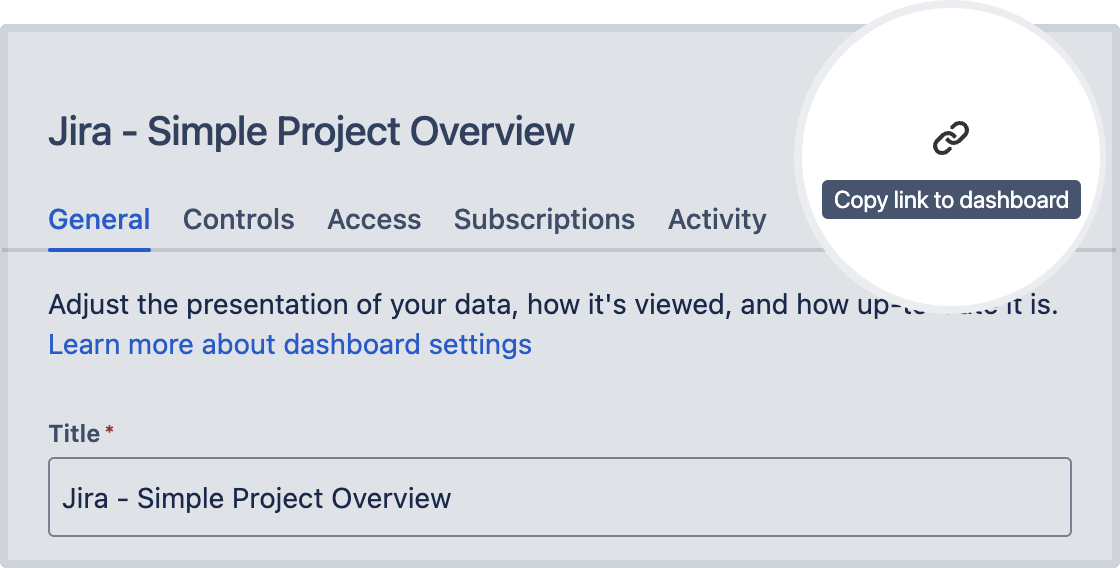
Embed a dashboard using Smart Links
When you paste a dashboard link into products that support Smart Links, you can apply special styling to the link or embed the entire dashboard. Learn more about Smart Links.
Viewers of an embedded dashboard must have access to it in the Analytics app. Learn how to manage dashboard access.
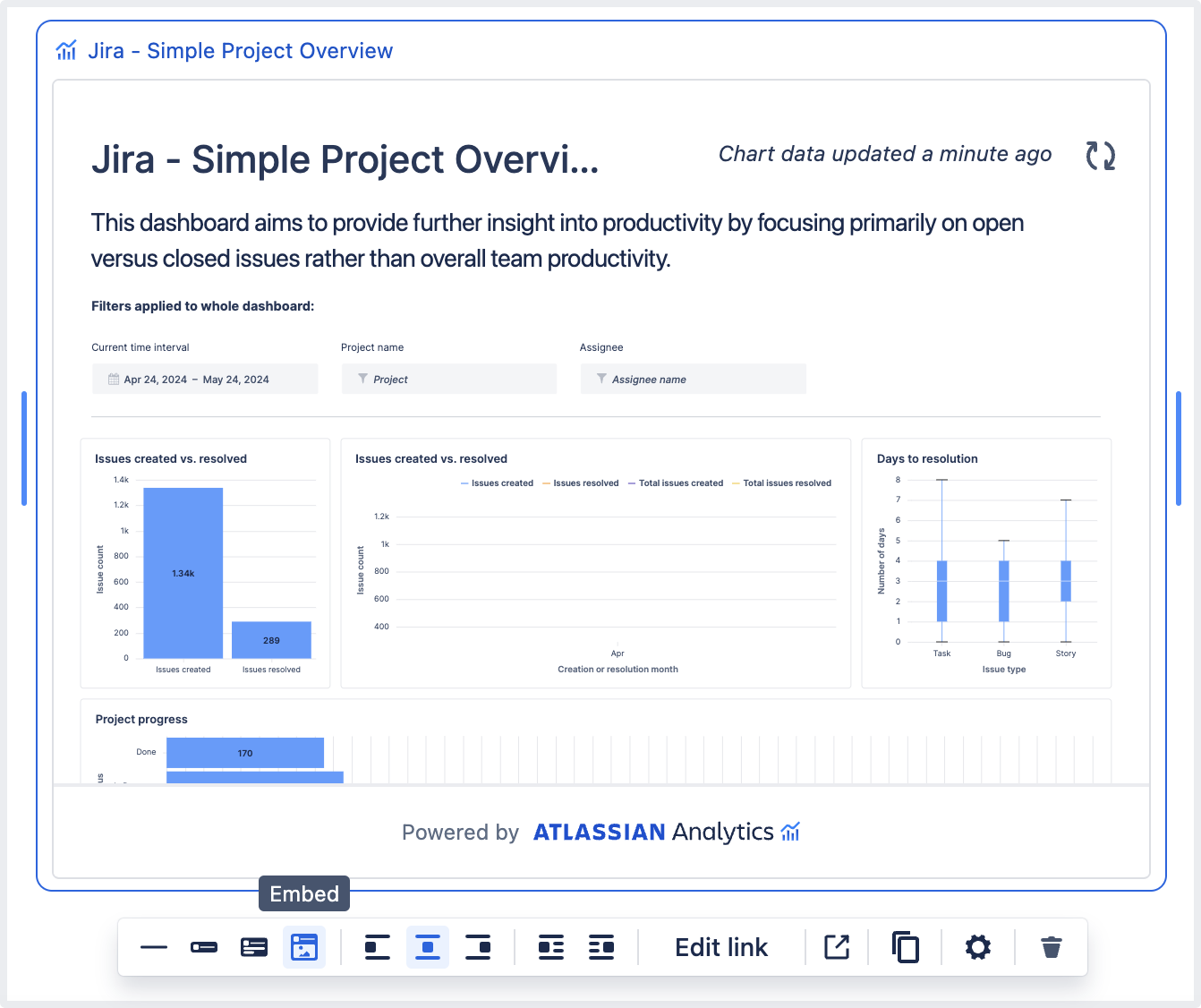
Was this helpful?
