Get started with Jira
New to Jira? Check out our guides for new administrators and users.
The timeline view helps visualize the timing, duration, and dependencies of issues within your project. Easily view how long tasks take to complete and when things will land. It gives a general overview of the status of your project, making it well suited for sharing progress with leaders, stakeholders, or just within the team.
To start using the timeline, open your project and select Timeline in the project view navigation (horizontal navigation above your project’s view). You can only use the timeline view if you are in a business project. If you still can’t see it, your project admin may have removed the timeline view from your project.
Your project’s timeline is a Gantt chart view that can be used to visualize and plan the timing and sequence of individual issues. The schedule bars on the timeline represent the start date and due date of each issue in your project. Schedule bar colors represent the status of each issue.
Hover over a horizontal line and select an issue to set a start and due date for an issue.
Move the schedule bar to adjust an issue’s start and due date or change the duration by dragging the handles of each bar.
Drag the schedule bar to reschedule an issue. If the issue has any subtasks, they’ll be moved as well.
Select the issue name and drag up or down to reorder the issues in your timeline
Link issues in the timeline that are contingent on others being completed first.
View which issues may be blocked due to a certain issue.
Change how much time you’re viewing with the button in the bottom right: Weeks, Months, or Quarters.
Select the Today button at the top right to go back to today’s date which is marked with an orange vertical line.
Select Filter to filter issues on your timeline. Learn how to use filters
Use keywords from your issue summary, or description to search in the timeline view. Enter the keyword and all issues containing those keywords will be shown. You can also search by entering the whole issue key.
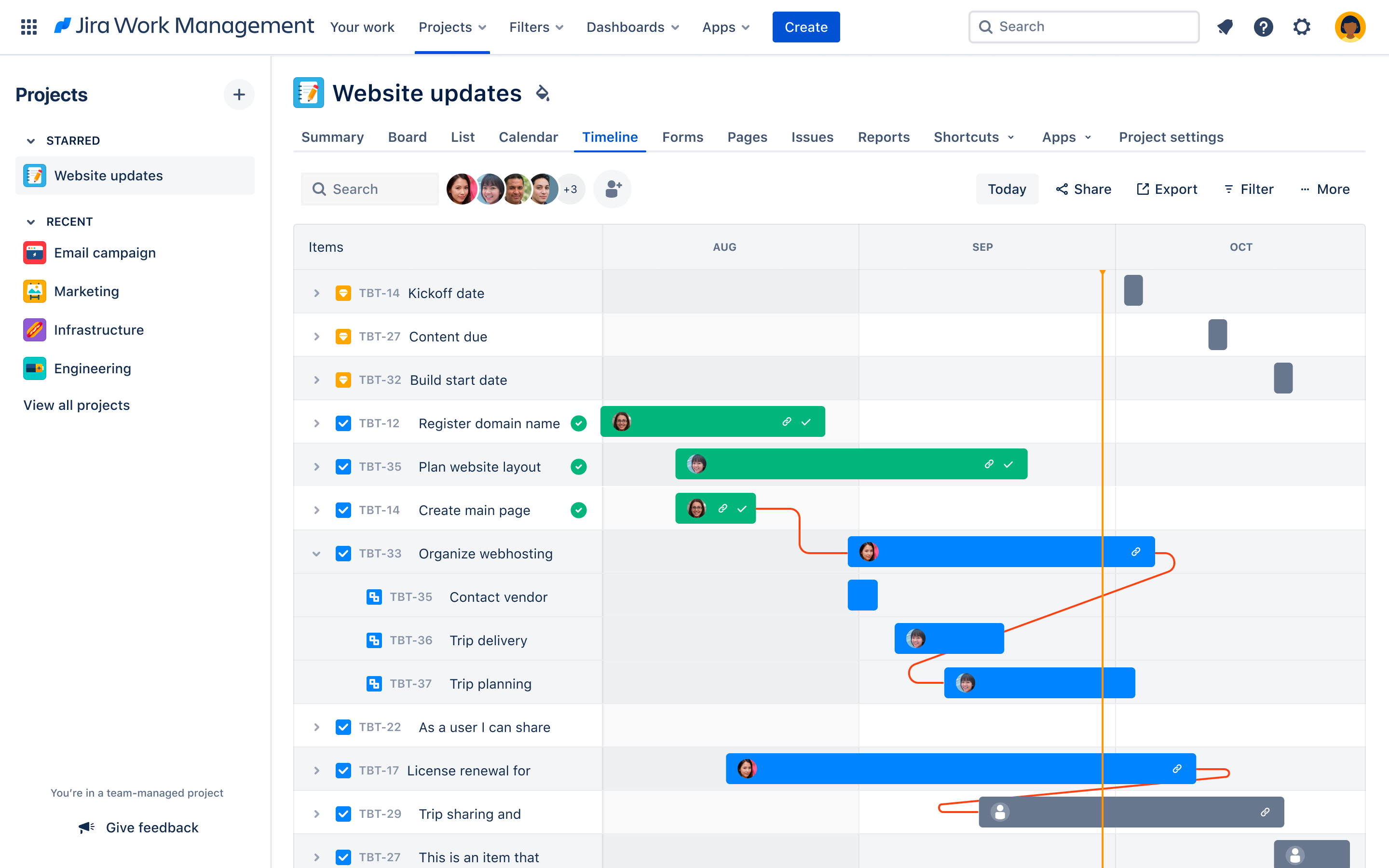
Was this helpful?