Add, edit, or delete a shortcut
Add, edit, or delete a shortcut that links to information your team may find useful.
You can now work across multiple projects more easily. To switch between your business projects in Jira, select a recent project from the project sidebar navigation on the left.
Up to 10 of the last business projects you accessed will show up in the project sidebar on the left. To find more business projects, or other software and service management projects on your instance, follow the steps below.
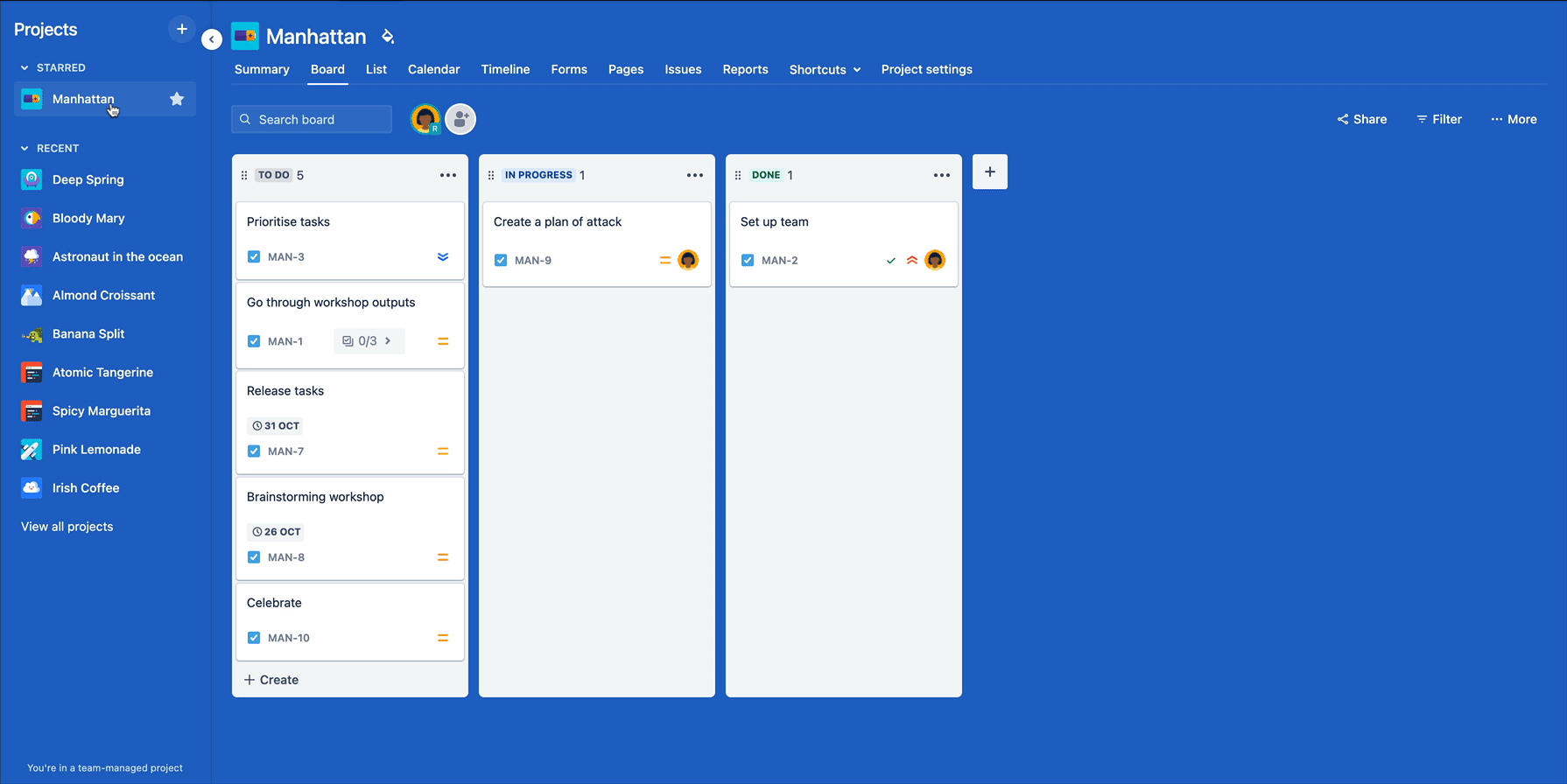
You can find other business projects as well as software and service projects using the main horizontal navigation bar at the top of your screen.
To find other business projects as well as software and service projects on your instance that don’t show up in your project sidebar on the left:
Choose Projects and select a starred or recent project, or choose View all projects and select a project.
You may want to star certain projects that you frequently work in so you can access it quickly when you sign in. There are two ways you can star projects in Jira business projects.
Using the main horizontal navigation bar at the top of your screen, open the Projects menu in the navigation to see your starred projects or visit Your work > Starred to see all your starred items.
Another way you can star business projects, is to hover your cursor over the project you want to star in the project sidebar navigation on the left, then select the star so it turns yellow.
Once you’ve chosen which project to work on, you can choose which view you’d like to work in. You can choose from:
To change views and access project settings, navigate to the project view navigation (horizontal navigation above your project’s view).
The view options will be in the horizontal navigation below your project title.
Add, edit, or delete a shortcut
Add, edit, or delete a shortcut that links to information your team may find useful.
Work with boards in business projects
Get a snapshot of the progress of work with boards.
Add people from Google, Slack, or Microsoft
Add anyone from Google, Slack, or Microsoft (or all three).
Change your business project background
Customize the backgrounds of your business projects.
Create project components
Create components in projects to help you and your team categorize and search for issues.
Generate a report
Configure and use reports to see statistics for people, projects, versions, or information about issues.
Get a summary of your project
Get a snapshot summary of your business project’s status overview, priorities, workload, and more.
View a project's components
View and search for any components that have been created in a project.
View a project's issues
View a project’s issues in the navigator or on boards.
View and manage a project's versions
View and manage a project’s versions to make sure work is on track.
Was this helpful?