Get started with Jira
New to Jira? Check out our guides for new administrators and users.
Select Projects and then a starred or recent project, or select View all projects and then a project.
Select the Issues tab.
On the project sidebar, select All issues to view all issues in the project.
Select an issue from the list to open it.
Use the keyboard shortcuts, J (next issue) and K (previous issue), to navigate quickly between issues.
If you need to refine your search:
Set the search type to Basic.
Enter the text to search or set your search criteria, like Project, Status, and Assignee. You can add more criteria by selecting More+.
Can't find your issue? Take a look at Searching for issues or Advanced searching.
You can also view issues on the project's board.
Select Projects and then a starred or recent project, or select View all projects and then a project.
Select Board.
If you know the issue name or key, type it in the search field, or use the quick filters to narrow the list further (by assignee or most recently updated, for example).
Select an issue to open it.
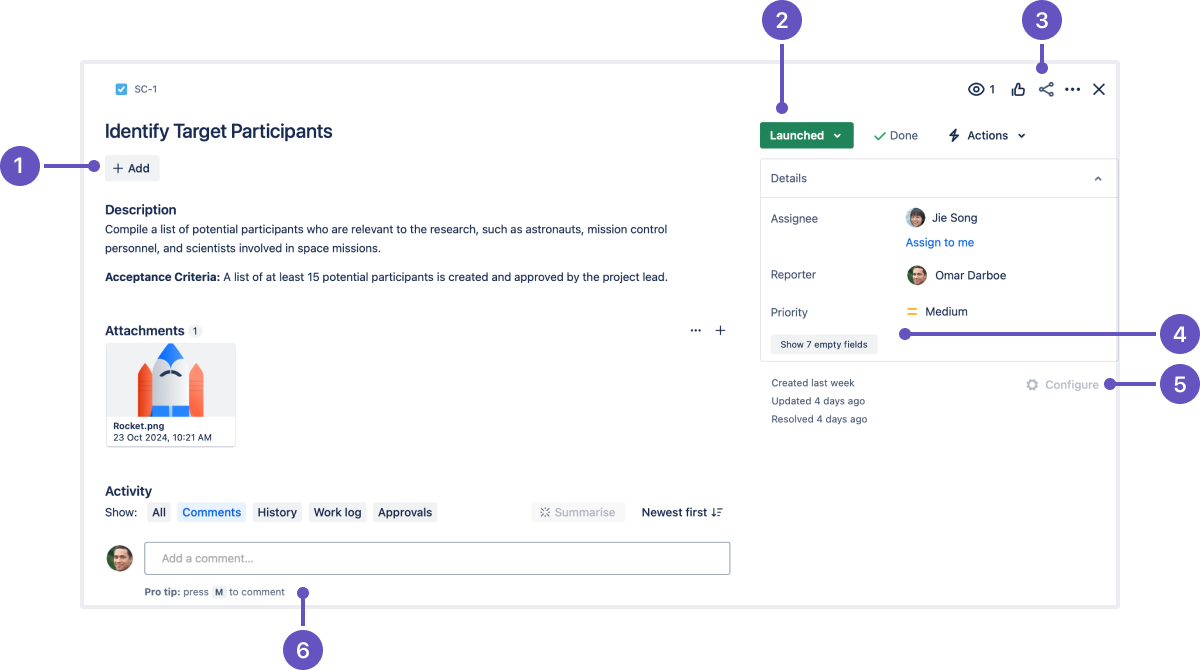
Quick-add buttons: Add attachments, subtasks, linked issues, and content from Atlassian Marketplace apps.
Transition issues: Quickly get from to-do to done, and any status or workflow step in between.
Watch and more actions: Watch the issue, and perform other issue actions like move and clone.
Issue details: Assignee, labels, components, time tracking, custom fields, and more. Select Show more to view all issue fields.
Configure issue layout: Move and hide fields in the issue view.
Docked comment bar: Always there, so you can quickly add a comment no matter how far you've scrolled.
Was this helpful?