Link subtasks, issues, and pages from the issue view
Use links to quickly point to helpful documentation for yourself and others working on your issue. Create subtasks and link issues, pages, and app content using the actions listed just under the issue’s summary (in the issue view):
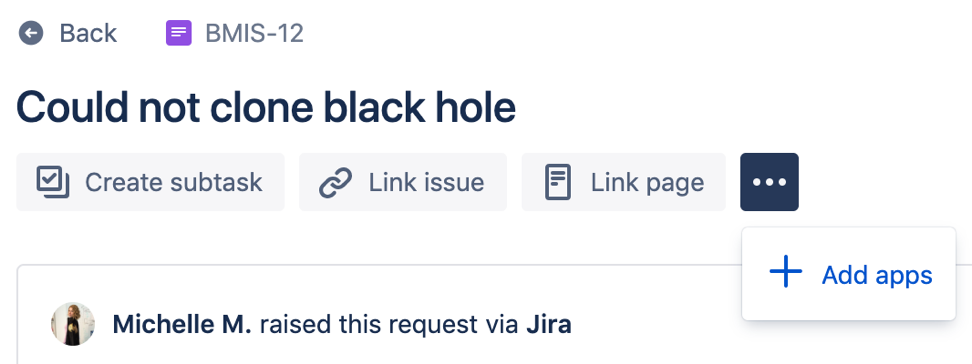
Create subtasks
Track what you need to do to complete resolving a request by creating a subtask for the issue. Subtasks are just like any other issue, and are linked to the issue you created it from.
To create a subtask:
Open the issue view of the request.
Select Create subtask ().
Enter the name of your subtask, then select Create.
Keep creating more subtasks, or select Cancel to finish.
Link issues
If there are other issues that relate to the one you’re working on, their details could help add context. By linking two issues together, they will appear on each other’s issue view below the description. Linking issues doesn’t change the issues in any other way. You can either link an existing issue or create a new issue and link it.
To link an issue:
Open the issue view of the request.
Select Link issue ().
Search for an existing issue to link, or select + Create linked issue to create a new issue.
If you searched for an existing issue, choose how they relate to each other ("is blocked by" or "relates to," for example), then select Link.
If you created a new linked issue, fill in the issue create form, then select Create.
To link issues that are done, search for the exact issue key, otherwise the issue won’t appear in the search.
You can add up to 2000 linked issues to an issue. This does not include child issues.
Link pages
You can also link any Confluence pages that have information related to the request you’re working on.
You need to have a linked Confluence space to link a page.
To link a page:
Open the issue view of the request.
Select Link page ().
Search for and select the page to link.
Select Link.
You can add up to 2000 links to an issue. This includes:
web links
Confluence pages
links to an external issue on a different Jira instance
links to other Atlassian products.
Link app content
Some apps can provide information in ways a description and other details can’t. Diagrams and charts are two common types of content that apps provide, but many other options are available.
Your Jira site needs to have installed Atlassian Marketplace apps to link app content.
To link app content:
Open the issue view of the request.
Select the app’s icon under the issue summary.
Complete the next steps, depending on the app.
If you're a Jira admin, you can find and try new Atlassian Marketplace apps right from the issue view. Select the ••• quick-add button under the issue summary and choose Add apps.
Was this helpful?