Get started with Jira Service Management for admins
Your first stop for learning how to get started with Jira Service Management.
This article highlights a new alerting feature that's natively available in Jira Service Management which is gradually rolling out to some Jira Service Management Cloud customers. It may not yet be visible or available on your site.
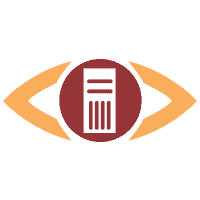
ServerGuard24 notifies by email, SMS, and HTTP call if a problem is detected. With the ServerGuard24 integration, Jira Service Management acts as a dispatcher for these alerts, determines the right people to notify based on on-call schedules– notifies via email, text messages (SMS), phone calls, and iPhone & Android push notifications, and escalates alerts until they are acknowledged or closed.
When an alert is created on ServerGuard24, an alert is created on Jira Service Management automatically through the integration. When an alert is closed on ServerGuard24, the related alert is also closed on Jira Service Management automatically through the integration.
ServerGuard24 is an API-based integration. Setting it up involves the following steps:
Add a ServerGuard24 integration in Jira Service Management
Configure the integration in ServerGuard24
Bidirectional integrations aren’t supported in Free and Standard plans. All the other integrations are supported at a team level in Free and Standard; however, for their outgoing part to work, you need to upgrade to a higher plan. To add any integration at a site level through Settings (gear icon) > Products (under JIRA SETTINGS) > OPERATIONS, you need to be either on Premium or Enterprise.
Adding an integration from your team’s operations page makes your team the owner of the integration. This means Jira Service Management only assigns the alerts received through this integration to your team.
To add a ServerGuard24 integration in Jira Service Management, complete the following steps:
Go to your team’s operations page.
On the left navigation panel, select Integrations and then Add integration.
Run a search and select “ServerGuard24”.
On the next screen, enter a name for the integration.
Optional: Select a team in Assignee team if you want a specific team to receive alerts from the integration.
Select Continue.
The integration is saved at this point.
Expand the Steps to configure the integration section and copy the integration URL which includes Jira Service Managment endpoint as well as the API key.
You will use this URL while configuring the integration in ServerGuard24 later.
Select Turn on integration.
The rules you create for the integration will work only if you turn on the integration.
To configure the integration in ServerGuard24, complete the following steps:
In ServerGuard24, go to the Settings tab and select Integrations.
Create an integration.
Enter "Jira Service Management" for the name.
Select Type for Custom and Request Type for POST Data.
Paste the URL previously copied from Jira Service Management into URL.
Copy the following into Data Template.
1
check_output={OUTPUT}&check_result={STATUS}¬ification_time={DATETIME_FRM}&server_address={ADDRESS}&server_name={SERVER}&service_name={CHECK}&service_shortname={CHECK}Select Send Reminders.
Select Save.
Go to the Server tab.
Select one of the existing checks or select New Check to create one.
In the Contacts section, select Edit.
Select the integration created earlier.
Save the changes.
(in JSON format)
1
2
3
4
5
6
7
8
9
{
"check_output": "HTTP OK: HTTP/1.1 200 OK - 227 bytes in 0.079 second response time",
"check_result": "OK",
"notification_time": "04.02.2015 17:40:06",
"server_address": "docs.mytheresa.com",
"server_name": "docs.mytheresa.com",
"service_name": "HTTP",
"service_shortname": "docs"
}
Was this helpful?