Integrate with Uptime Robot
This article highlights a new alerting feature that's natively available in Jira Service Management which is gradually rolling out to some Jira Service Management Cloud customers. It may not yet be visible or available on your site.
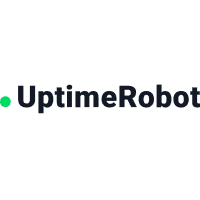
What does the integration offer?
Uptime Robot sends Webhook notifications of downtime and uptime events. With the Uptime Robot integration, Jira Service Management acts as a dispatcher for these alerts and determines the right people to notify based on on-call schedules– notifies via email, text messages (SMS), phone calls, and iPhone & Android push notifications, and escalates alerts until the alert is acknowledged or closed.
How does the Integration work?
When an alert is created in Uptime Robot, an alert is also created in Jira Service Management.
When the alert is closed in Uptime Robot, the related alert is also closed in Jira Service Management.
Set up the integration
Uptime Robot is an API-based integration. Setting it up involves the following steps:
Add an Uptime Robot integration in Jira Service Management
Configure the integration in Uptime Robot
Add an Uptime Robot integration
Bidirectional integrations aren’t supported in Free and Standard plans. All the other integrations are supported at a team level in Free and Standard; however, for their outgoing part to work, you need to upgrade to a higher plan. To add any integration at a site level through Settings (gear icon) > Products (under JIRA SETTINGS) > OPERATIONS, you need to be either on Premium or Enterprise.
Adding an integration from your team’s operations page makes your team the owner of the integration. This means Jira Service Management only assigns the alerts received through this integration to your team.
To add an Uptime Robot integration in Jira Service Management, complete the following steps:
Go to your team’s operations page.
On the left navigation panel, select Integrations and then Add integration.
Run a search and select “Uptime Robot”.
On the next screen, enter a name for the integration.
Optional: Select a team in Assignee team if you want a specific team to receive alerts from the integration.
Select Continue.
The integration is saved at this point.Expand the Steps to configure the integration section and copy the integration URL which includes the Jira Service Management endpoint as well as the API key.
You will use this URL while configuring the integration in Uptime Robot later.Select Turn on integration.
The rules you create for the integration will work only if you turn on the integration.
Configure the integration in Uptime Robot
To configure the integration in Uptime Robot, complete the following steps:
In Uptime Robot, go to My Settings page and select Add Alert Contact.
Select "Web-Hook” for Alert Contact Type.
Paste the integration URL copied previously into URL to Notify.
Select Create Alert Contact.
In your monitor settings, select the webhook under Alert Contacts To Notify.
Sample payload
(in JSON format)
{
"alertDetails":"Keyword Does Not Exist",
"alertType":"2",
"monitorID":"776057671",
"monitorURL":"http://atlassian.com",
"monitorFriendlyName":"friebndl"
}
Was this helpful?