Create and set up work item screens
Screens allow you to choose which fields are displayed on work items at different stages of your workflow.
To add or remove a field to a screen:
Navigate to the Jira admin panel using the icon in the top navigation and select Work items.
From the side navigation, select Screens.
Select More actions () on the screen you want to change, then Configure. From this screen, you can:
add a field to this screen using the Select field dropdown menu at the bottom of the list
remove a field from this screen using Remove that appears inline with the field name
You can also group fields so they appear as tabs on work items:
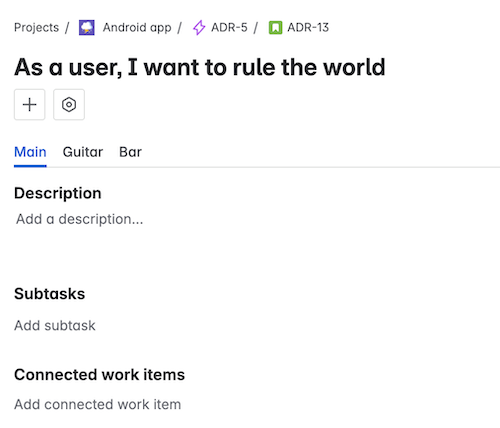
To create or edit a group of fields:
Select More actions () on the screen you want to change, then Configure. From this screen, you can:
create a new tab of fields using Add tab
rearrange the order of the tabs by dragging and dropping the tabs into a new order
rename a tab by selecting Edit () on the tab name
delete a tab using the x next to its name
Was this helpful?