ワークスペースのテーブル ビュー
Workspace Table view lets you see cards from multiple boards in the same Workspace within a compact table format. Workspace Table view can be filtered by list, label, member, and due date. The Workspace Table view can be accessed by all Workspace members.
テーブル ビューにアクセスする
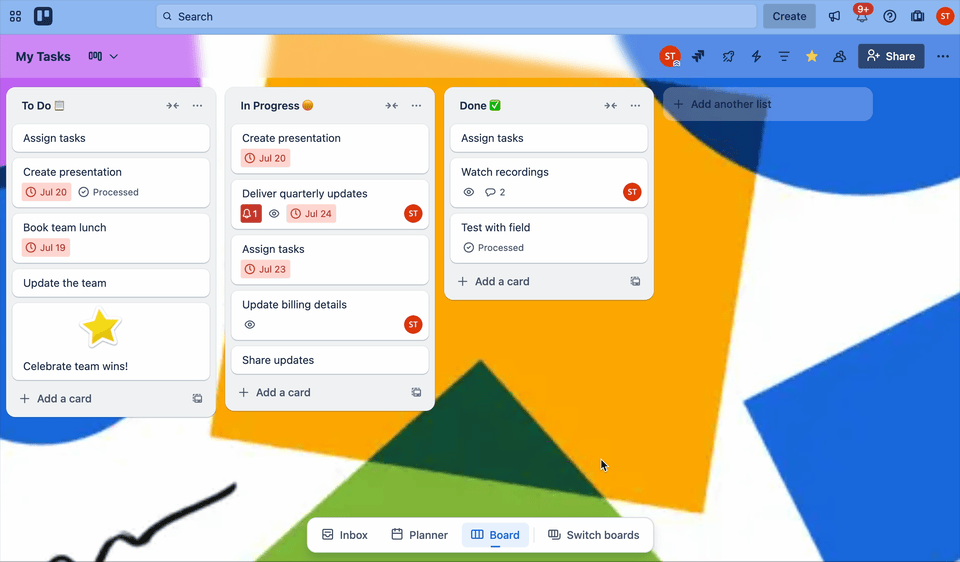
To access a Workspace Table view:
Select Switch boards from the navigation bar (or press the b keyboard shortcut) to open the board switcher.
検索バーのすぐ下にあるワークスペースを選択します。
Select Workspace Views
Select a Workspace view to open it.
The board switcher can also be pinned to the left edge as a panel. More about pinning the board switcher.
オプションが表示されない場合、ビューは Premium と Enterprise の各ワークスペースで利用できます。Premium ワークスペースにボードを移動するかワークスペースをアップグレードすれば、ワークスペース ビューにアクセスできます。
テーブル ビューの使用
Select boards to add to the table and the cards from those boards will automatically populate. Filter and reorder the table by selecting a column header. Check out our blog post here for some of the possible uses for the Table view: https://blog.trello.com/trello-table-view.
Add or remove boards from a view
To add or remove a board from a view:
Open the view a select Filter
Select the boards you want to include from the dropdown
追加したボードを削除するには、ボード名の横にあるチェックボックスを選択解除します。
Filter and sort cards
Cards in the table can be filtered by members, due date, lists, labels, or by keywords - select the Filter to see these options.
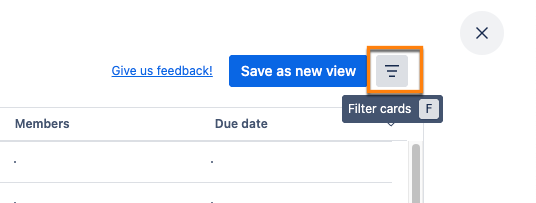
The order of cards can also be rearranged by selecting the Due Date filter in the menu. Filters can be reset by selecting Clear all before the new view is saved.
Edit a card from the Table view
The Table view allows for basic editing of cards across the selected boards. By selecting a card 's name the table, you can jump to it directly.
カードのリスト、ラベル、メンバー、または期限を選択すると、テーブルからそのカード情報を直接変更できます。
よくあるご質問
テーブル ビューが表示されません。なぜですか?
テーブル ビューは、Premium または Enterprise にサブスクライブしている Trello ワークスペースでのみ使用できます。ワークスペースがアップグレード済みの場合、別の無料のワークスペースではなくアップグレード済みのワークスペースを表示していることをご確認ください。Trello のホームページに移動して、かばんアイコンが付いたワークスペースにテーブル ビューへのリンクがあることを確認してください。
テーブル ビューを無料のワークスペースで利用できるようになりますか?
現在、テーブル ビューを無料のワークスペースで利用できるようにする計画はありません。
テーブル ビューに表示できるボードの数に制限はありますか?
はい、一度に最大 20 枚のボードを選択できます。
説明やカスタム フィールドなど、テーブル ビューに表示されるカードの詳細を変更できますか?
現時点ではできません。テーブル ビューには、カード名、リスト、ラベル、メンバー、および期限のみが表示されます。
Trello ワークスペースのメンバーではない人とテーブル ビューを共有した場合、その人はそれを見ることができますか?
いいえ、テーブル ビューへは、Trello ワークスペースのメンバーのみがアクセスできます。メンバーは、アクセスが許可されているカードとボードのみを表示できます。
特定のワークスペース メンバーによるテーブル ビューへのアクセスを防ぐことはできますか?
対象のメンバーをワークスペースから削除する以外に、テーブル ビューへの直接的なアクセスを防ぐ方法はありません。なお、テーブル ビューで選択できないよう、対象のメンバーをボードから削除することはできます。
キーワード機能を使用してカード名を絞り込むことはできますか?
現在は行えませんが、将来のアップデートに含めることを検討しています。
トラブルシューティングとサポート
テーブル ビューに関するフィードバック、質問、または問題をお持ちの場合は、最初に FAQ のセクションをご確認ください。問題が解決しない場合は、アトラシアンのチームに https://trello.com/contact からお知らせください。
この内容はお役に立ちましたか?