Trello Planner
Trello カレンダーによって、ボードのタスクや、Trello の受信トレイにキャプチャしたタスクを完了する時間をスケジュールします。
カレンダーでは、ボードのすぐ横にカレンダーを表示して、やるべきことを完了する時間を確認できます。
カレンダーへのアクセス方法
ナビゲーション バーで、ボードとカレンダーの表示を切り替えると、カレンダーにアクセスできます。
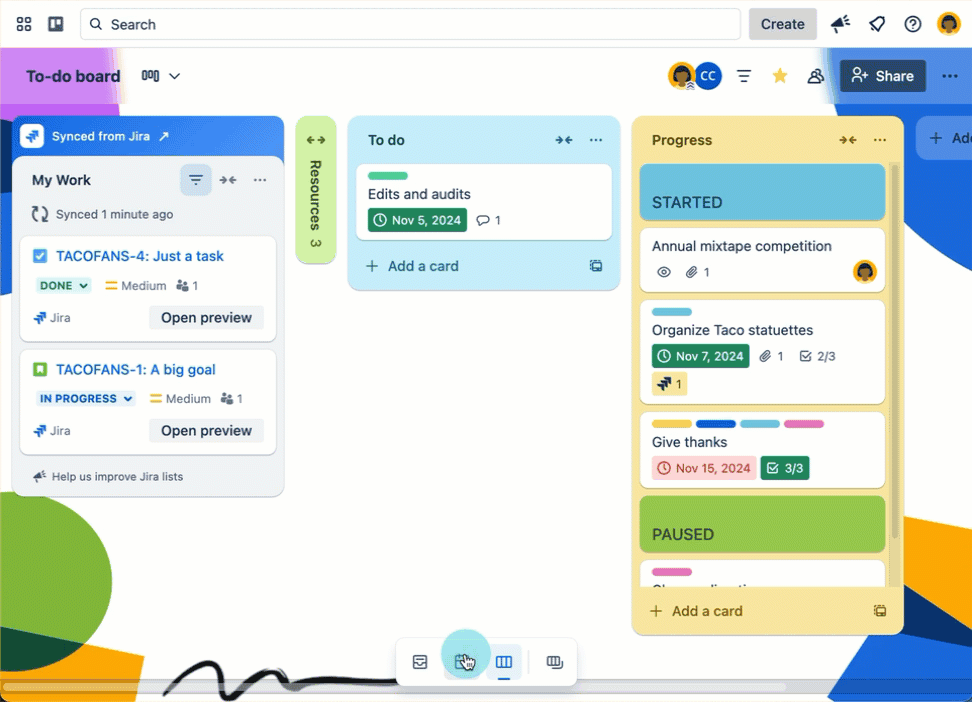
g+p キーボード ショートカットでも、カレンダーの展開や折りたたみを実行できます。
g > p の順に押します。最初に 2 つ目のキーを押しても、ショートカットはトリガーされません。
プランナーは、ブラウザ ウィンドウのサイズに応じて、1 日、3 日、または 7 日間のカレンダー イベントを自動的に表示します。
各パネルのサイズを変更して、カレンダーのサイズをカスタマイズすることもできます。
カレンダーをプランナーに接続する
プランナーを Google アカウントに接続するには、次の手順に従います。
任意の Trello ボードを開き、ナビゲーション バーからプランナーを開く
[カレンダーを接続] を選択する
カレンダーの種類を選択し、手順を進めて Trello にそのカレンダーを表示する
カレンダーのアカウントを接続すると、プランナーにイベントが表示されます。
Google Calendar and Microsoft Outlook Calendar are supported.
Connect multiple accounts in Planner
You can connect multiple calendar accounts in Planner to manage both personal and work schedules. You can connect up to 10 Google or Microsoft Outlook accounts to Planner.
To connect your Planner with another account:
Open any Trello board, then open your Planner from the navigation bar.
Select Settings (), then choose Add account.
Select a calendar type and follow the prompts to allow Trello to access that calendar.
The default account will be used for scheduling if no specific calendar is selected. You can choose which account to set as your default. To change your default account, go to Manage accounts in the planner settings.
表示するカレンダーを選択する
When you first connect your calendar, you’ll only see the default calendar from Google. To show or hide other calendars from your connected Google account:
プランナーを開く
[カレンダー] メニューを選択する。1 日表示では、このオプションは [設定] () > [接続されたカレンダーを表示] にあります。
プランナーに表示するカレンダーを選択する
カレンダーにフォーカス タイムを追加する
カレンダーの空いている時間帯に、ボードや受信トレイのカードをドラッグ アンド ドロップして、1 枚のカードの予定を立てます。または、後でカードをリンクできるように、空のフォーカス タイムを追加します。
空のフォーカス タイムを追加するには、次の手順に従います。
カレンダーを開いて、時間帯を選択します
開始時間と終了時間を選択します
[保存] を選択します。
Trello で作成したフォーカス タイム イベントは、接続されているカレンダーに表示されます。
カードをフォーカス タイム イベントとリンクする
カードをフォーカス タイムにリンクするには、任意のフォーカス タイム イベントに対して、受信トレイまたはボードのカードをドラッグ アンド ドロップします。カードの場所は変更されず、受信トレイまたはボード内に引き続き表示されます。フォーカス タイムには、複数のカードもリンクできます。
フォーカス タイム イベントにカードを追加しても、カードには期限が追加されません。また、カードに期限が設定されていても、その期限は更新されません。
カードのリンクはカレンダーにのみ表示されます。接続されているカレンダーには表示されません。
フォーカス タイム イベントからカードのリンクを解除する
フォーカス タイムからカードのリンクを解除するには、次の手順に従います。
カレンダーを開き、フォーカス タイム イベントを選択して開きます
カードのタイトルにカーソルを合わせて、[イベントからカードのリンクを解除 ()] を選択します。
フォーカス タイム イベントは引き続きカレンダーに残ります。
カレンダーでフォーカス タイムを削除する
カレンダーでフォーカス タイム イベントを削除する方法は 2 つあります。
カレンダーでイベントを選択して、[このイベントを削除 ()] を選択します
Google Calendar でイベントを直接削除します
この内容はお役に立ちましたか?