Trello Inbox
Trello の Inbox を使用すると、ユーザーは To Do、アイデア、メッセージをすばやく記録して、優先すべきことに集中できます。Inbox に戻って、自分のスケジュールに従ってタスクを計画および整理します。
ナビゲーション バーから、またはキーボード ショートカット g+i を使って、Inbox を展開したり折りたたんだりできます。
モバイルの inbox
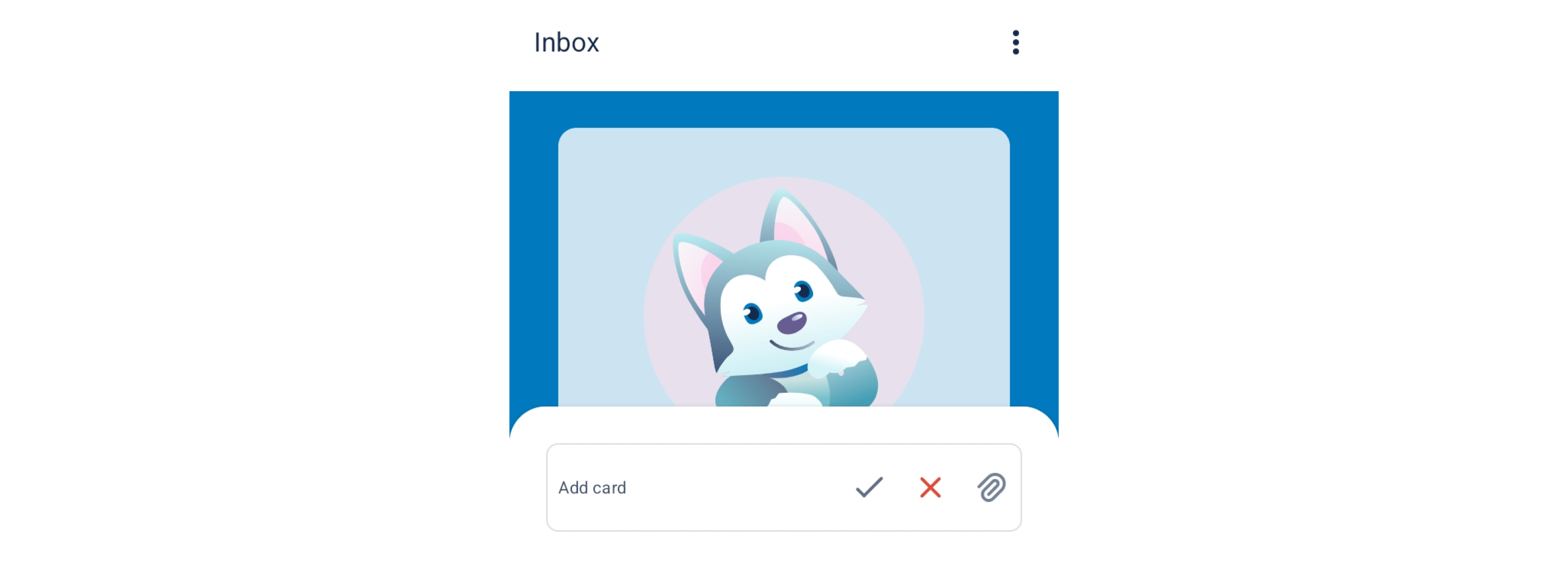
inbox はお使いのすべてのデバイスで利用できます。準備ができたら、モバイルから inbox にカードを追加して整理しましょう。
iOS
Siri で「[カード名] を Trello に追加」と入力して、inbox にカードを追加します。もしくは、ホーム画面の [クイック追加]、またはナビゲーション バーの [inbox] を使用してください。
Android
ホーム画面の [クイック追加] を使用するか、ナビゲーション バーから [inbox] を選択して、inbox にカードを追加します。
Inbox にカードを追加する
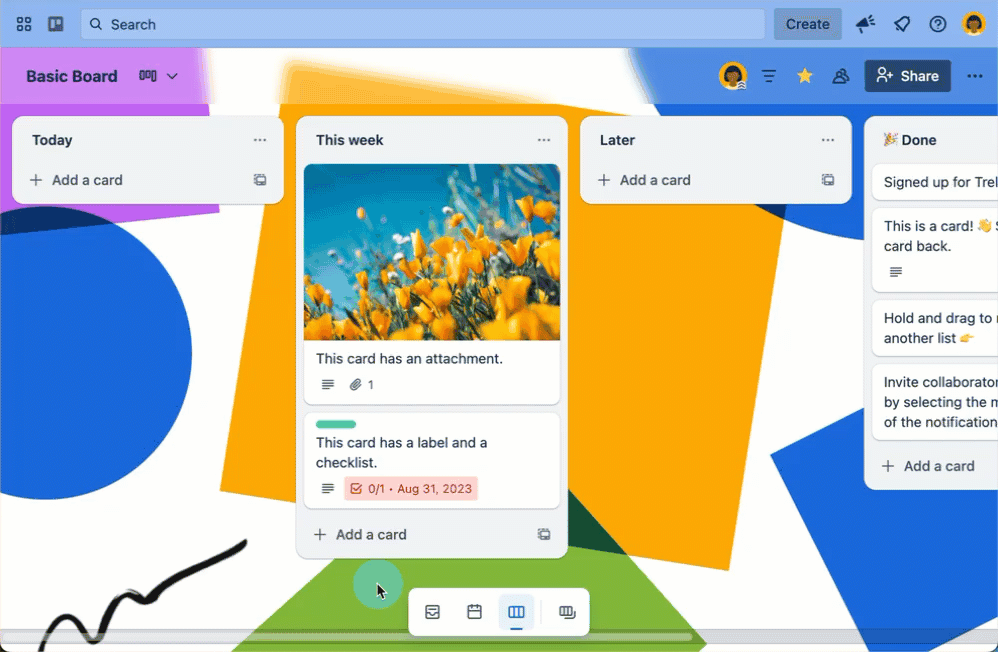
inbox にカードを追加する方法は次のとおりです。
ボードを開き、ナビゲーション バーから [Inbox] を選択します。
[カードを追加] を選択します。
カードの名前を入力するか、リンクを貼り付けます。
Enter キーを押すとカードが作成されます。
メールを inbox@app.trello.com に転送するか、カスタムのメール アドレスを使用して、Inbox にカードを追加することもできます。
Inbox のメール アドレスを使用して Inbox に追加されたカードは、Trello アカウントに登録されているメール アドレスから送信された場合にのみ追加されます。
カードはメールや Slack から直接 Inbox に追加することもでき、AI で要約して期限を抽出したり、関連するタイトルを作成したり、アクション アイテムをチェックリストに入れたりすることができます。
すべての To Do が 1 か所にまとめられているので、準備ができたらいつでも inbox に戻ってカードをボードに移動し、整理、展開、改良できます。
Inbox からカードを移動する
カードを inbox から移動する方法は次のとおりです。
inbox とボードを並べて開きます。
カードを inbox からボード上のリストにドラッグします。
キーボード ショートカットを使用するか、各カードの上部を右クリックして [Move (移動)] を選択することで、Inbox からカードを移動することもできます。
「今日」、「今週」、「後で」といったシンプルなリストから始めることをお勧めしますが、リストを自由に組み合わせて、自分の作業に最適なシステムを作成することもできます。
Inbox でカードに変更を加える
カード カバー、日付、チェックリストを追加したり、ファイルを添付して最初のメモを記録したりできます。
Inbox はあなただけのもので、ボードとは別のものです。そのため、カードのミラーリング、メンバーの追加、カスタム フィールドの追加といったオプションや、カードの裏面に通常見られるその他の機能は表示されません。これらの機能は、カードをボードに移動すると利用できるようになります。
受信トレイでカードのソート/フィルタリングを行う
受信トレイでカードをフィルタリングするには、次の手順に従います。
ボードを開き、ナビゲーション バーから [Inbox] を選択します。
受信トレイにカーソルを合わせて、[フィルター ()] を選択します
[キーワード]、[作成されたカード]、[カードのステータス]、[期限] でカードをフィルタリングできます。
受信トレイでカードをソートするには、次の手順に従います。
ボードを開き、ナビゲーション バーから [Inbox] を選択します。
受信トレイにカーソルを合わせて、[受信トレイ メニュー ()] > [ソート] の順に選択します
カードは、[新しい順]、[古い順]、[アルファベット順] にソートされます
受信トレイの背景をカスタマイズする
ボードと同じように、受信トレイの背景をカスタマイズして、自分好みに変更できます。
受信トレイの背景を変更するには、次の手順に従います。
ボードを開き、ナビゲーション バーから [Inbox] を選択します。
[受信トレイ メニュー ()] > [背景を変更] の順に選択します
色を選択するか、画像をアップロードするか、Unsplash から画像を選択する
Unsplash で画像を検索する際は、単一の単語検索を使用することをお勧めします。別の結果を表示する場合は、同義語を使用するか、関連する概念を検索します (たとえば「beach」の後に「sand」を試すなど)。特定の色を検索して画像を探すこともできます。
お好みの画像が見つかったらクリックしてボードに適用し、新たな美しいボード背景をお楽しみください。
以前提供していた画像やテクスチャ背景をお求めの方も、このボードで引き続きお楽しみいただけます。
受信トレイに選択した背景は、どのボードにアクセスしても常に同じです。
受信トレイでカードをアーカイブして、アーカイブ済みのカードを表示する
受信トレイですべてのカードをアーカイブして整理し、最も関心のあるアイテムのみを含めます。カードのアーカイブや削除に関する詳細をご確認ください。
受信トレイでアーカイブ済みのカードを表示する
アーカイブ済みのカードを表示するには、次の手順に従います。
ボードを開き、ナビゲーション バーから [Inbox] を選択します。
受信トレイにカーソルを合わせて、[受信トレイ メニュー ()] > [アーカイブ済みのカードを表示] の順に選択します
新しいウィンドウがポップアップ表示されて、受信トレイのアーカイブ済みのカードがすべて表示されます
受信トレイでカードのアーカイブを戻す
受信トレイでカードのアーカイブを戻すには、次の手順に従います。
ボードを開き、ナビゲーション バーから [Inbox] を選択します。
受信トレイにカーソルを合わせて、[受信トレイ メニュー ()] > [アーカイブ済みのカードを表示] の順に選択します
新しいウィンドウがポップアップ表示されて、受信トレイのアーカイブ済みのカードがすべて表示されます
アーカイブを戻したいカードを検索し、[復元] を選択して受信トレイに戻します。
この内容はお役に立ちましたか?