ボードをテンプレートに変換
テンプレートは、同じセットアップに基づいてボードを作成するために使用されます。プロセスやワークフローを複製するのに理想的です。ボードをテンプレートから作成するすべての人がまったく同じコンテンツから利用を開始するため、自分やそのワークスペースで繰り返し使用する構造を提供するのに役立ちます。Trello Premium と Trello Enterprise の各サブスクリプションでは、ワークスペースで使用するためのテンプレートを作成できます。また、テンプレートを公開配布用に作成できるため、Trello ユーザー コミュニティの誰もがそれぞれのボードの利用をすぐに開始して、ベスト プラクティスを活用できます。
ボードをテンプレートに変換
Trello Premium と Enterprise の各ワークスペースでは、すべての公開範囲のボードをテンプレートに変えられます。さらに、すべての公開ボードを無料でテンプレートに変換できるため、Trello コミュニティの他のメンバーは実証済みのワークフローのメリットを活用できます。3 つの点をクリックしてボード メニューを開き、[テンプレートの作成] を選択します (このオプションを表示するには、ボードの管理者である必要があります)。ボードをテンプレートに変えるとコメントとアクティビティが非表示になりますが、メンバーはテンプレートに残ります。
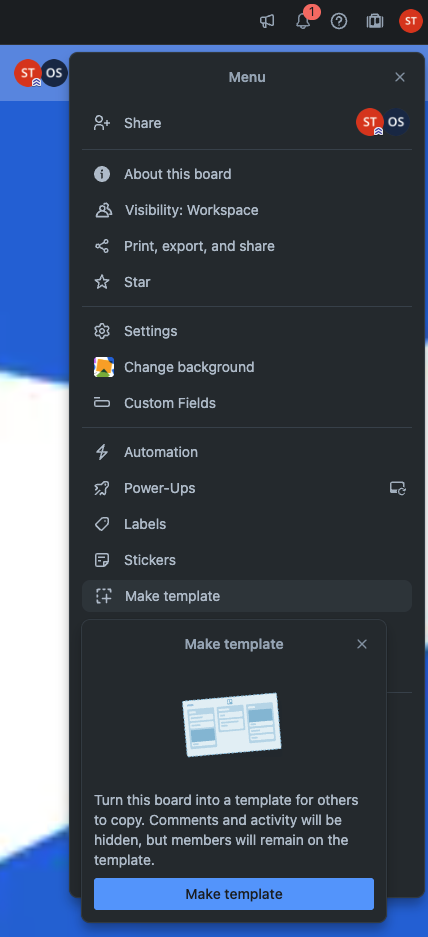
テンプレート機能
Turning a board into a template will automatically toggle on template features:
A template banner
A template badge in the header and on the boards page
A prominent Create board from template button
A share link (determined by the template’s set visibility).

テンプレートはコラボレーションよりもプラクティスの共有を目的としているため、すべてのコメントとアクティビティフィードは非表示になります。テンプレートでは [自分で加入] も無効になっています。
You can always change a template back to a board by clicking the Convert to board button in the Board Menu. In this case, collaboration features like activity feed, watching, and comments will reappear.
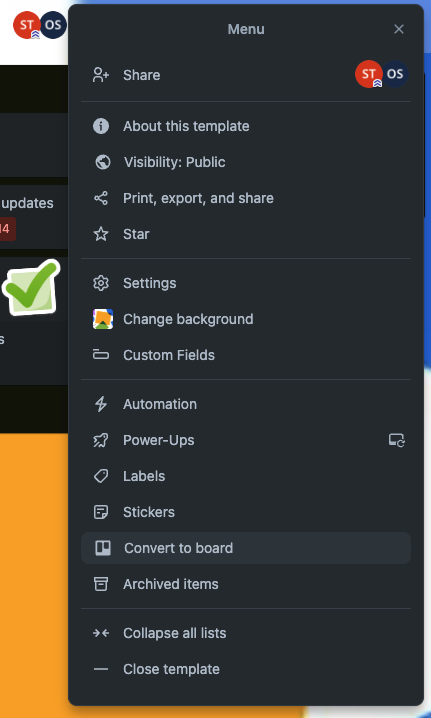
テンプレートへの説明の追加
必ず、説明をボード メニューの [このテンプレートについて] パネルに追加してください。これはテンプレートへの訪問者に表示される唯一のメニュー パネルであるため、コンテキストを提供することが重要です。このテンプレートで解決できる問題、想定する用途、ボードをテンプレートから作成する際に注意してほしい機能などの有用な情報を含めます。
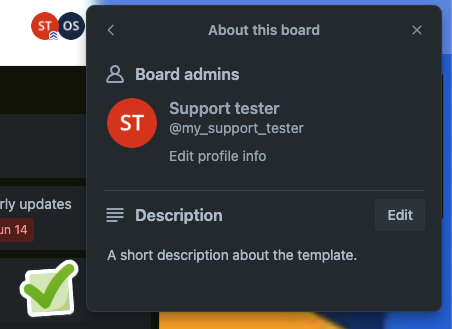
テンプレートのコピー方法
ボードをテンプレートから作成するには、大きな青の [ボードをテンプレートから作成] ボタンをクリックします。これによって、ボードの名前を変更してワークスペースと公開範囲を選択するフローに移動します。[作成] をクリックすると、そのボードを編集して新しいメンバーを招待できるようになります。テンプレートは同じまま保持されます。
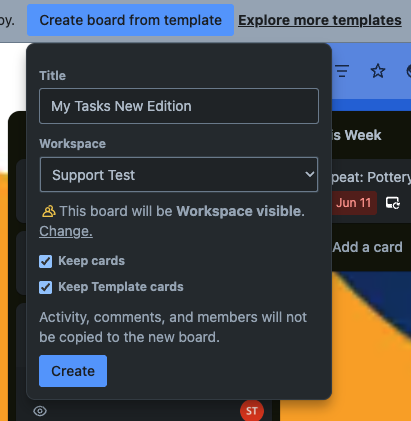
さらに、グローバル ヘッダーの [作成] ボタンで [テンプレートから始める] を選択すると、任意のテンプレートからボードを作成できます。これによって、スター付きテンプレートのリストが表示されます (ボードと同じようにテンプレートにもスターを付けられます)。自分のテンプレート (自身が作成した、またはメンバーであるテンプレート) と、トップ テンプレート (コミュニティ テンプレート ギャラリーで最も人気のあるテンプレートのセレクション) が表示されます。これらのテンプレートのいずれかをクリックすると、それを直接コピーできます。
![テンプレート作成を示す [作成] ボタン](http://images.ctfassets.net/zsv3d0ugroxu/1wSatDen8rWl16J3zxvApY/e512b126787845fc2566776ff0ed5442/start_with_template.png)
テンプレートの制限
編集とコラボレーションの制限
テンプレートの主な目的は、コラボレーションではなく他の人に開始点を提供することです。ワークスペース メンバーは、自身がテンプレートのメンバーである場合にのみテンプレートを直接編集できます。また、ウォッチ、アクティビティ フィード、コメントなどの従来の「コラボレーション」機能は、テンプレートでは非表示になります。
管理者がテンプレートをボードに戻すことを選択した場合、これらの機能はすべて再表示されます。
ワークスペース レベルのテンプレート
無料の公開テンプレートは全員が作成できますが、Premium と Enterprise の各ワークスペースでは、インターネット全体に公開されることのない、非公開形式およびワークスペースに公開形式のテンプレートを作成できます。
表示方法
テンプレートの公開範囲は、作成元のボードの公開範囲を引き継ぎます。したがって、ボードがワークスペースに公開されていた場合は、テンプレートに変換された際にその状態が維持されます (ただし後でいつでも変更できます)。テンプレートを表示できるすべてのユーザーも、そのテンプレートからボードを作成できるようになります。
非公開 - テンプレートに明示的に招待されたメンバーのみが、テンプレートを表示してコピーできます。
ワークスペースに公開 - 選択された Premium または Enterprise ワークスペース内の全員が、テンプレートをワークスペースのボード ページ (「テンプレート」バッジで表示) とテンプレート ヘッダーの共有リンクを介して表示できます。
組織に公開 (Enterprise のみ) - 社内の全ユーザーがワークスペース ボード ページ (「テンプレート」バッジで表示) とテンプレート ヘッダーの共有リンクから、テンプレートを表示できます。
公開 - インターネット上の全ユーザー (全 40 億人) がテンプレート ヘッダーの共有リンクや Google などの検索エンジンを介して、このテンプレートを表示できます。
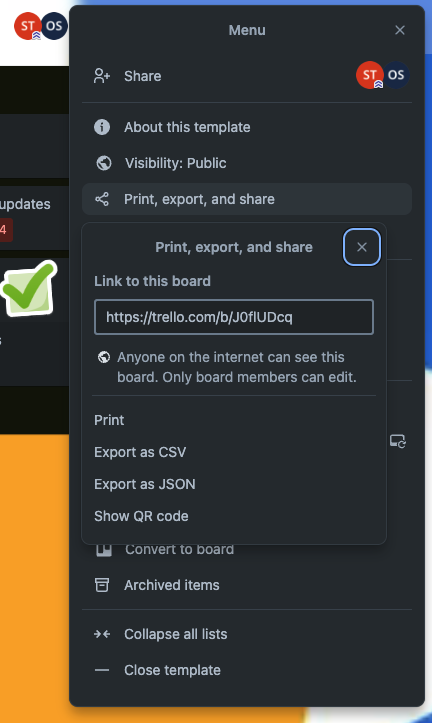
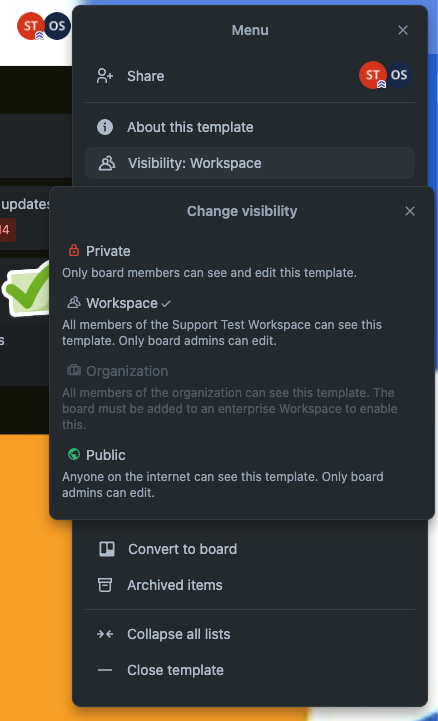
モバイルのテンプレート
テンプレートは、iOS と Android の両デバイスで表示してコピーできます。ただし、ボードは Web 上でのみテンプレートに変換 (そしてボードに戻す) できます。
ご質問がある場合
ぜひ、アトラシアンにサポートさせてください。テンプレートに関するご質問や懸念事項がありましたら、お問い合わせページからお知らせください。
この内容はお役に立ちましたか?