Set up Pingdom alerts parsing
Statuspage integrates with Pingdom by parsing the emails that Pingom sends out when your site goes down or comes back up.
From a very high level, this works as follows:
Add a Pingdom endpoint to point to a special Statuspage mailbox
Pingdom detects site is down and sends a notification email to the mailbox
Statuspage parses the email, then sets the component status to Major Outage
Pingdom detects site is back up, sends another notification email
Statuspage parses the email, reverts status to Fully Operational
NOTE: Pingdom emails will only trigger component status changes when there are no active incidents open, and will not affect components in the Degraded Performance or Partial Outage state.
In Statuspage
Click Components in the left side menu.
Click Automation for the component you wish to automate.
Copy the unique email address where you will send Pingdom alerts.
In Pingdom
Click Users and teams in the left side menu.
Select Users from the secondary menu that appears.
Click Add user in the top right of the Users screen.
Select Contact as the Alert recipients.
Click Continue.
Enter a Contact name. You may want this name to match the name of the component in Statuspage.
Paste the component automation email address you copied in Statuspage into the email field.
Next, you’ll set up the uptime check.
Edit uptime check
Click Home from the left sidebar in Pingdom.
Click the Uptime section under Quick product links.
Find the Site name for the Contact (uptime check) you set up earlier.
Click the small arrow on the right side of the Pingdom check from which you would like to send alerts.
Select Edit from the drop down menu.
Scroll down to Alerting settings in the dialogue that appears.
Find the Who to alert? selection.
Select the Contact you set up earlier.
Click Modify check to save your changes.
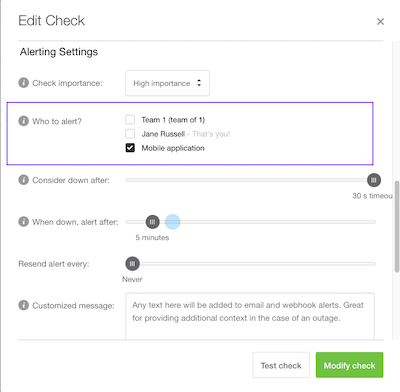
Statuspage will now parse email alerts coming from Pingdom and automate your component's status as necessary.
Was this helpful?