Migrate Statuspage to use Atlassian accounts
Learn everything you need to know to migrate you and your team to Atlassian accounts.
Slack has a great interface, easy setup, and you'll see Statuspage on the list of services that they integrate with. Use this integration to select which events that occur in Statuspage to be notified for, and which Slack channel to post to.
Click Apps from the left sidebar.
Find Slack and click Add.
Open a new browser tab and go to the Slack app directory.
Search for Statuspage Team Notifications or use this link: Statuspage Team Notifications in Slack app directory
Click Add to Slack under the Statuspage logo.
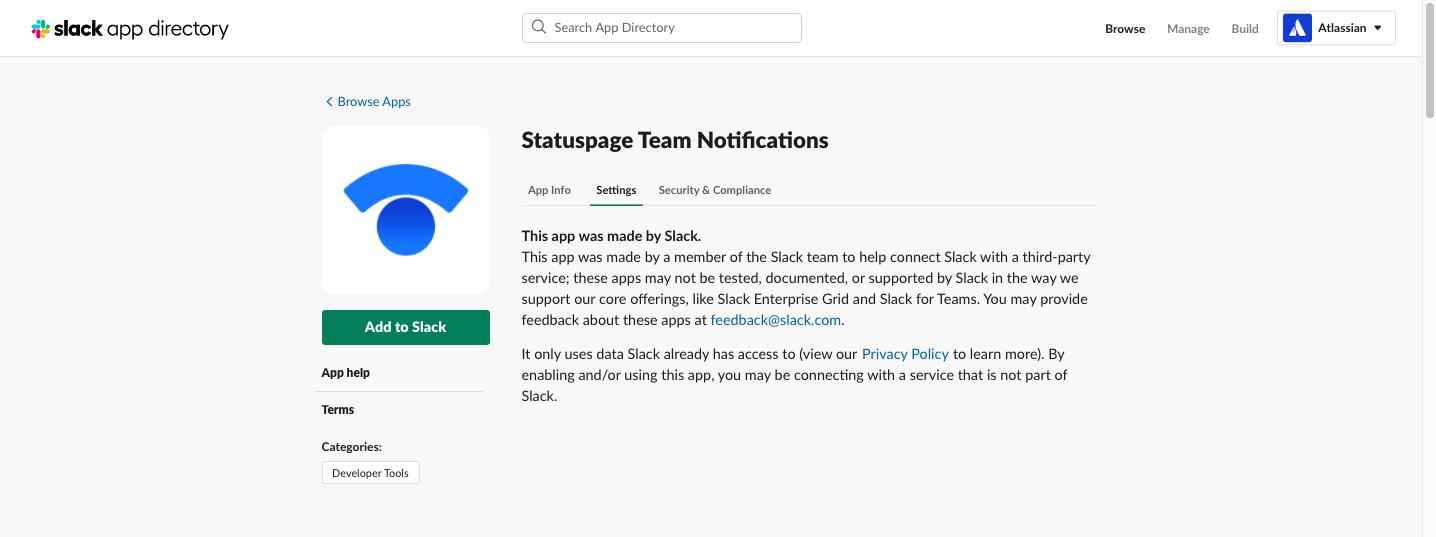
6. Click Add Statuspage Team Notifications integration. You’ll see instructions for finishing the app set up.
7. Copy the webhook URL shown in Step 2.
8. Go back to the Slack app page in Statuspage (Apps > Slack > Edit/Add)
9. Paste the webhook URL you copied from the Slack app directory instructions into the Add your webhook URL field.
10. Click Add webhook URL. The page will reload.
11. Add a channel and fill out the channel name and notification preferences.
12. Click Post to channel to save these preferences.
Activity is posted into the Slack channel you chose.
To filter components to only send Slack updates when particular components are affected:
Go to the Slack app page in Statuspage (Apps > Slack > Edit)
Click Edit channel details next to the channel you want to manage component updates for.
Click Manage component updates under the Component checkbox in the section What do you want to receive notifications about?
Select the components or component groups to get updates in Slack for.
Note: A component update is different than an incident. If an incident occurs that affects this component, an incident creation update will be posted in the relevant Slack channel even if the component is unselected as a filter.
Click Apply to save your settings.
Was this helpful?