Send alerts to Slack
Send alerts about suspicious activity or potentially sensitive data to Slack so your team can react quickly. This is useful if you already use Slack as part of your team’s workflow.
Who can do this? |
Send alerts to a Slack channel
You can send alerts to one or more Slack channels.
To send alerts to Slack:
In Guard Detect, select Integrations > Slack from the header.
Select Connect new channel.
Specify which Slack channel to send alerts to.
Select Allow.
To test the integration is working, send a test alert.
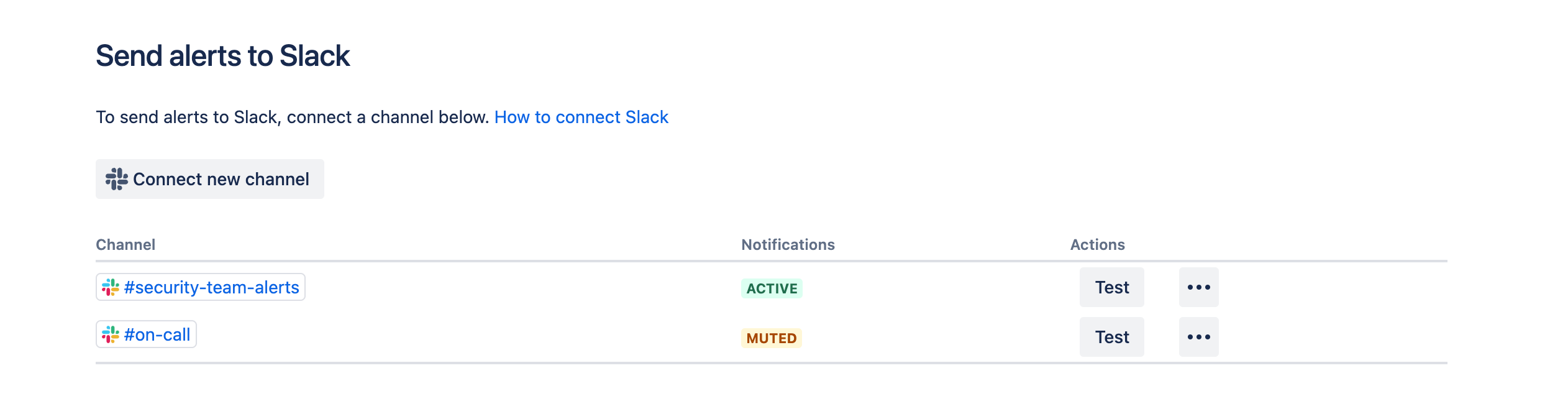
What data is sent to your tool?
It’s important to know that once you set up an integration you will be sending alert data to the third party tool of your choosing. We send the alert title, description, and context which can include:
The name of the actor and their profile picture
The name of the subject, which can be a person or an entity (such as a space, project, or policy)
The site URL or page URL where the activity happened.
We respect the visibility settings in the actor’s Atlassian Account profile. If the actor has chosen not to share their profile picture with their Atlassian organization, we respect that setting.
You should make sure that it’s appropriate for this data to be shared with your third party tool before setting up the integration.
Here’s an example alert in Slack.

Was this helpful?