Manage product access with the old User Management navigation (old experience)
At the moment, two versions of this feature coexist in the product. This page corresponds to the old experience. If you are in the new experience please check this other page. We will be migrating all users to the new experience in the upcoming weeks.
To determine if you are in the old version, check the instructions below.
Are you in the old version of the contributor experience?
To determine if you are in the old version, go to > Products > Access. If you are in the old version, you will see an image like the one below.
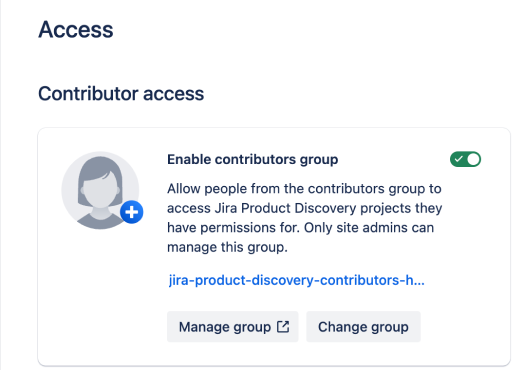
Understand the user roles
This section defines the product user roles. Users with a license will use the product as creators, and users without a license will use it as contributors.
The creator and contributor roles in Jira Product Discovery determine which features are available to each role.
Creator | Contributor |
A creator is a licensed user with product access to Jira Product Discovery. Can use all available features of Jira Product Discovery
| A contributor is an unlicensed user who doesn't require product access to Jira Product Discovery. Can, based on what creators make available
Cannot
|
Before you begin
You need to be a site administrator to perform the following actions.
Add a user as a creator
On the left navigation panel under User Management, select Users.
Find the needed user, select the name, and inside the details page, enable Jira Product Discovery access. Once you grant access, the user becomes a creator automatically.
The creator role counts towards your bill.
Add a user as a contributor with the old user management navigation
Before you begin
To determine if you are in the old user management experience go to the top navigation bar and click > User Management. If your user management left panel looks like in the image, the following instructions apply to you.
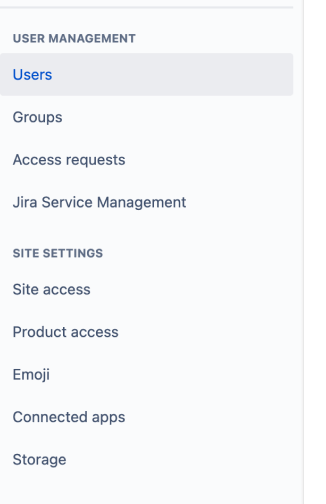
Contributors must meet at least one of the following criteria:
Have product access to any Jira product.
Be a member of the contributors group.
Steps
If you want to know if a user is a contributor, check if they have access to any Jira product:
On the left navigation panel under User Management, select Users.
Find the user and select their name. If they have product access to any Jira product, they will be contributors by default.
If you want to know if a user has been added as a member of the contributors group:
On the left navigation panel under User Management, select Users
Find the user and then select their name > scroll down to the Groups section.
If the user is not added to the contributors group, select Add to group, and then add the user to the Jira Product Discovery contributors group: jira-product-discovery-contributors-xxx.
If you want to check the contributor group name, inside Jira Product Discovery, go to the top navigation bar, click > Products, on the left sidebar click Jira Product Discovery > Access. Inside this section you will find a section called Contributor access showing the contributors group name.
How to create the contributors group
To start adding users as contributors, make sure to enable the contributors group first.
Steps
On the upper right of the navigation bar, select > Products, and then, on the left sidebar, select Access under Jira Product Discovery.
Enable the contributors group so the users can access Jira Product Discovery projects as contributors.
Don't add product access to Jira Product Discovery to this group, otherwise every member of this group will consume a license. This group is special and recognized by Jira Product Discovery as the source of the list of contributors.
Enable contributors to create ideas
By default, contributors can’t create ideas, but creators can enable contributors to do so.
Steps
Open the needed Jira Product Discovery project.
Go to Project settings > Features > Create ideas > Allow contributors to create ideas.
Once the feature is enabled, contributors can create new ideas by clicking the Create button on the top navigation bar. They are prompted to write a summary and description of the idea. However, you can request additional information from the user by following the steps outlined in the next section.
Was this helpful?