ブックマーク
Rovo 検索のブックマークが一般的な用語や人気のリンクの上位結果を強調表示することで、どのように検索を強化するかをご覧ください。
Rovo 検索で会社のナレッジにアクセスするには、さまざまな方法があります。
クイック検索を使用すると、作業を簡単に検索できます。Confluence の検索バーに入力し始めると、次のように表示されます。
最近閲覧または編集したコンテンツ
検索結果
関連スペース
関連ユーザー
これにより、手間をかけずに最近の作業を検索して中断したところから再開できます。
Note that in some rare circumstances, some users may see results in Recently viewed they have previously opened but no longer have access to.
Once you search for a term and move onto the results page, you’ll see results from across your Atlassian apps such as Confluence, Jira and Atlas. If you have connected third-party apps such as Google Drive or Slack, you will also see relevant results from those apps.
If you’d like to narrow down your search to a single app, or specifics (like a space in Confluence, or a particular contributor), advanced search filters allow you to get specific.
To see app-specific filters, start by selecting the app on the right side. If this is the first time you’re searching for a connected third-party app, Rovo may ask you to connect your account to give permission.
ナレッジ カード (ユーザー、定義) は、データ ソース間で情報がどのようにつながり、関連しているかを一元的に示します。
チームメイトの名前を検索すると、写真、役割、場所、チーム、コラボレーター、作業内容などの重要な詳細情報が表示されます。アクセス権を持つ内容のみが表示されます。
チーム カードには、メンバー、役割、現在のプロジェクトなど、チームに関する重要な情報がまとめられています。
[検索] で意味を質問する (たとえば、「PTO とは?」など) と、Rovo は現在のサイトの Confluence で最も可能性の高い定義を検索します。
頭字語 (「PPQ」) を直接検索すると、その他のユーザーが追加した定義も表示されます。
検索で、ユーザーが次のような質問をしていることがわかった場合。
VPN に接続するには
プロジェクト ブルーベリーとは?
次の祝日はいつですか?
検索すると、関連するソースとともに回答が返されます。回答は、現在のユーザーがアクセスできるコンテンツからのみ得られます。
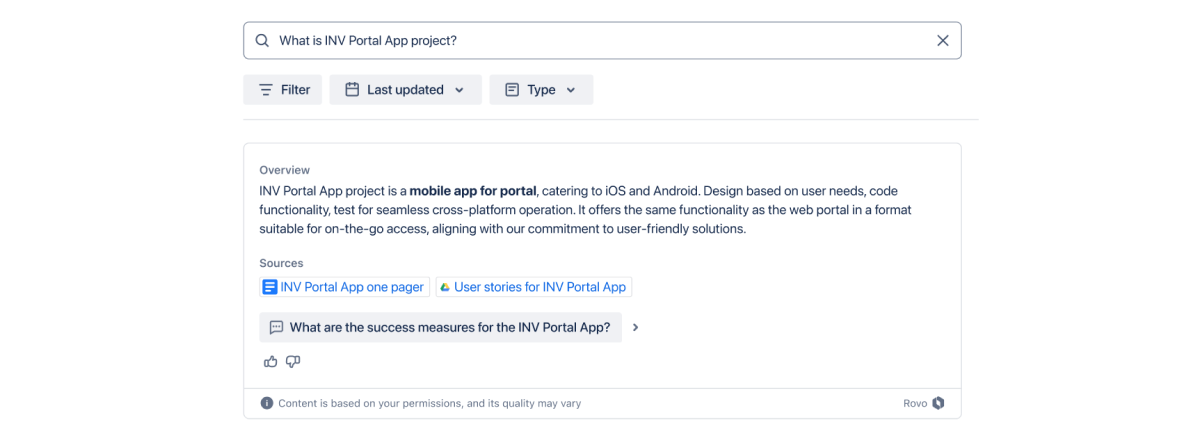
これらの回答は、Rovo チャットでさらに深く掘り下げるためのフォローアップの質問にもなります。
検索ブックマークは、特定の検索語句に基づいて検索の上部に表示される、設定可能で重要なリンクです。
管理者はブックマークを追加して、あなたやチームメイトが物事をすばやく見つけられるようにできます。
どこからでも簡単に Rovo 検索にアクセスできるように、Rovo ブラウザ拡張機能をインストールできます。
この拡張機能を使用すると、検索に簡単にアクセスできる、パーソナライズされた新しいタブ エクスペリエンスが得られます。単に Rovo searchterm と入力して、ブラウザのアドレス バーから会社のナレッジをすばやく検索することもできます。
この内容はお役に立ちましたか?