Schedule work items to recur using automations
Scheduling a work item to recur via automation can save you the effort of creating the same work item multiple times. The automation creates a copy of a work item, copying over most of the information.
Set a work item to recur automatically
To set up a recurring work item in your Jira project:
Open the work item you want to recur automatically.
Select Automation via the lightning bolt icon, or select the Due date field.
Select Set to recur.
Fill in the recurring details: when the work item will recur, the trigger, and when the rule will expire. The work item can recur based on a schedule or incorporate whether the work item has been completed.
Executions of these automations count towards edition usage limits. How is my usage calculated?
What happens when the work item recurs?
When the work item recurs, it inherits the automation rule which will be turned on automatically.
Scheduled work items will inherit:
The same fields, except for start date and due date
Child work items
The following won’t be included:
Attachments
Web links
Linked work items, Confluence pages, Confluence whiteboards, or Loom videos
The due date of the recurring work item will be automatically set based on the scheduled frequency. For example, in a weekly schedule, the due date will be set to seven days after the creation date of the work item.
A “recur” icon will be visible next to the due date field in the work item view and will also be visible in the calendar view.
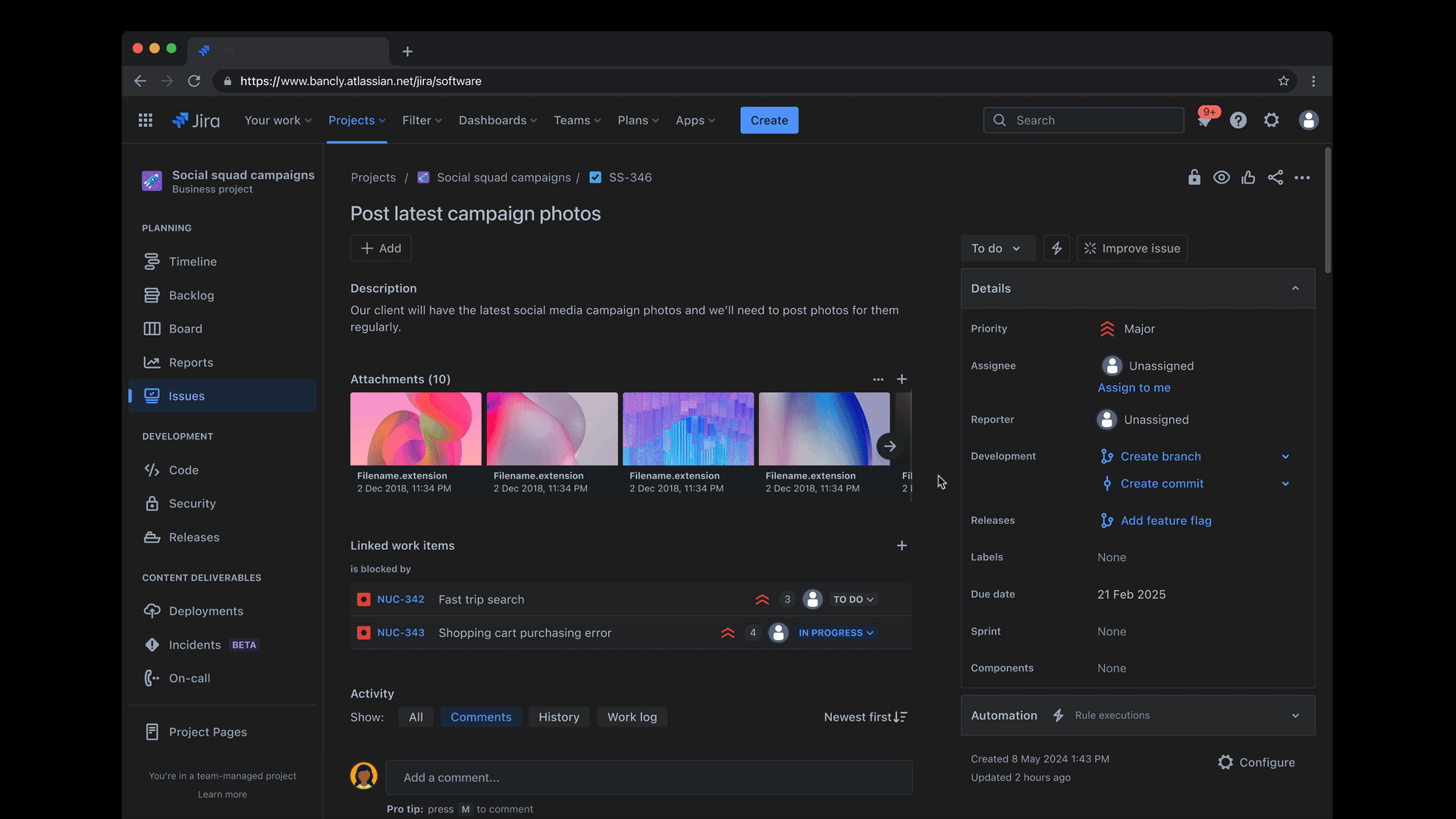
Components for this automation rule
Find out more on about relevant automation components for this rule:
Stop a work item from recurring automatically
To stop a work item from recurring:
Open the work item that is recurring automatically.
Select Automation via the lightning bolt icon, or select the Due date field.
Find the Recurring menu item and open the the recurring work form.
Select Delete.
Alternatively, administrators can do this by:
From within your project, select Project settings, then Automation.
Select Rules to view a list of all your created automation rules.
You can filter the list of rules using the rule name and labels. The rule name is “Clone on a schedule” and the label is “Recurring”.
Depending on your permissions, you will be able to Delete and/or Disable the rule.
More about enabling and disabling rules
There is a global automation configuration available to stop non-admins from creating and managing recurring work automation rules. What permissions are required to manage automation rules?
Was this helpful?