Automation basics
Understand the general concepts and best practices of automation in Atlassian cloud products.
The automation usage screen provides an outline of your monthly automation usage and information about your Jira Cloud plan. This screen is useful for reviewing your current usage and how you’re tracking against your limit.
In Jira Cloud, you must have the Administer Jira global permission to see this screen. Learn more about global permissions in Jira Cloud. In Confluence Cloud, you must be a site admin or product admin to see this screen.
Navigate to the automation space in your global administration settings.
In Jira settings, select System > Automation rules.
In Confluence settings, select Global automation.
Select the Usage tab, at the top of the screen.
We’re changing how automation data looks in product
Jira Cloud users:
The content below describes how the Usage tab will look from October 1.
If your instance still uses the old Usage tab, read the Understand your automation usage (old) section.
To learn more about these changes, see the announcement on our website.
Confluence Cloud users:
The content below describes how the Usage tab will look from November.
To see information about the old Usage tab, see the Understand your automation usage (old) section.
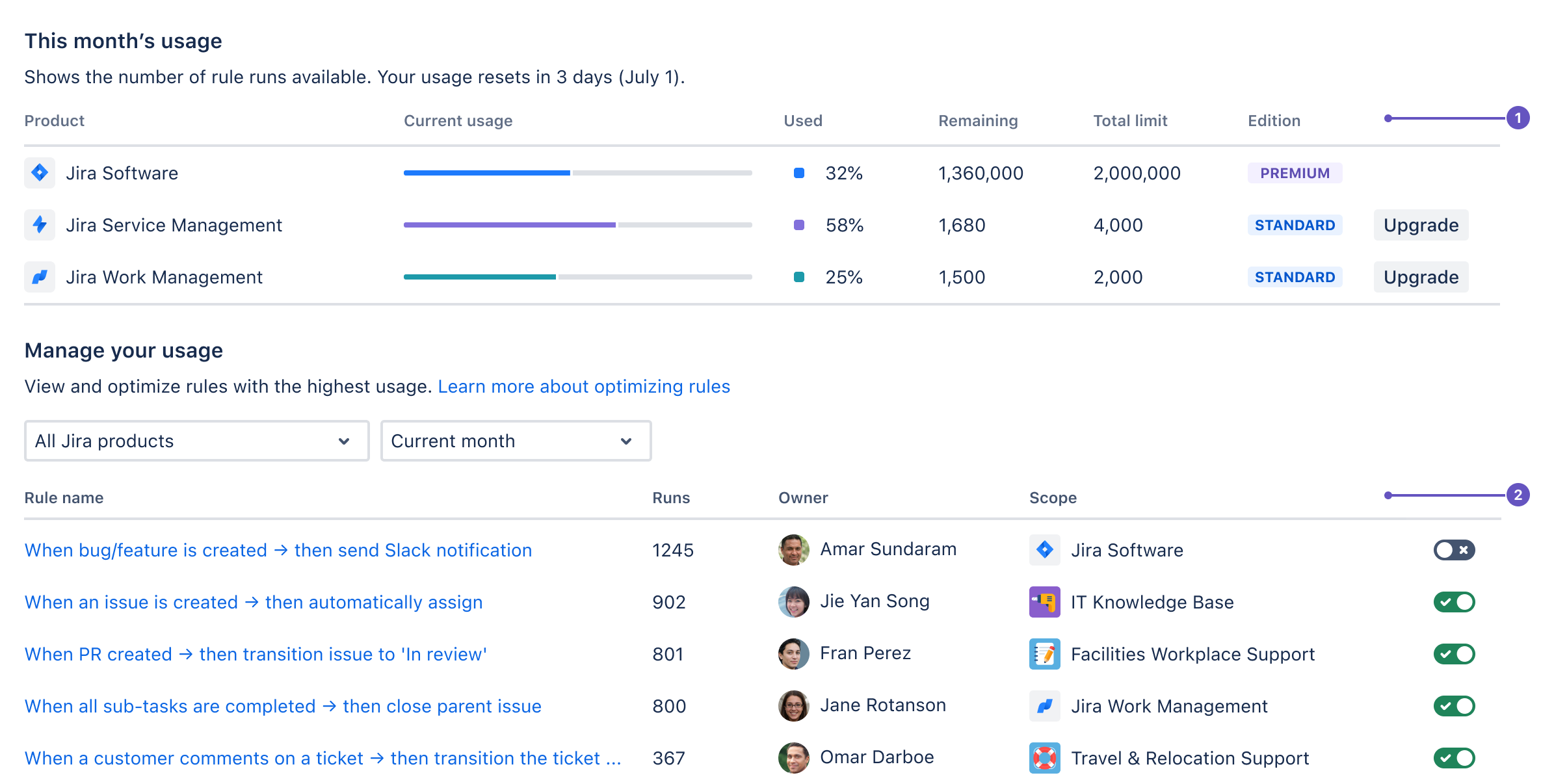
This month’s usage: Shows the number of runs remaining for the month for each product. To read more about usage limits, see How is my usage calculated?.
Manage your usage: Shows the rules with the highest number of runs. This can help you manage your usage, if you’re exceeding your monthly limits.
Executions available: the executions available on your plan, and when your monthly limit will reset. Select View details to see more information about how your limit has been tallied across your products.
Used: your current usage, including how many executions and days left until your monthly limit resets. Select How is usage calculated? to understand what executions count towards your limit.
Usage in the last 30 days: a list of the top 20 rules with the highest number of executions in the past 30 days.
Was this helpful?