Manage your bill for Atlassian Guard Standard
Atlassian Guard is an organization-wide subscription that connects your Atlassian cloud apps to your identity provider. It provides user management, enterprise-grade authentication, and several data security features. Read more about Atlassian Guard
Atlassian Guard Standard (formerly known as Atlassian Access) provides user management, enterprise-grade authentication, and data security protection.
Atlassian Guard Premium is an add-on for Atlassian Guard and is billed differently than Atlassian Guard Standard. Manage your bill for Atlassian Guard Premium
How are you billed?
Atlassian Guard Standard uses a different billing model from other Atlassian cloud apps. Atlassian Guard Standard is billed per organization. This means you only pay once for each managed account and external user in your organization.
How users are managed across your organization:
Billable users: Users who have app access and are counted towards your Atlassian Guard Standard bill.
Active users: All users who can log in to Atlassian apps, regardless of app access.
Managed accounts: All accounts in your organization, including users without app access or login activity.
Your Atlassian Guard Standard bill will show the number of users that you are paying for. These are your unique billable users for Atlassian Guard Standard. This user count may not match the total number of managed accounts and external users in your organization because some plans already include Atlassian Guard Standard, and we don’t charge you twice for the same user.
If you notice that deleted users are still being billed for Atlassian Guard Standard, this may be due to automatic synchronization with your identity provider using SCIM. More about SAML single sign-on with an identity provider
User accounts on the following plans don’t count towards your Atlassian Guard Standard bill, because Atlassian Guard Standard is already included in their plan. Understand how we bill you for Enterprise plans
If you have more than one organization with multiple sites, ensure that all your sites are linked to the same organization so that your Atlassian Guard Standard bill reflects the correct number of billable users.
Which users are not considered unique billable users for Atlassian Guard Standard?
User accounts on the following plans don’t count towards your Atlassian Guard Standard bill, because it is already included in their plan. Manage your bill for Enterprise plans
Managed accounts and external users on all other plans, including free plans, do count towards your Atlassian Guard Standard bill. Managed accounts and external users that only have access to a sandbox also count towards your Atlassian Guard Standard bill.
Organization admins can check which users count towards your Atlassian Guard Standard bill from Atlassian administration by exporting your managed accounts and external users in a CSV file. The CSV file will include the user’s last active date and whether they're billable for Atlassian Guard Standard.
Product | Accounts not considered unique billable users |
|---|---|
Confluence | Any managed account and external user on Teamwork Collection Premium, Teamwork Collection Enterprise, or an Enterprise plan. |
Jira | Any managed account and external user on Teamwork Collection Premium, Teamwork Collection Enterprise, or an Enterprise plan. |
Loom | Any managed account and external user on Teamwork Collection Premium, Teamwork Collection Enterprise, or an Enterprise plan. |
Jira Service Management | Any managed account, external user and customer account on an Enterprise plan |
Statuspage | Any managed account and external user that has access to:
|
Trello | Any managed account and external user on an Enterprise plan, or not part of a Trello workspace. |
In addition, a user is not considered a unique billable user if:
Their account is deactivated.
They are a member of a non-billable authentication policy.
They are a member of a non-billable external user security policy.
They only have access to Jira Service Management help center.
They only have access to Jira Product Discovery.
They are only an external user who uses an unsupported product for external user security
Billing examples
Here’s a simple example, showing how your access bill only includes users not covered under an Enterprise plan.
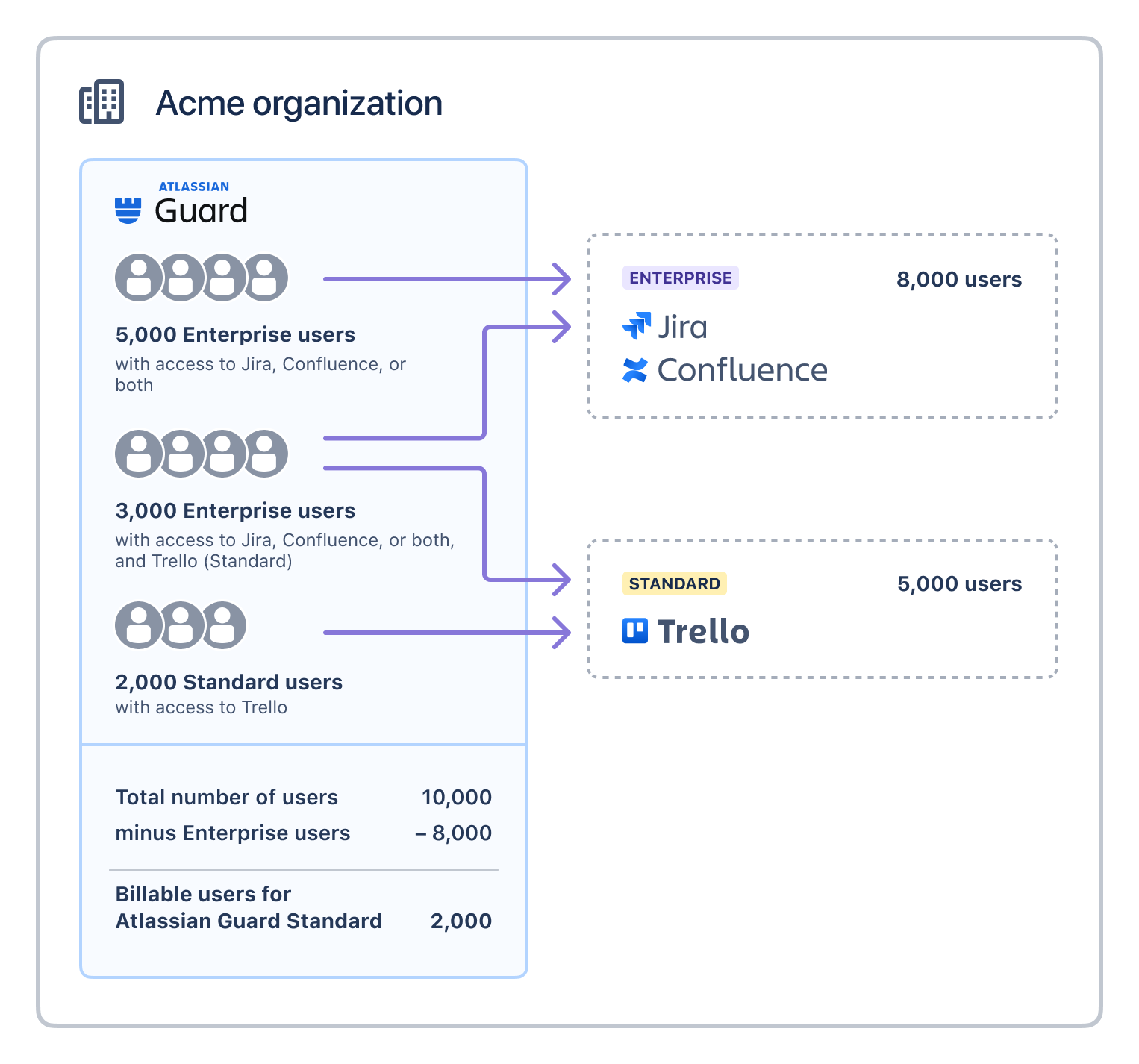
Here are a few more examples that illustrate how Atlassian Guard Standard billing works:
If your organization has 100 people with Jira access on a Standard plan, and 50 of those people also have Confluence access on a Standard plan, the user count on your Atlassian Guard Standard bill would be 100. This is because Atlassian Guard Standard is not included in your Jira and Confluence plans.
If your organization has 30 people on an Enterprise OpsGenie plan, and no-one with access to any other Atlassian cloud products, the user count on your Atlassian Guard Standard bill would be 0, because your OpsGenie plan includes Atlassian Guard Standard.
If your organization has 1500 users with Jira and Confluence access on an Enterprise plan, and 50 users with access to Bitbucket on a Standard plan, the user count on your Atlassian Guard Standardbill would be 50, because Enterprise plans include Atlassian Guard Standard.
If your organization has 40 people with Jira access on a Free plan, and 10 of those people also have access to a Statuspage page on a Business plan, the user count on your Atlassian Guard Standard bill would be 30, because Statuspage Business plans include Atlassian Guard Standard.
If your organization has 30 agents on Jira Service Management and 500 helpseekers (customers), the user count on your Atlassian Guard Standard bill is 30. We won’t count the 500 helpseekers towards your bill.
How much does it cost?
The cost depends on the number of unique billable users, and whether you choose to pay monthly or annually. We apply discounts as your organization increases in size.
To get an idea of what Atlassian Guard Standard might cost for your organization, use our pricing calculator.
View your bill estimate and number of billable users
We’re rolling out an improved billing experience to make it easier to manage your cloud subscriptions. This means your subscriptions could be managed on either the original or the improved experience. Read more about the key differences
In the original billing experience, the first option on the left is Overview.
In the improved billing experience, the first option on the left is Subscriptions.
Learn more about the differences
Improved billing experience
To view your bill estimate and the number of unique billable users:
Go to Atlassian Administration. Select your organization if you have more than one.
Select Billing.
Find Atlassian Guard Standardfrom the list and select Manage.
On the Subscription details page, you’ll see the number of unique billable users and the bill estimate.
Original billing experience
To view your bill estimate and the number of unique billable users:
Go to Atlassian Administration. Select your organization if you have more than one.
Select Billing then Manage subscription next to Atlassian Guard Standard.
The number of users listed in your Atlassian Account subscription represents the total number of users you will pay for, not the total number of managed accounts that are covered by Atlassian Guard Standard (for example users on an Enterprise plan that includes Atlassian Guard Standard aren’t included in this count, but can take advantage of Atlassian Guard Standard features like single sign-on).
The date of your first bill depends on when you subscribe to Atlassian Guard Standard. It you’re evaluating and decide to subscribe, your first bill will be due at the end of the evaluation period.
Subscribe and pay
To get started with Atlassian Guard Standard you need to:
Have an organization.
Verify one or more domains.
Subscribe to Atlassian Guard Standard.
For more details, see Understand Atlassian Guard.
Provide your payment details
You’ll need to provide your payment details in the billing section for your organization (even if you are already paying for existing Atlassian cloud products and services).
How to provide your payment details
Change who counts towards your bill
There are several ways you can change the number of unique billable users that count towards your Atlassian Guard Standard bill. You can:
Deactivate accounts you no longer need.
Remove product access from some users.
Add users to a non-billable authentication policy.
There are advantages and disadvantages to each approach, and you may want to use a combination of all of them.
Cancel your subscription
If you no longer need Atlassian Guard Standard, you can unsubscribe at any time. What happens when you unsubscribe from Atlassian Guard Standard
There’s no change to your Atlassian cloud product subscriptions, which continue as previously. To also cancel your Atlassian cloud subscription, see Cancel a subscription.
Was this helpful?