Manage subscriptions and bills for Atlassian cloud products
Get a high-level overview of billing and subscription management for Atlassian cloud products.
We’re rolling out an improved billing experience to make it easier to manage your cloud subscriptions. This means your subscriptions could be managed on either the original or the improved experience.
In the original billing experience, the first option on the left is Overview.
In the improved billing experience, the first option on the left is Subscriptions.
Learn more about the differences
Original experience | Improved experience |
|---|---|
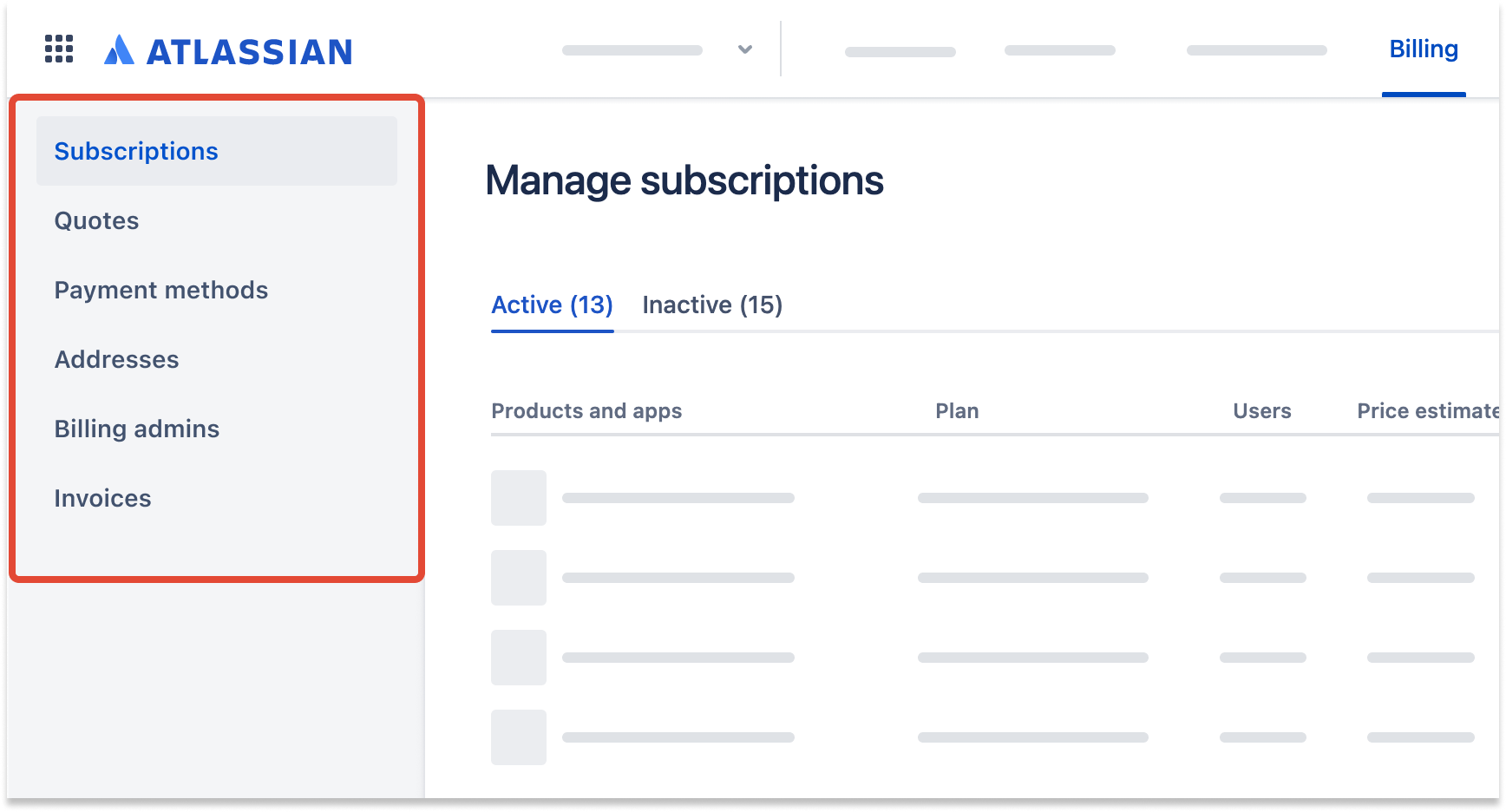 |
When you buy an Atlassian product, taxes are applied to your order based on your address. Learn more about managing your addresses
For example, customers based in the United States may be charged US Sales Tax, those in the European Union, South Korea, Taiwan, and some other countries may be charged VAT, CT, or GST, while those based in Canada may be charged PST, GST, QST, or HST.
Atlassian doesn’t apply taxes to purchases made by customers or entities who provide valid tax exemption documentation or countries where users can provide a valid tax exemption document.
For more information about taxes, see Atlassian Purchasing and Licensing
Who can do this? |
To update your VAT, PAN, CIN, PST, QST, GST ID, or registration number:
Go to admin.atlassian.com/billing. Select your billing account if you have more than one.
From the side navigation, select Addresses.
Find the address you want to update your tax ID for and select Edit address.
Add or change your tax ID and select Save.
If you run into any issues when updating your tax ID, contact us.
Your sales tax refund or tax exemption is granted on the taxed jurisdiction, not the billing jurisdiction.
Sales tax is generally applied to all taxable orders where valid exemption documentation hasn’t been provided to Atlassian.
If sales tax was applied to your order, but you can provide valid exemption documentation covering the purchase period, you can get a refund on the sales tax portion of your payment by contacting us.
For cloud monthly subscriptions: contact us within the first paid month (after your trial ends).
Post 30 days of payment: contact your local state tax authority or amend your sales tax return to get a refund from your local revenue authorities.
We’re unable to provide tax refunds outside of our 30-day refund policy. This also applies to cases where your local tax authority is unable to amend your sales tax return.
To update your VAT, PAN, CIN, PST, QST, GST ID, or registration number:
Go to my.atlassian.com.
Select Billing details in the top navigation.
In the Tax ID field under Organization information, enter your VAT number, PAN, CIN, PST, QST, or GST registration number.
Select Save.
Important:
Only the primary technical contact listed on your account can update your Tax ID. If you have an invoice, you can request the technical contact listed on that invoice to make the update.
This doesn't apply to JCT or customers located in Russia, Malaysia, South Africa, Liechtenstein, or Switzerland (customer-specific exemptions are provided to certain international organizations in Switzerland).
If you’re unable to update your Tax ID, please make sure you’re using the correct format.
For instance, if you’re in Canada, the correct format for your Canadian GST would be the nine digits of your Tax ID + RP0001 (123456789RT0001). This format also applies to any Tax ID information that you’re updating for your Trello subscription.
You'll see the Tax ID field labeled differently based on your province if you're in Canada.
Users with addresses in British Columbia, Saskatchewan, and Quebec will see two fields. One field for GST/HST and the other for QST/PST.
Users with addresses in other provinces will see only one field labeled GST/HST.
If you’re in an EU member country, you can refer to the EU VAT number format to ensure that you’ve used the correct format.
Sales tax is generally applied to all taxable orders where valid exemption documentation hasn’t been provided to Atlassian.
When applying for a sales tax refund, if:
you’re in the United States, tax exemption is linked to your organization’s billing contact. If your organization has more than one billing contact, they may not be tax-exempt in Atlassian’s internal systems. You'll have to raise a separate request to link a billing contact to your organization's tax-exemption status.
you’re in any other country, tax exemption is linked to your organization’s technical contact.
If sales tax was applied to your order, but you can provide valid exemption documentation covering the purchase period, you can get a refund on the sales tax portion of your payment.
To get a refund:
For cloud monthly subscriptions: contact us within the first paid month (after your trial ends).
For cloud annual subscriptions: contact us within 30 days of payment.
Post 30 days of payment: contact your local state tax authority or amend your sales tax return to get a refund from your local revenue authorities.
We’re unable to provide tax refunds outside of our 30-day refund policy. This also applies to cases where your local tax authority is unable to amend your sales tax return.
Was this helpful?