Manage subscriptions and bills for Atlassian cloud products
Get a high-level overview of billing and subscription management for Atlassian cloud products.
We’re rolling out an improved billing experience to make it easier to manage your cloud subscriptions. This means your subscriptions could be managed on either the original or the improved experience.
In the original billing experience, the first option on the left is Overview.
In the improved billing experience, the first option on the left is Subscriptions.
Learn more about the differences
Original experience | Improved experience |
|---|---|
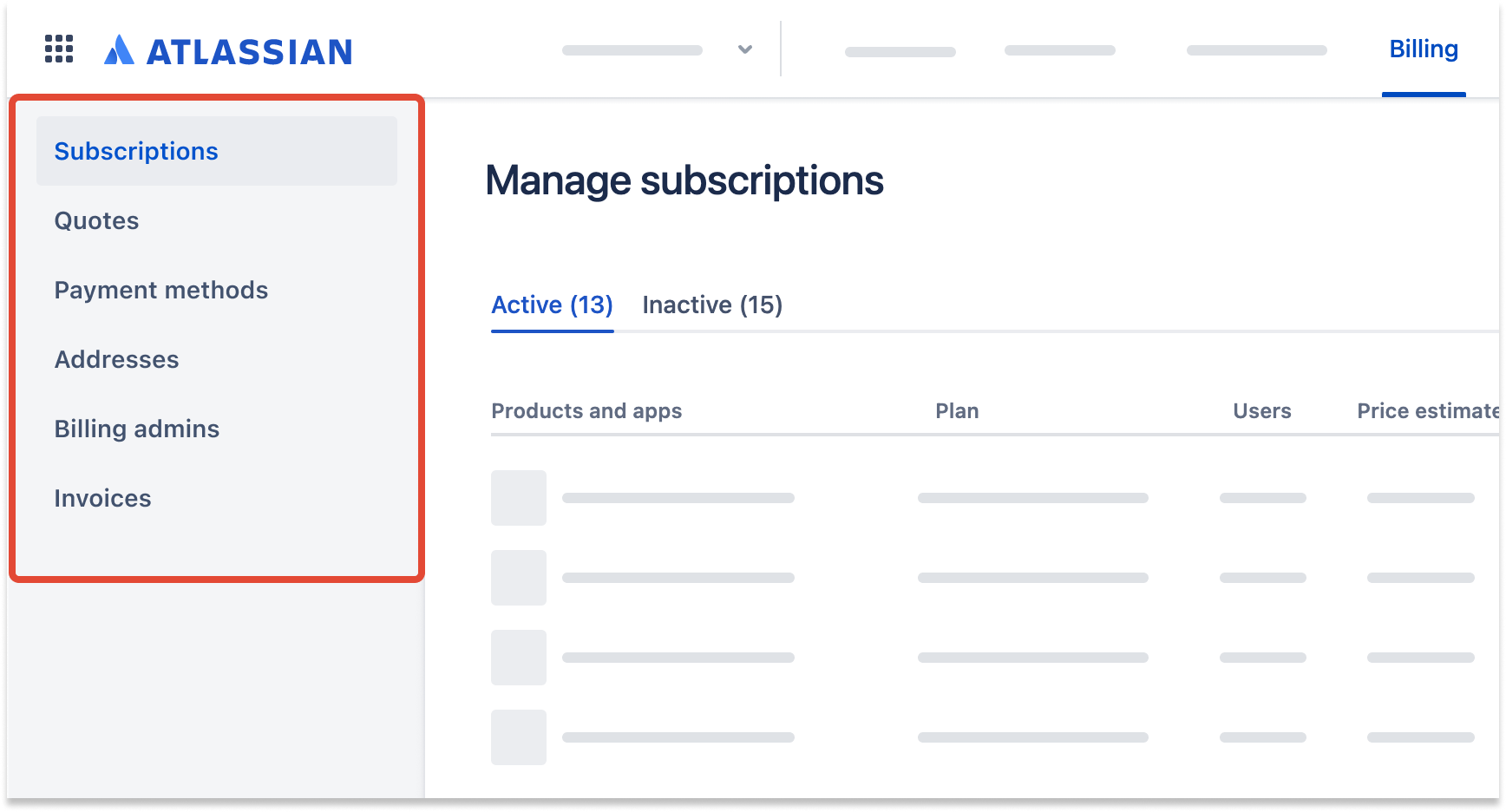 |
In the improved billing experience, there are a few roles that have different levels of billing access: billing admins, business contacts, organization admins, and site administrators.
Organization and site administrators have limited billing permissions for subscriptions within their organization or site. They can:
Upgrade and downgrade plans
Cancel subscriptions
Explore billing permissions for org and site admins
Billing admins have access to all billing and payment-related tasks across a billing account.
They can:
Manage payment details
Pay invoices
Add and remove billing admins and business contacts
Upgrade, downgrade, and cancel plans
Receive billing-related emails and notifications
As a billing admin, you’ll have an Atlassian ID, which is associated with a billing account.
Multiple billing admins can be added to the same account. Billing admins aren’t restricted to one billing account. The same user can be a billing admin across multiple accounts.
We recommend having at least two billing admins on your account. That way, if you can’t log in, or your access is revoked by another admin, there's always someone who can give you access.
For a detailed permissions comparison, see Billing permissions by role
You must be a billing admin to add and remove other admins or contacts.
To add a billing admin:
From the left navigation, select Billing permissions.
At the end of the list, select Add new admin.
Enter the email address and select Add admin.
To add multiple billing admins for the same account, they must be added one at a time. You can’t add a distribution list.
To remove a billing admin:
From the left navigation, select Billing permissions.
From the list, find the admin you’re looking for, and select More actions > Remove billing admin.
The Remove billing admin option is not available for accounts with only one billing admin.
Business contacts are assigned to individual subscriptions. They have no admin rights – they act as a point of contact for the subscription. We send them a range of notifications, including product and feature announcements, policy updates, and upgrade offers.
We may also reach out to them if we need to discuss your renewal.
Business contacts can view the subscription details page, but can’t make any updates.
You must have at least one business contact per subscription.
To add a business contact:
Go to admin.atlassian.com/billing. Select your billing account if you have more than one.
From the list of subscriptions, select Manage
Select More actions > Manage business contacts.
Select Add new contact and enter the email address.
Select Add contact to save.
To remove a business contact:
Go to admin.atlassian.com/billing. Select your billing account if you have more than one.
From the list of subscriptions, select Manage
Select More actions > Manage business contacts.
From the list of contacts, select Remove.
You must have at least one business contact per subscription.
In the original Atlassian billing experience, billing contacts are users who have access to manage licenses and invoices.
You can have multiple billing contacts associated with a license, but only one primary contact. The primary contact can access orders and invoices, and promote other users to be primary contact. Non-primary contacts can promote themselves to be primary.
Three days before the end of your billing cycle, the billing contacts listed on my.atlassian.com receive an email with a preview of your bill.
For a detailed permissions comparison, see Billing permissions by role
Billing admins and billing contacts are similar roles. ‘Billing admin’ refers to the role we use in the improved billing experience, whereas ‘billing contact’ is the role in the original experience. They have similar permissions and access to perform the same kinds of tasks.
As a billing contact, most tasks are managed through my.atlassian.com. However, billing admins only manage subscriptions through the new experience at admin.atlassian.com/billing.
In the new experience, your billing and sold-to addresses are now attached to the billing account, rather than to a specific billing or technical contact.
Understand the improved Atlassian billing experience
Existing billing or technical contacts can add new billing contacts.
To add a billing contact:
Log in to my.atlassian.com.
In the header, select Licenses.
Find the relevant license, and select the icon to view the options.
In the Billing Contacts section, enter the user’s email address, and select Add.
If the new contact doesn’t have an Atlassian Account, you will be prompted to enter a few details.
Site administrators can also make themselves a billing contact.
To add yourself as a billing contact:
Log in to admin.atlassian.com
Go to Billing and select your site
Go to Overview on the sidebar
Select Make Me A Billing Contact.
To remove a billing contact from your account:
Log in to my.atlassian.com.
In the header, select Licenses.
Find the relevant license, and select the icon to view the options.
In the Billing Contacts section, find the user, and select Delete.
Was this helpful?