Understand your invoice
We’re rolling out an improved billing experience to make it easier to manage your cloud subscriptions. This means your subscriptions could be managed on either the original or the improved experience.
In the original billing experience, the first option on the left is Overview.
In the improved billing experience, the first option on the left is Subscriptions.
Learn more about the differences
Original experience | Improved experience |
|---|---|
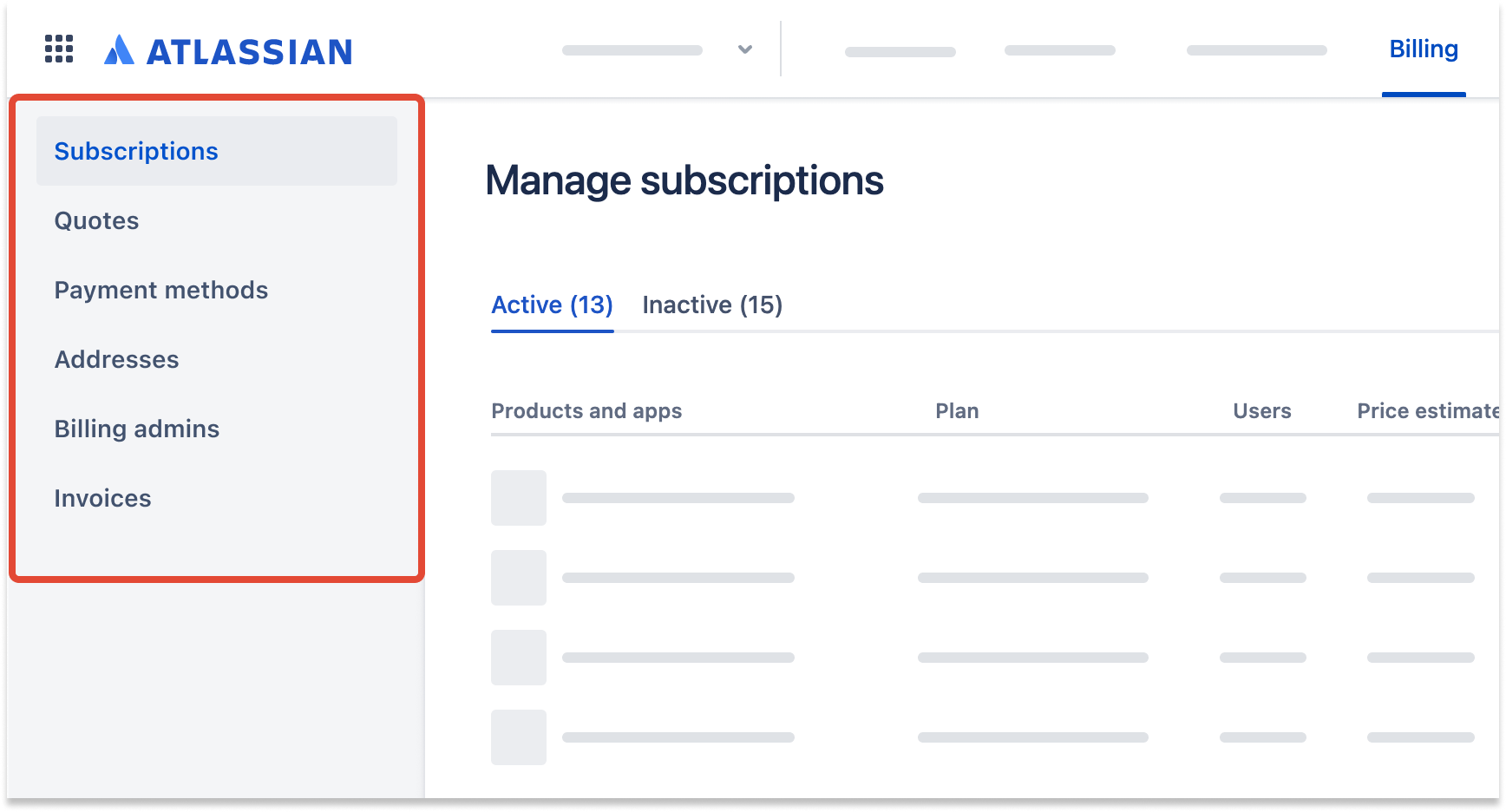 |
Improved billing experience
We send out tax invoices to acknowledge transactions. You’ll find yours in the Invoices tab of your billing account at admin.atlassian.com/billing. Based on your payment status, it could be:
a receipt confirming we’ve received your payment, titled Tax invoice / Receipt.
an invoice showing pending payments, titled Tax invoice. We’ll send you one of these if you’re paying by invoice or a payment attempt has failed.
What does a Tax invoice contain?
The first part of your tax invoice is a summary of your transaction and billing details. On the top right, you’ll see the invoice number and the date it was created.
The rest of the page displays your billing and sold-to addresses, the amount due including any adjustments from your account balance, and details of your payment method.
If you’ve chosen to pay by invoice, you’ll find details about how to make your payment on the second page.
Next, you’ll see a detailed list of the products and apps you’ve purchased and a breakdown of the due amount. This includes discounts and taxes on each item and adjustments made to the total from your account balance, if any.
Download an invoice
Who can do this? |
To download an invoice:
Go to admin.atlassian.com/billing. Select your billing account if you have more than one.
Go to Invoices and you’ll see a list of all your invoices.
Select Download next to the one you’re looking for.
Your invoice will be downloaded as a PDF.
Pay by invoice
Who can do this? |
Atlassian offers a variety of payment methods you can use to pay for your subscriptions. If you're paying by invoice, it’ll be marked as ‘DUE’ against your invoice number in the Invoices tab of your billing account. Download the invoice to find details on how to make your payment.
Learn more about Pay later by invoice
Invoice statuses
Once an invoice is generated, you can view it in the Invoices tab of your billing account. It’ll be marked with a status that reflects whether you’ve completed the payment or need to take further action.
Status | Meaning |
|---|---|
PAID | We’ve received and processed your payment. |
DUE | You have time to pay before the due date. |
OVERDUE | You missed the allocated time for payment. You need to pay immediately to keep your subscriptions active. |
UNPAID | This invoice is past its due date and your subscriptions on it have been canceled. Contact us to reactivate them. |
Original billing experience
Who can do this? |
To download an invoice:
Log in to your my.atlassian.com account.
Go to Orders.
From the list of invoices, find the one you want to download.
Select PDF/Invoice.
Your invoice will be downloaded as a PDF.
Was this helpful?