Manage subscriptions and bills for Atlassian cloud products
Get a high-level overview of billing and subscription management for Atlassian cloud products.
We’re rolling out an improved billing experience to make it easier to manage your cloud subscriptions. This means your subscriptions could be managed on either the original or the improved experience. Find out which experience you’re viewing
In the original billing experience, the first option on the left is Overview.
In the improved billing experience, the first option on the left is Subscriptions.
Learn more about the differences
Original experience | Improved experience |
|---|---|
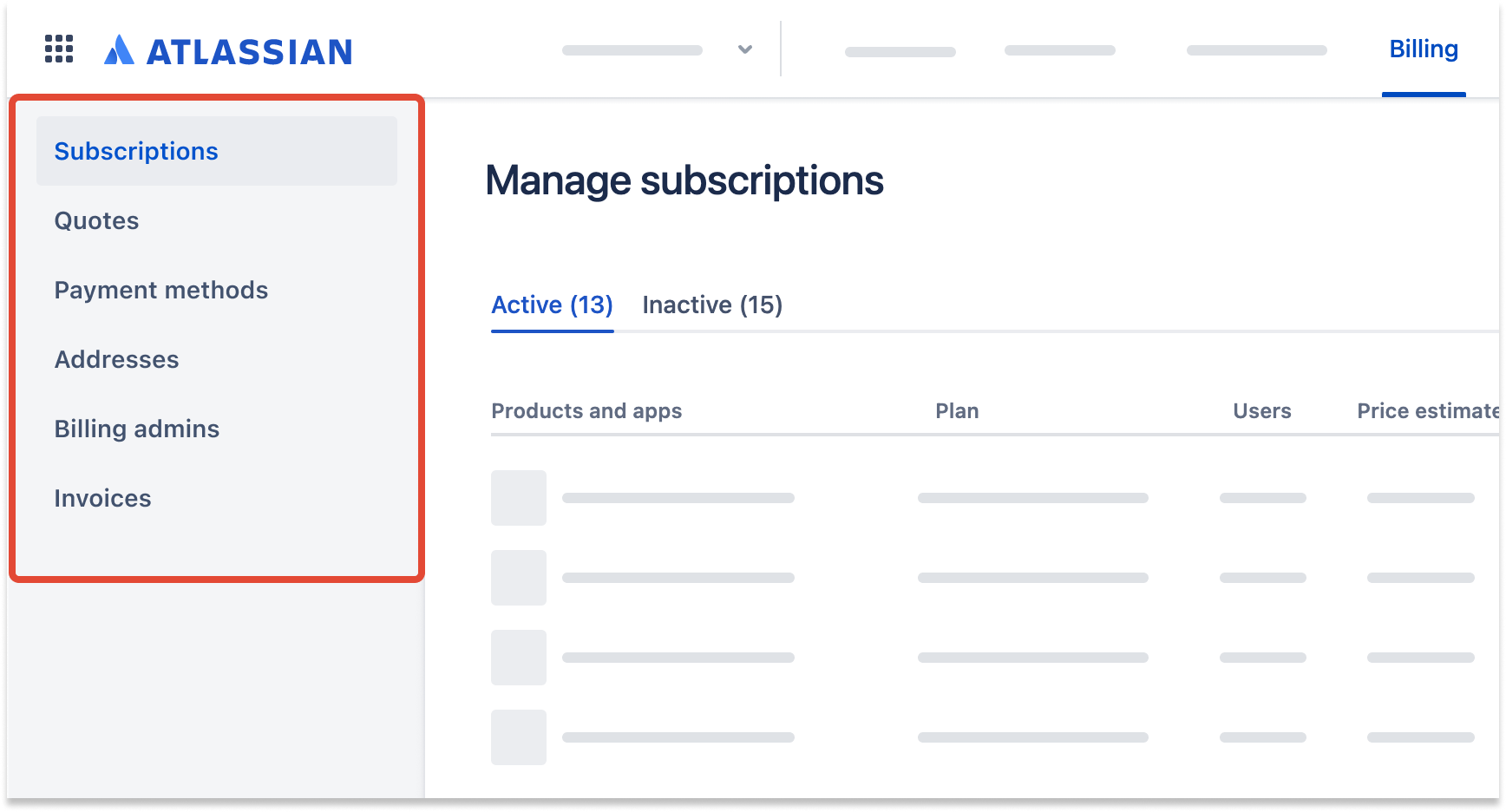 |
Atlassian product pricing is based on the number of users who can access the product, as well as the product plan (Free, Standard, or Premium).
For monthly subscriptions, we offer per-user pricing. When users are added to a product, they’re automatically counted towards billing even if they don't accept your invite or log in. We’ll charge the card on file each month for the number of users tied to your product subscription.
Annual subscriptions are based on distinct user tiers.
Who can do this? |
To see the number of users for each cloud product:
Go to admin.atlassian.com/billing. Select your billing account if you have more than one.
Find the subscription from the list and select Manage.
On the Subscriptions page, you’ll see the number of billable users for each product.
Free plans are available for up to 10 users (or three agents for Jira Service Management). The exact number of users is not displayed when it’s less than 10. Adding more users will automatically move you from a Free plan to a Standard plan trial. You can switch back to a Free plan at any time by reducing your user count. To remove a user from a cloud site, see Remove or suspend a user.
Who can do this?
|
To add users to a cloud site:
Go to admin.atlassian.com. Select your organization if you have more than one.
Go to Products.
From any of the listed cloud products, select Manage users (inside ).
On the Users page, select Invite users.
Enter the email address you want the user to log in with (you can enter more than one at a time or a string of them using a space or comma).
Additional users are automatically counted towards billing even if they don't accept your invite or log in. To learn more about how to invite users, see Invite a user.
For a user to not count towards billing, a site admin should delete or remove the user from any synced user directory. To remove a user from a cloud site, see Remove or suspend a user.
Products with an Enterprise plan are billed at the organization level, which means you won’t find them in your site bill as you will for Standard and Premium plans. To learn how we bill for Enterprise products, see Manage your bill for Enterprise plans.
Who can do this?
|
To see the number of billable users for each cloud product:
Go to admin.atlassian.com. Select your organization if you have more than one.
From Subscriptions and billing, select Manage subscriptions.
Under each cloud product, you’ll see the number of billable users or user tier.
Was this helpful?