Manage subscriptions and bills for Atlassian cloud products
Get a high-level overview of billing and subscription management for Atlassian cloud products.
We’re rolling out an improved billing experience to make it easier to manage your cloud subscriptions. This means your subscriptions could be managed on either the original or the improved experience.
In the original billing experience, the first option on the left is Overview.
In the improved billing experience, the first option on the left is Subscriptions.
Learn more about the differences
Original experience | Improved experience |
|---|---|
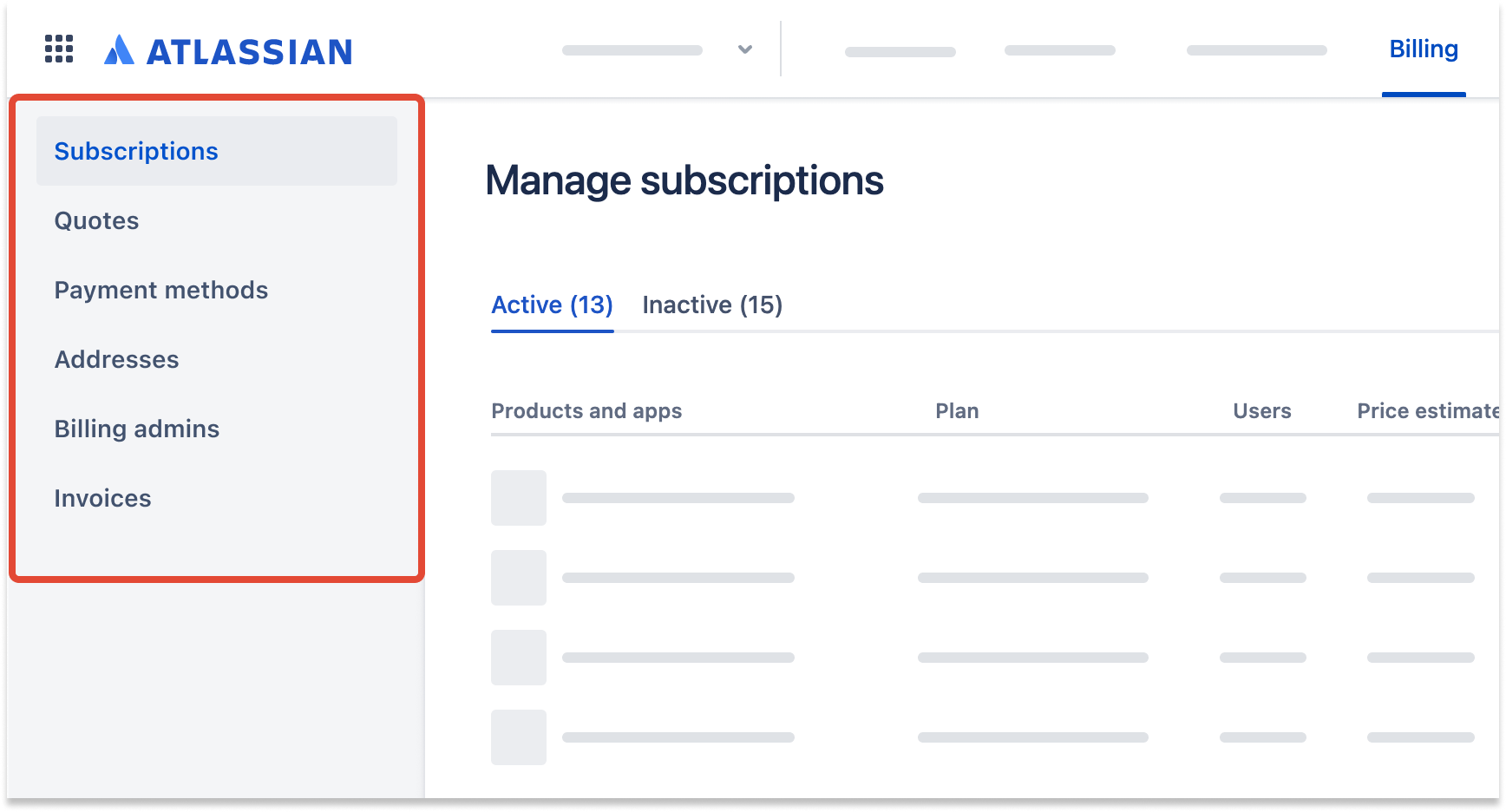 |
Who can do this? |
On the improved billing system, you can make your payment to Atlassian by invoice (payment terms) or credit cards, based on your type of subscription:
Payment method | Subscription type | Description |
|---|---|---|
Pay later by invoice | Applies to annual (termed) subscriptions only. | Allows you to quickly place your order and gain immediate access to the product, while making payment to Atlassian later within the specified payment terms time frame.
|
Credit card | Applies to:
subscriptions. | We accept Mastercard®, Visa, or American Express credit cards. The orders are placed in American dollars (USD). Unfortunately, we can’t accept payments via Discover cards. |
PayPal | Applies to:
subscriptions. | At the moment, you'll see this option only if you had a PayPal account saved in the original billing experience before migrating to the improved experience. You can select any payment method you prefer from your PayPal wallet. |
We’re working towards supporting more payment methods. If you’d like to pay using a method that isn’t currently supported, contact us.
Need help with paying your invoice or planning to withhold tax on your purchase? Contact us.
The last page of your invoice includes Atlassian’s account details and instructions on how to pay. For orders placed with Net-14 or Net-30 payment terms, you have 14 or 30 days to send your payment to Atlassian respectively.
Important points to consider
To ensure that your subscriptions remain active, it is important to clear your payments within the specified payment terms time frame.
When making your payment to Atlassian, make sure to:
Reference the invoice number. Understand your invoice
Instruct your bank to make the payment in USD.
(The invoice amount must be paid in full. The sender bears responsibility for any
additional fees.)
Email your payment details to remittance@atlassian.com after making the payment.
When you place an order for annual termed subscriptions, you may see the option to apply for Net-30 payment terms or increase your existing credit limit under Pay later by invoice in the payment options, depending on the value of your order.
You’ll need to fill out an application form and provide supporting documentation such as audited financial statements of your company, trade references from your vendors, and a letter of credit from a financial institution.
We’ll assess your application and conduct a credit check, which may take up to 2 business days. Once your application has been approved, you can use the Net-30 payment terms option for qualifying orders.
Atlassian may suspend or reduce your account’s eligibility to use payment terms credit limit in certain situations.
Possible reasons include (but are not limited to):
Your billing account has overdue payments or poor payment history.
Your company declares bankruptcy or similar proceedings are commenced by or against you.
Your billing account has been inactive over an extended period of time.
If your payment terms credit limit was suspended or reduced and you’d like us to reconsider your eligibility, you can contact us.
If you don’t have a payment method on file, you can add one through your account, or when you purchase your first paid subscription.
To add a credit card:
Go to admin.atlassian.com/billing. Select your billing account if you have more than one.
From the side navigation, select Payment method.
Select Add payment details.
Add your credit card information and select Confirm.
Your card will be saved as the default payment method for future payments on your billing account.
If you’d like to add multiple payment methods, contact us.
To edit a saved card:
Go to admin.atlassian.com/billing. Select your billing account if you have more than one.
From the side navigation, select Payment method.
Find your card and select Edit.
Follow the prompts to make edits.
To edit a saved PayPal payment method, log in to PayPal and select a different payment method for your automatic Atlassian payments. How to update automatic payments in PayPal
When paying for an invoice that’s due or overdue, you'll only see payment methods eligible for that transaction. For example, if your subscription was linked to a credit or debit card, you can only change the payment method to a different card.
We’re working towards supporting different payment methods for a transaction. If you’d like to pay for a due or overdue invoice using a different payment method, contact us.
To delete a payment method that's currently linked to active subscriptions, you'll need to select another one to replace it first. We'll use this new payment method for any future payments of the linked subscriptions.
If you’re looking to cancel your subscriptions without deleting your payment method, see Cancel a subscription.
To delete a saved card:
Go to admin.atlassian.com/billing. Select your billing account if you have more than one.
From the side navigation, select Payment methods.
Find your card and select Delete.
If your payment method is linked to active subscriptions, choose a new one before deleting it.
Select Confirm and delete.
To unlink a PayPal account, contact us.
Log in to PayPal to check why your payment was declined. It could’ve been an issue with the selected payment method. For example, your card could’ve expired. In such cases, find your automatic payment settings and select a different payment method for Atlassian payments.
There could also have been an issue with your account settings. For example, they could be blocking foreign currency payments. Check your account settings or contact PayPal customer service to resolve the issue.
For subscriptions on the original billing system, Atlassian accepts a variety of payment methods, based on your type of subscription:
Payment method | Description |
|---|---|
Credit card | (Mastercard®, Visa, or American Express) via our secure Quote & Order Form. We cannot accept credit card payments for AUD orders. Unfortunately, we're unable to accept payments via Discover cards. |
PayPal | Can be used for automatic renewals of our cloud products, and payments for Atlassian quotes. |
Bank transfer | Can take 7 to 14 business days for bank transfers to clear through our banking facilities. You can email your remittance advice to remittance@atlassian.com. |
Mailed check | Can take 7 to 14 business days to be received and processed by our financial institution. We can’t accept checks for AUD orders. |
ACH (Automated Clearing House) | Can take 7 to 14 business days to process. |
Net-30 Terms | Net-30 payment terms are available on Data Center and annual cloud subscription orders of $10,000 or more. |
Read How to pay to learn more about each payment method, and determine which is best for you.
Credit card or PayPal is the only acceptable form of payment for monthly Jira and Confluence cloud subscriptions.
We can’t issue quotes or invoices in Australian dollars (AUD) for orders containing cloud subscriptions or Marketplace apps.
You can set up or change your payment method in just a few steps.
Go to admin.atlassian.com. Select your organization if you have more than one.
Select Billing and you’ll see a billing preview of all your products and apps.
Select Manage subscriptions for any one of the products and go to Billing details.
Select the Edit icon in the Billing details area.
Select the Edit icon in the Payment method area.
Choose a payment method from the available options.
Add the required details and select Save.
Was this helpful?