Manage subscriptions and bills for Atlassian cloud products
Get a high-level overview of billing and subscription management for Atlassian cloud products.
We’re rolling out an improved billing experience to make it easier to manage your cloud subscriptions. This means your subscriptions could be managed on either the original or the improved experience.
In the original billing experience, the first option on the left is Overview.
In the improved billing experience, the first option on the left is Subscriptions.
Learn more about the differences
Original experience | Improved experience |
|---|---|
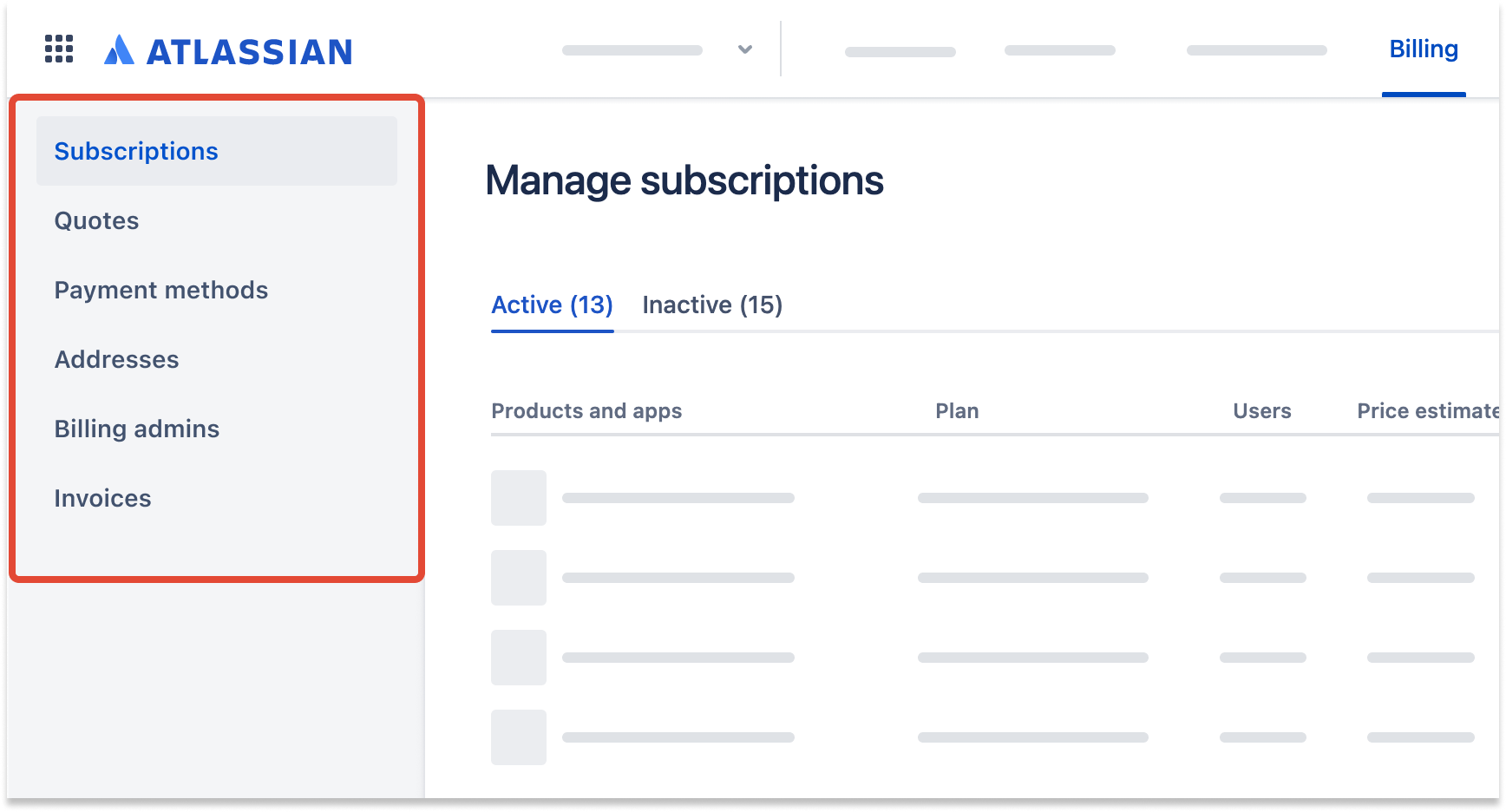 |
Who can do this?
|
To cancel a subscription for a product or paid app:
Go to admin.atlassian.com/billing. Select your billing account if you have more than one.
Select Subscriptions, find the subscription you want to cancel, and select Manage.
Select more actions > Cancel subscription, then review and confirm your cancellation.
Currently, only paid apps are available to manage on the new billing experience.
When you cancel a subscription, it's deactivated 15 days after the end of your current subscription period.
Your subscription might also get deactivated if you fail to pay for your Atlassian product subscription within 15 days of the payment due date, at which point you’ll no longer be able to access the product.
Once your subscription is canceled, it will appear on the Inactive tab on the Subscriptions page.
If you cancel a subscription in the middle of a billing cycle, your cancellation will be effective at the end of your current billing cycle. We don’t offer any credit for canceling a subscription prior to the end of a billing cycle.
Product subscriptions on the Free plan will be canceled immediately. Any sandbox instances of your product will be permanently removed and data deleted after the cancellation. To learn more, see Manage Atlassian product sandboxes
If you're on a free trial of a Standard or Premium plan, canceling your product will also end your trial.
After a paid app has been canceled, you can uninstall it from Apps > Manage apps.
When you cancel a product that has apps installed, the app subscriptions will also be canceled.
If you cancel your product subscription, we won’t process any further renewals. After your subscription period ends, you’ll be able to access your site for 15 more days. Your site will then be deactivated, and your product data will be retained for a period of time, which varies depending on your plan. See Track storage and move data across products for detailed information about data retention policies.
If you want an immediate deletion of your personal data, you can submit a request.
Data retention policies for app subscriptions are not controlled by Atlassian. The data retention period and reactivation time period are set by the app vendor based on their policy and procedure.
If you cancel a subscription in the middle of a billing cycle, the cancellation is scheduled, and will take place at the end of your current billing cycle.
To undo a scheduled cancellation:
Go to admin.atlassian.com/billing. Select your billing account if you have more than one.
Select Subscriptions, find the subscription you’ve scheduled for cancellation, and select Manage.
Select Undo cancellation, then follow the on-screen instructions to contact support.
When you undo a scheduled cancellation, your billing date stays the same. So, instead of canceling your subscription at the end of the current billing cycle, we’ll charge your chosen payment method.
See instructions on how to reactivate a canceled subscription.
Who can do this?
|
To cancel a subscription:
Go to my.atlassian.com.
Find the subscription you want to cancel, then select to expand options.
Select the Cancel Subscription and follow the prompts to confirm.
If you'd like a backup of the data in your site, see Import and export data.
If you have an Enterprise plan, the way you cancel your subscription will be a little different. For help with this, email us at sales-ops-support@atlassian.com.
For most plans, your subscription will be terminated at the end of the current billing cycle and your credit card won't be charged again. No credit is offered for canceling an account prior to the end of a billing cycle.
If you have an Enterprise plan, this change will not affect your Enterprise bill, but may affect your Atlassian Access bill. Any users that no longer have access to any product instances in your Enterprise plan, but have access to other products, may now count towards your Atlassian Access bill. If you don’t need to apply Atlassian Access security settings to these users, you can add them to a nonbillable authentication policy. Learn more about authentication policies
See instructions on how to reactivate a canceled subscription.
For details about how to cancel just your Atlassian Access subscription, and not your site subscription, see Unsubscribe from Atlassian Access.
Was this helpful?