Manage your organization’s Atlassian accounts
Gain control over your employee's Atlassian accounts.
Which user management experience do you have?
To check, go to your organization at admin.atlassian.com and select Directory. If the Users and Groups lists are found here, then you are using the centralized user management. Learn more about the centralized user management
Original | Centralized |
As a site administrator or organization admin, Users is found under Product site.  | As an organization admin, Users is found under Directory tab.  |
Jump to the
Share management tasks in your organization by assigning admin roles to users. When you create an organization, you become an organization admin and automatically get admin permissions. From admin.atlassian.com, you can assign these admin roles:
Product admins – They administer settings inside the product depending on group memberships (e.g. Jira products and Confluence settings). Not all product admins need product access (e.g. Product admins for Jira products don’t need product access to Jira or Jira Service Management).
User access admins - They administer users and groups from admin.atlassian.com for a specific product in your organization. This role doesn’t grant access to the product.
Site admins – They administer tasks related to a specific site from admin.atlassian.com. This includes managing new products and apps. They also have limited access to manage billing.
Organization admins – They administer users and groups for the organization’s products, and have access to the organization’s settings which can be found at admin.atlassian.com.
Understand more about the different types of admin roles
It’s important to note that users can hold multiple roles at once, and admin roles don’t automatically give access to all products in your organization. You may need to assign additional access roles (like the user role) to an admin if they need to use the product. Learn how to give users access to products
Product admins only have access to settings inside the product they admin. See Administering Jira Cloud products or Administering Confluence Cloud sites for more details.
As an organization admin, you can make another user a product admin. A user access admin can also do this for products they administer. You can only make someone a product admin if they already have access to the organization or have been invited. It’s possible to be a product admin for one or more Atlassian products.
Who can do this?
|
To give someone a product admin role:
Go to admin.atlassian.com. Select your organization if you have more than one.
Select Directory > Users.
Select a user.
Select Grant access to view a list of products the user doesn’t have access to.
From the Product roles dropdown for a Product, select Product admin (you can change a user’s product role anytime).
Select Grant access.
The following image shows how to assign the product admin role for Confluence:
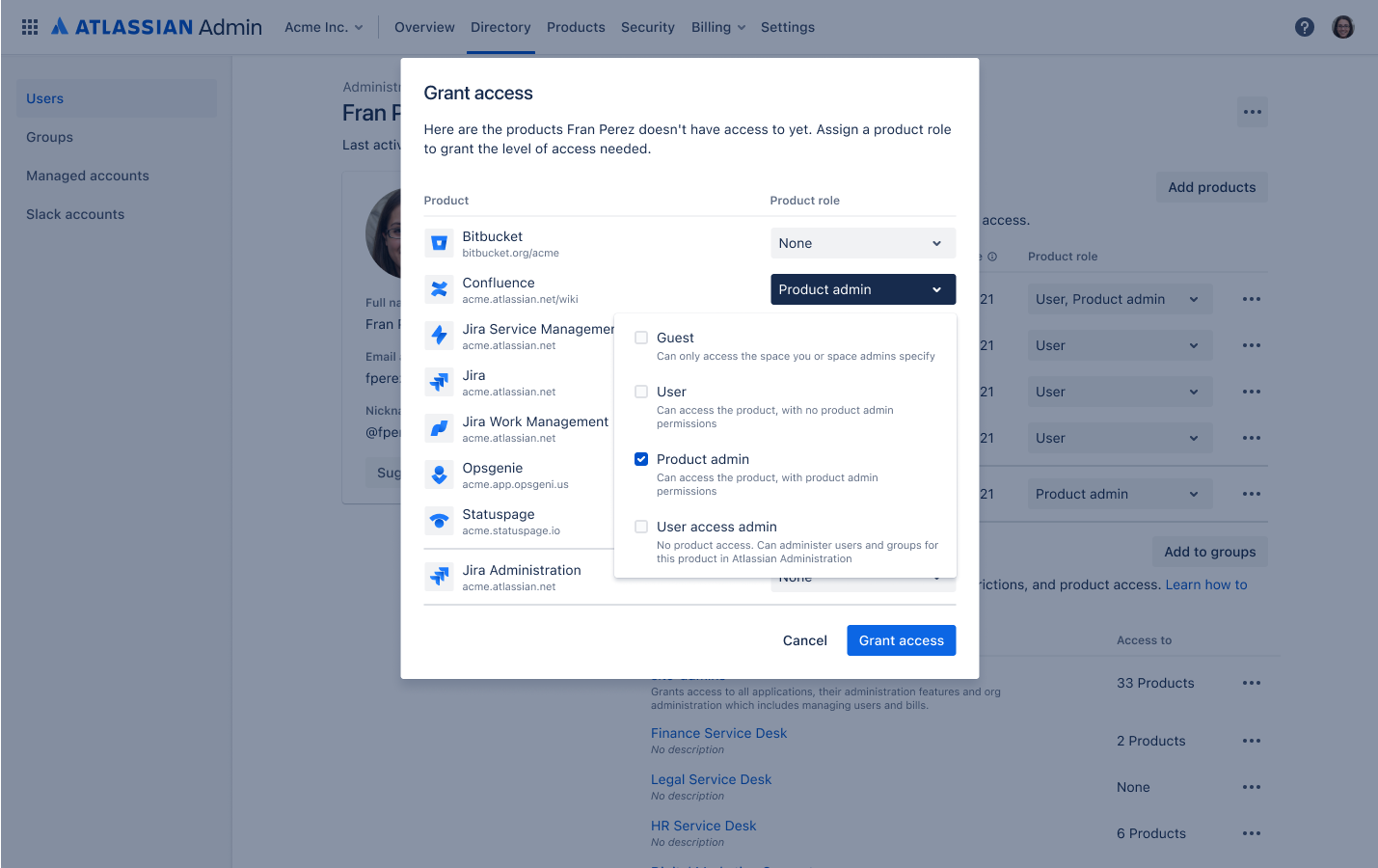
Granting admin access to a Jira product is different to other products because there are multiple Jira products that share the same administration console. To grant admin access to the Jira admin console, select Product admin from the dropdown next to Jira Administration.
The following image is an example of a user who holds the product admin role for Jira Administration:
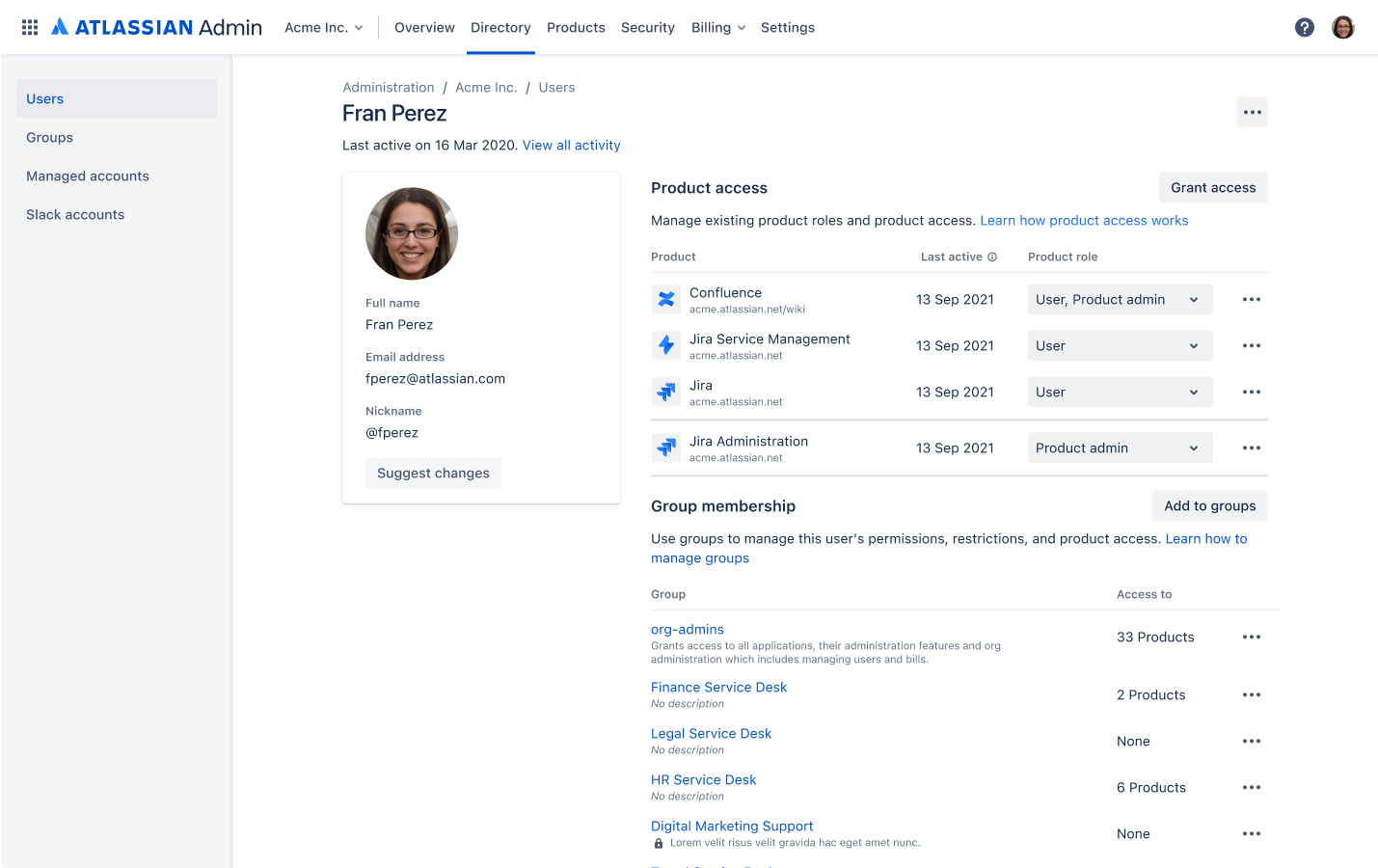
You can also make users product admins by adding them to the administrators or <product-name>-admins group.
User access admins can perform these organization operations:
View users in your organization at admin.atlassian.com.
For the product they administer, they can:
Make other users product admins.
Invite users, change their product access, and alter groups.
Who can do this?
|
To give someone a user access admin role:
Go to admin.atlassian.com. Select your organization if you have more than one.
Select Directory > Users.
Find a user, then select their avatar or select Show details.
Select Grant access to view a list of products the user doesn’t have access to.
Find the product you’d like them to be a user access admin for. From the Product roles dropdown for the product, select User access admin (you can change a user’s product role anytime).
Select Grant access.
The following image shows how to assign the user access admin role for Confluence:
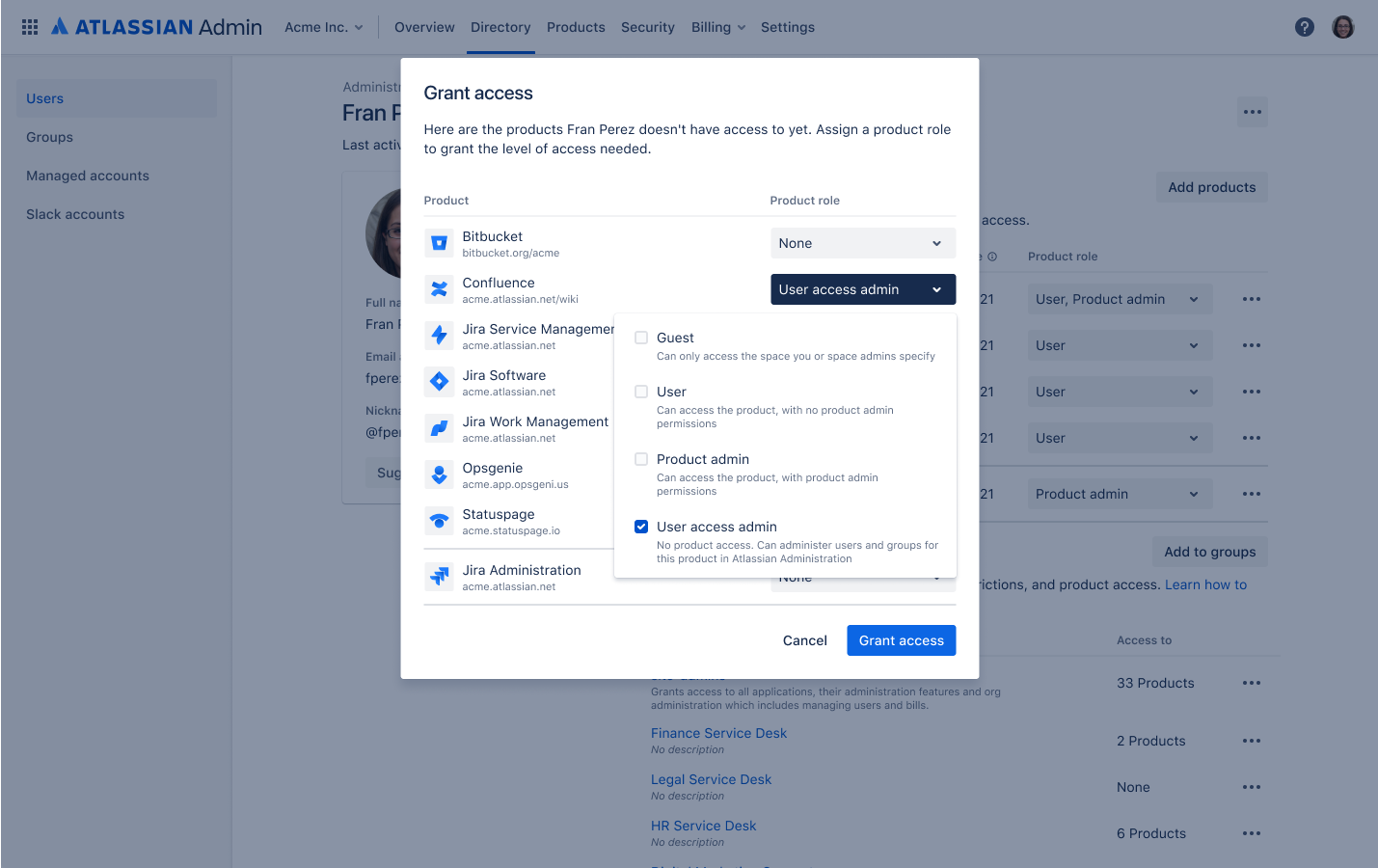
Site admins can perform these organization operations:
View users in your organization at admin.atlassian.com.
For the site they administer, they can:
Approve or deny product access requests from existing users within the organization.
Add new products, apps and manage Connect apps.
Track storage for Confluence and Jira.
Who can do this?
|
To give someone a site admin role:
Go to admin.atlassian.com. Select your organization if you have more than one.
Select Directory > Users.
Find a user, then select their avatar or Show details.
From the 3 dot icon at the top of the page, select Assign site admin role.
Select Site admin from the dropdown for the site to administer.
Select Grant to confirm.
Organization admins can perform these organization operations:
Access your organization at admin.atlassian.com
Make other users organization admins
Subscribe to Atlassian Guard Standard and apply security policies on managed accounts
Manage accounts, meaning you can edit details and deactivate or delete accounts, among other things
Invite users, change their product access and alter groups
Who can do this?
|
To give someone an organization admin role:
Go to admin.atlassian.com. Select your organization if you have more than one.
Select Directory > Users.
Find a user, then select their avatar or Show details.
From the 3 dot icon at the top of the page, select Assign org admin role.
Select Assign role to confirm.
This places the user into a group (either called site-admins or org-admins) that grants the organization admin role. By default, this group grants the user role for all the products in your organization however your organization may have modified this (more on this in the next section).
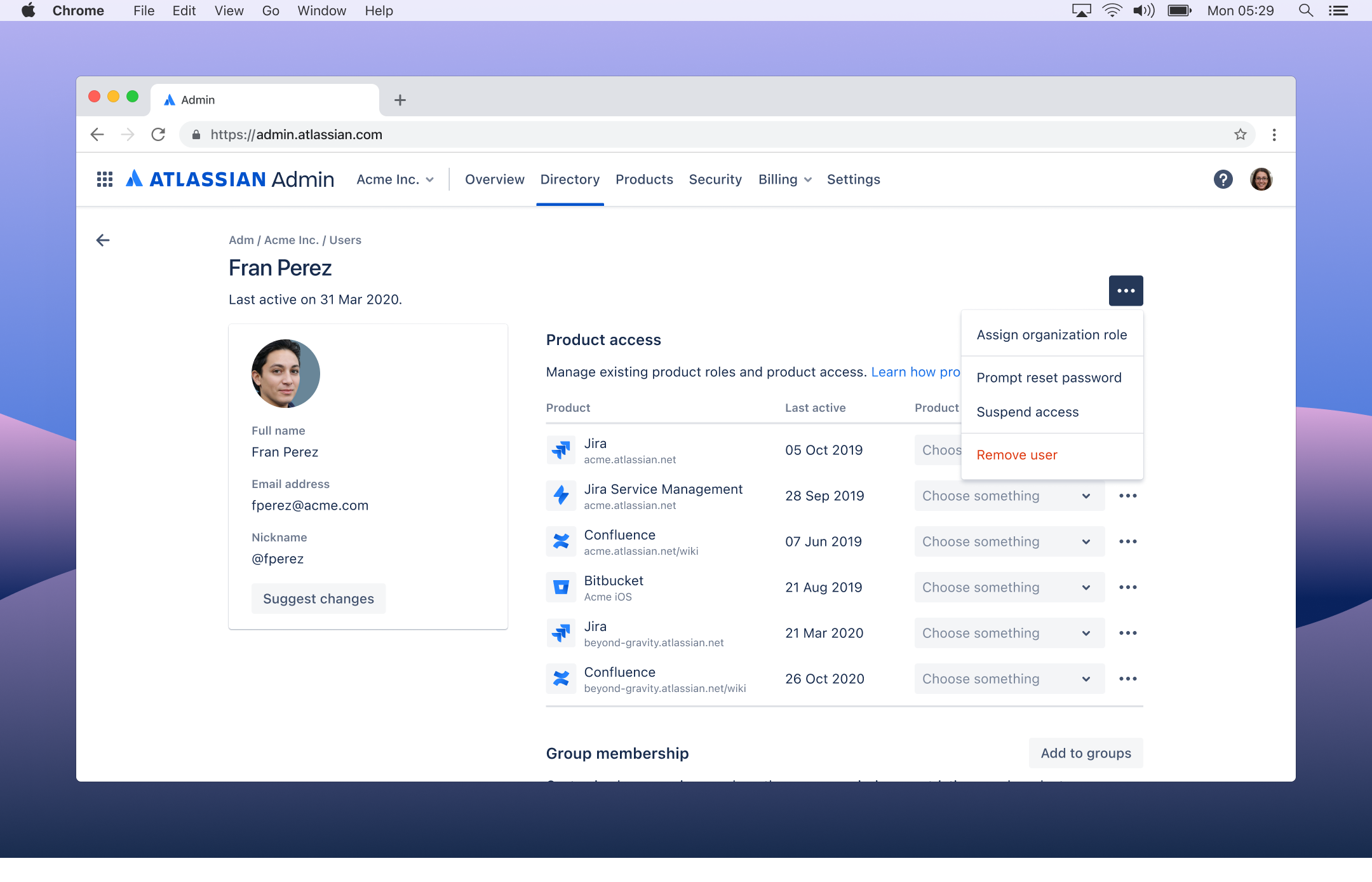
Whenever you make a user a product admin, user access admin, or organization admin, they are added to the group that grants those particular admin permissions.
Site admins are not added to a group as the permissions for this role are given directly to the user. See Make someone a site admin above to understand how to do this.
In the following table are the admin groups that you can expect to see when you first create your organization. It’s important to note that these groups and the roles they contain are only relevant and true if an admin in your organization hasn’t modified the groups or made changes to your default groups and permissions. You can also create your own groups to manage admin roles.
Group name | Role | Description |
|---|---|---|
jira-admin-<sitename> | Product admin | Group members are Jira admins and can manage Jira settings, projects, workflows, etc. |
confluence-admins-<sitename> | Product admin | Group members are Confluence admins and can manage settings, space permissions, etc. |
<product-name>-user-access-admin-<sitename> | User access admin | We automatically create a user access admin group for each product in your organization. |
org-admins or site-admins Note: You will only have one or the other, depending on when your organization was created. Both groups, regardless of the name, grant the highest level of permissions. | Org admin
| Group members have the highest level of permissions an admin can have in your organization. Note: The site admin role in the centralized user management is not assigned via this group. |
Product admin | You’ll only see these roles in this group if you have a Jira family or Confluence product in your organization. |
As an admin, you may get those permissions automatically if you create a site or an organization. Or you may have to grant admin permissions to existing users.
You can be any number of these admin types:
Product admins – There are two types of product admins that have access to the Jira products or Confluence settings:
Admins that belong to the administrators group – administer product settings, but they also have access to the product themselves through this group.
Admins that belong to the <product-name>-admins groups – administer product settings, but they don’t have access to the product through this group.
Site admins – They administer the users and groups for the site’s products. They have access to the site's Admin and access to the products through this group.
Organization admins – They administer the organization and have access to the organization settings, which can be found at admin.atlassian.com.
When you create an organization, you become an organization admin (in addition to a site admin) and can make other users organization admins.
When you start out with a site, you're a site admin. After you invite users, you can make them site admins or product admins by adding them to groups.
Once you have an organization, you can add other sites that your company manages. When you add a site to your organization:
All organization admins become site admins for the newly added site.
All site admins stay site admins of their current site.
How to use groups to give admin permissions
Group memberships give users site and product admin permissions. You can specify which groups get product admin permissions. For example:
Users in the jira-admin-<sitename> or site-admins groups are Jira admins (can manage Jira settings, projects, workflows, etc.)
Users in the confluence-admins-<sitename> or site-admins groups are Confluence admins (can manage Confluence settings, space permissions, etc.)
Learn more about default groups and permissions
Product admins can access the product settings. See Administering Jira Cloud products or Administering Confluence Cloud sites for more details.
As an organization admin, you can make another user a product admin. A site admin can also do this for products within the sites they administer. You can only make someone a product admin if they already have access to the site or have been invited.
Who can do this?
|
To give someone a product admin role:
Go to your site's Admin at admin.atlassian.com. If you're an admin for multiple sites or an organization admin, click the site's name and URL to open the Admin for that site.
Select Groups from the left side of the page.
Select the administrators or <product-name>-admins group.
Click Add members, search and select the people you want to add, and click Add.
Site admins can perform these site operations:
Access the site's Admin at admin.atlassian.com.
Make other users site or product admins.
Administer users for your site, meaning you can invite, remove, and export users, among other things.
Groups and product access, meaning you can update settings for how users get access and adding users to groups.
As an organization admin, you can make another user a site admin. A site admin can also do this for sites they administer. You can only make someone a site admin if they already have access to the site or have been invited.
Who can do this?
|
To give someone a site admin role:
Go to your site's Admin at admin.atlassian.com. If you're an admin for multiple sites or an organization admin, click the site's name and URL to open the Admin for that site.
Select Groups from the left side of the page.
Select the site-admins group.
Click Add members, search and select the people you want to add, and click Add.
Organization admins can perform these organization operations:
Access your organization at admin.atlassian.com.
Make other users organization admins.
Site settings so that it displays your company's branding and image.
Subscribe to Atlassian Guard Standard and apply security policies on managed accounts.
Managed accounts, meaning you can edit details and deactivate or delete accounts, among other things.
Who can do this?
|
To give someone an organization admin role:
Log in to your organization at admin.atlassian.com.
Choose Settings > Administrators.
Click Add administrators.
Enter an Atlassian account email address and click Grant access.
Was this helpful?