Update roles and properties for Jira users
Which user management experience do you have?
To check, go to your organization at admin.atlassian.com and select Directory. If the Users and Groups lists are found here, then you are using the centralized user management. Learn more about the centralized user management
Centralized | Original |
As an organization admin, Users is found under Directory tab.  | As a site administrator or organization admin, Users is found under Product site.  |
Jump to the
Centralized user management content
If your users have access to Jira products, you have a few Jira-specific options in the individual user’s details page.
Update user project roles
Who can do this? |
You can see and edit a user's Jira project role. For example, quickly assign a user to newly-created roles in several different projects at one time. See Manage project roles for more information about project roles.
Go to Atlassian Administration. Select your organization if you have more than one.
Select Directory > Users.
Find the user whose role you want to modify, then select their avatar or Show details.
Select the 3 dot icon next to a Jira product, then select View Jira project roles.
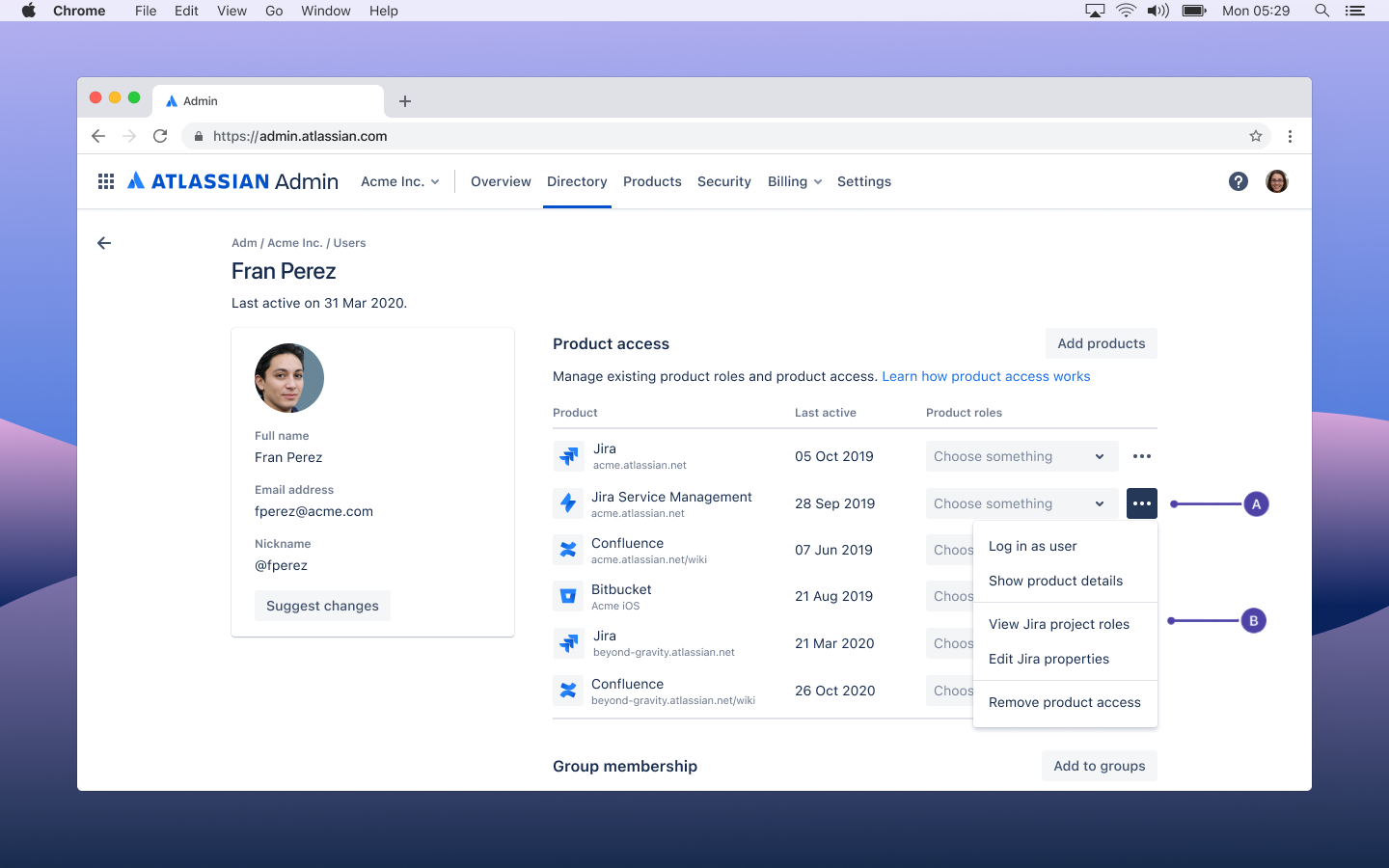
A. More actions – select the 3 dot icon next to a Jira product.
B. Update project roles – select View Jira project roles to open a page where you can edit project roles for this user.
Add data to user properties
User properties are key-value pairs associated with Jira users. For example, a user property could be:
key: Favorite color
value: Green
User properties can be used by Atlassian marketplace apps to execute advanced functions. For example, an app could use user properties to automate post-functions in a workflow (as in the case of the Jira Misc Workflow Extensions app), automatically assigning issues to a user based on its properties. You can also use this data to integrate Jira users with time tracking software.
Other than adding property data to the specified user, these user properties don't have an effect anywhere else in Jira products.
You can only add data to Jira users. Other products don't make use of this property.
These user properties are not the same as the user properties accessed via the REST API.
Who can do this? |
To add data to user properties:
Go to Atlassian Administration. Select your organization if you have more than one.
Select Directory > Users.
Find the user whose data properties you want to set, then select their avatar or Show details.
Select the 3 dot icon next to a Jira product, then select Edit Jira properties.
Enter the Key and Value for the user and select Add.
Original user management content
If your users have access to Jira products, you have a few Jira-specific options in the individual user’s details page.
Update user project roles
Who can do this? |
You can see and edit a user's project role from Jira products. For example, quickly assign a user to newly-created roles in several different projects at one time. See Manage project roles for more information about project roles.
Go to your site's Admin at admin.atlassian.com. If you're an admin for multiple sites or an organization admin, click the site's name and URL to open the Admin for that site.
From the Users page, select the user whose role you want to modify.
Click the More options button to the right of Log in as user and select View Jira project roles.
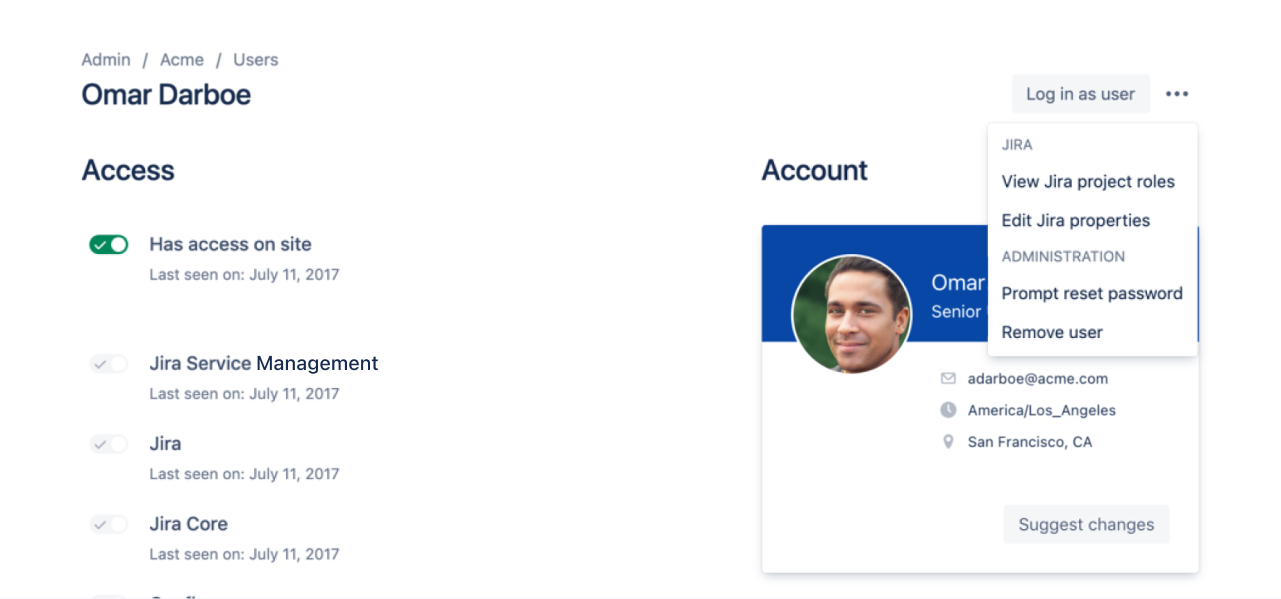
Add data to user properties
User properties are key-value pairs associated with Jira users. For example, a user property could be:
key: Favorite color
value: Green
User properties can be used by Atlassian marketplace apps to execute advanced functions. For example, an app could use user properties to automate post-functions in a workflow (as in the case of the Jira Misc Workflow Extensions app), automatically assigning issues to a user based on its properties. You can also use this data to integrate Jira users with time tracking software.
Other than adding property data to the specified user, these user properties don’t have an effect anywhere else in Jira.
You can only add data to Jira users. Other products don't make use of this property.
These user properties are not the same as the user properties accessed via the REST API.
Who can do this? |
To add data to user properties:
Go to your site's Admin at admin.atlassian.com. If you're an admin for multiple sites or an organization admin, click the site's name and URL to open the Admin for that site.
From the Users page, select the user whose data properties you want to set.
Click the More options button to the right of Log in as user and select Edit Jira properties.
Enter the Key and Value for the user and choose Add.
Was this helpful?