Manage your organization’s Atlassian accounts
Gain control over your employee's Atlassian accounts.
Which user management experience do you have?
To check, go to your organization at admin.atlassian.com and select Directory. If the Users and Groups lists are found here, then you are using the centralized user management. Learn more about the centralized user management
Original | Centralized |
As a site administrator or organization admin, Users is found under Product site.  | As an organization admin, Users is found under Directory tab.  |
Jump to the
As an organization admin, you can log in as another user to ensure their permissions in a product are set correctly, and complete other configuration tasks in a product. It's particularly useful when setting up new users, but you can also use it for troubleshooting existing user accounts.
Logging in as another user doesn't allow you to make updates to that user’s Atlassian Account profile. If their account is a managed account, only an organization admin can make updates to their profile.
You can’t use this feature to:
log in as a user who has the same role as you or higher (meaning, if you're an organization admin, you can’t log in as another organization admin)
log in as an invited user who hasn’t accessed a product within your organization yet
log in to your own user account to access a product
log in to Jira Service Management portal-only customer accounts
Go to admin.atlassian.com. Select your organization if you have more than one.
Select Directory > Users.
Find a user, then select their avatar or Show details.
For the product you want to check, select > Log in as user.
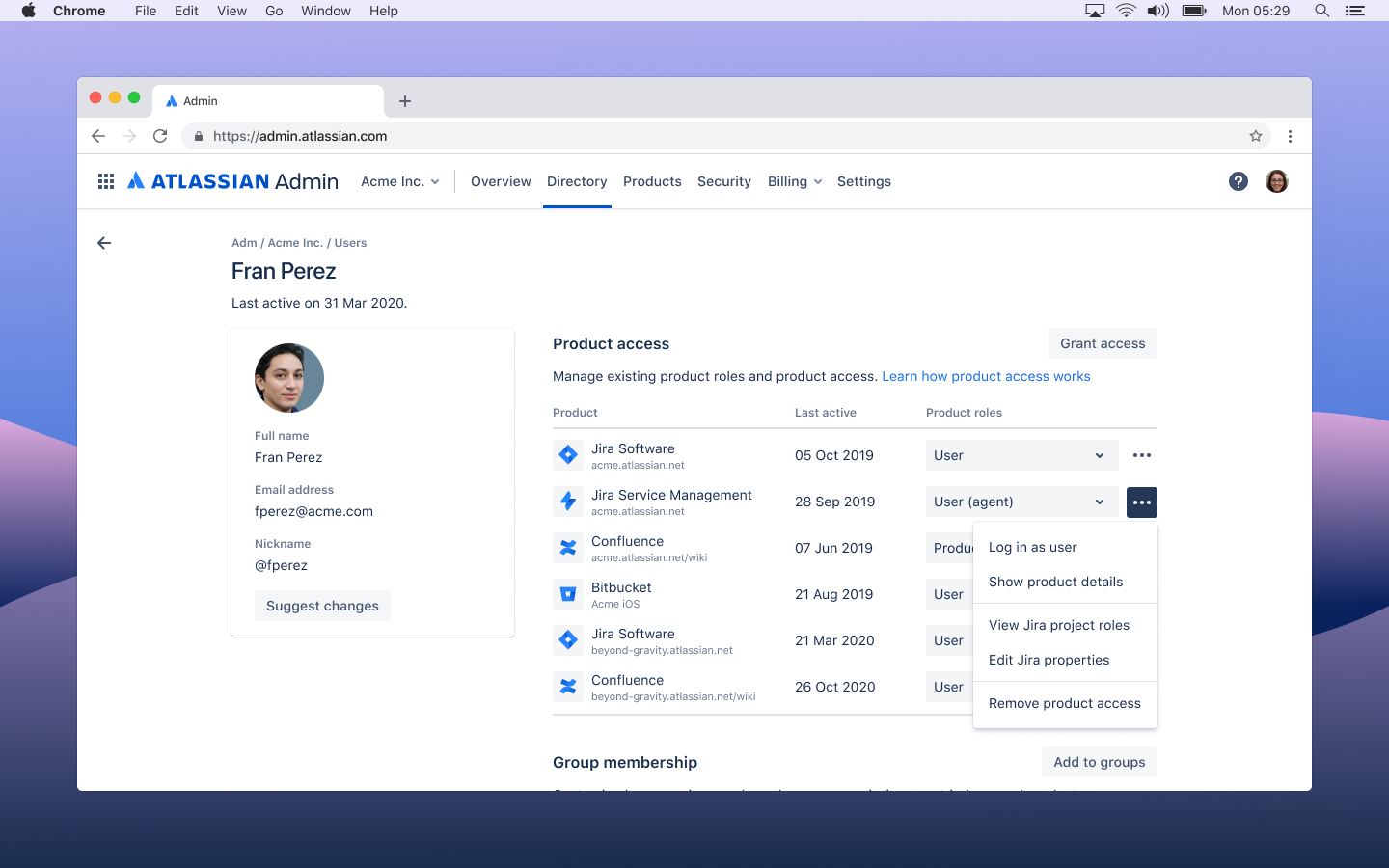
While you're logged in as another user, you'll see a message letting you know who you're logged in as. Select switch back to resume using your own user account.
Once logged in as another user, you'll see everything as that user would see it, including content restricted to that user for the site where you're logging in. We'll send them an email to let them know you've logged in as them.
As a site admin, you can log in as another user to do things like set up their profile, ensure permissions are set correctly, and complete other configuration tasks. It's particularly useful when setting up new users, but you can also use it for troubleshooting existing user accounts.
Logging in as another user doesn't allow you to make updates to that user’s Atlassian Account profile. If their account is a managed account, only an organization admin can make updates to their profile.
You can’t use this feature to:
log in as a user who has the same role as you or higher (meaning, if you're an site admin, you can’t log in as another site admin)
log in as an invited user who hasn’t accessed your site yet
log in to your own user account to access a product
log in to Jira Service Management portal-only customer accounts
Go to your site's Admin at admin.atlassian.com. If you're an admin for multiple sites or an organization admin, select the site's name and URL to open the Admin for that site.
From the Users page, select a user from the list.
Choose Log in as user at the top of the page.
While you're logged in as another user, you'll see a message letting you know who you're logged in as. Select switch back to resume using your own user account.
Once logged in as another user, you'll see everything as that user would see it, including content restricted to that user for the site where you're logging in. We'll send them an email to let them know you've logged in as them.
Was this helpful?