Use Atlassian Intelligence to search for issues
Changes for Atlassian Intelligence across products in Premium and Enterprise plans
Starting May 6, Atlassian Intelligence will be automatically activated for all products in Premium and Enterprise plans. Organization admins can opt out of this change from Settings > Atlassian Intelligence, without affecting any current active products.
After this date, organization admins can activate or deactivate Atlassian Intelligence on specific products at any time through Atlassian Administration.
What is Atlassian Intelligence?
Atlassian Intelligence (AI) is a new virtual teammate to help you and your team work more effectively. Using artificial intelligence and machine learning, Atlassian Intelligence is a tool that is integrated into our cloud-based products. Read more about all Atlassian Intelligence features
The quality, accuracy, and reliability of information generated by Atlassian Intelligence may vary. Learn why
How can I use Atlassian Intelligence to search for issues?
Atlassian Intelligence in Jira can translate what you type into a Jira Query Language (JQL) code which quickly searches for the issues you’re looking for. You can tell AI to search for issues in simple language instead of coming up with complex JQL queries.
Where can I find this feature?
Atlassian Intelligence is located in the same place as the issue navigator, which is used to search for issues in Jira.
From your software or business project, go to Issues > select AI. If you don’t see Issues, ask your admin to turn the issue navigator feature on.
If you don’t see AI next to the issue navigator search bar, contact your admin to turn on the feature.
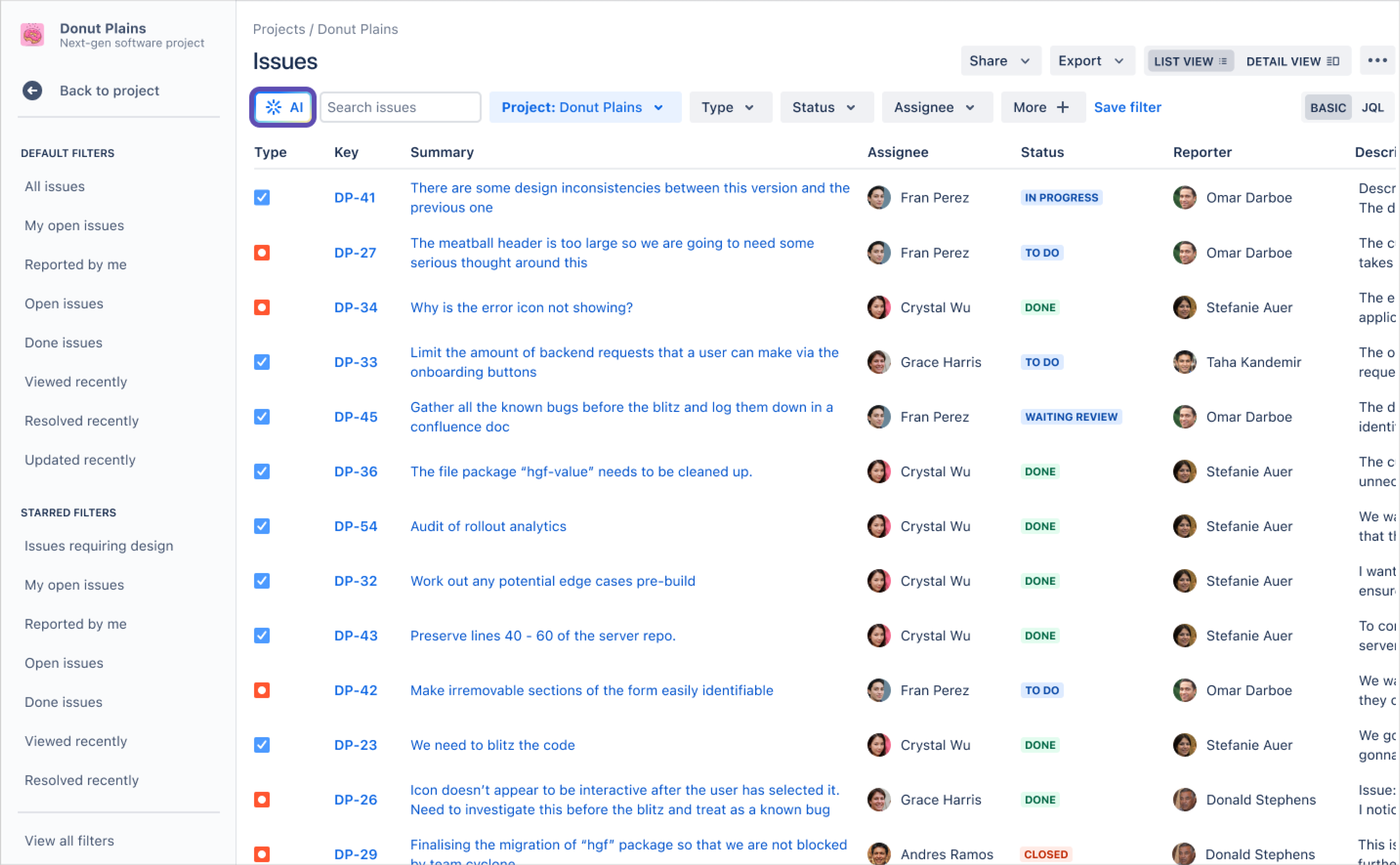
How do I use Atlassian Intelligence to search for issues?
Search: Type in what you’re looking for. For better search results, add keywords from issues, projects, and boards.
Go: Select Go (⏎). to have Atlassian Intelligence translate what you’re looking for into a JQL query.
Exit: Select Close (x) to leave AI and go back to Basic or JQL search.
Not sure where to start? Here are few things to search for:
Epics labeled <add label name>
What issues are missing an assignee?
Issues in project <add project name> created in the last 30 days
Unresolved issues by earliest due date
Use Atlassian Intelligence to search with JQL
When a query is too complex for Basic mode, Atlassian Intelligence will switch to JQL mode to provide more accurate results. To switch back to Basic, select More actions ⋯ > Switch to Basic.
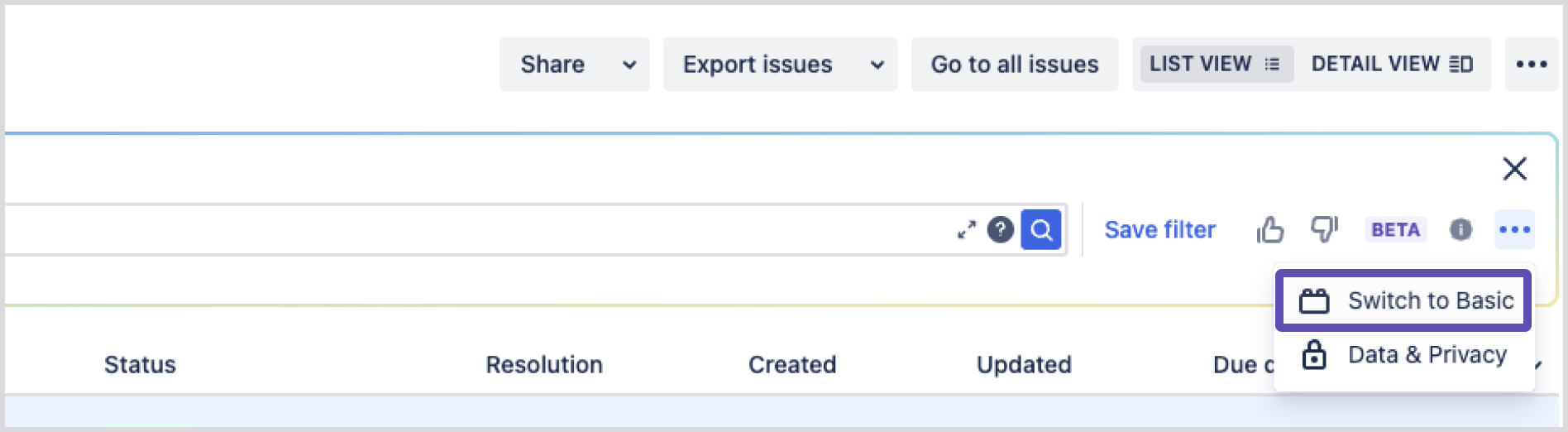
If Switch to Basic option is disabled, clear your JQL query to enable it.
When does searching for issues with Atlassian Intelligence work best?
Atlassian Intelligence works best in the following scenarios:
You're querying for Jira issues using issue fields available in your Jira project.
The query has specific fields and values that can help narrow down your issue search.
The fields and values you're searching for exist in your Jira project.
Your query is in English.
The query is translatable to JQL. Since Atlassian Intelligence converts prompts to JQL code, inputs containing keywords that can be translated to JQL can provide better results.
What are the limitations of searching for issues with Atlassian Intelligence?
Atlassian Intelligence is less useful in the following scenarios:
You’re looking for current and accurate information about people, places, and facts.
You’re searching for Jira entities that are not issues, such as projects, boards, or users.
You want to analyze the issues to create charts, summaries, or other representations of your data.
The search requires functions that are not currently available in JQL. Learn more about JQL
Your search query is in a language other than English.
For more on how Atlassian Intelligence works, its limitations, and our commitment to privacy, visit the Atlassian Trust Center.
Was this helpful?