Move a board to a different Workspace
Workspaces can be thought of as containers for boards. There are two ways to change the Workspace a board belongs to.
To move a board to a new Workspace you must be an admin of the board, and a member of the Workspace you are moving the board to.
This action might impact the collaborators count on free Workspaces. See more here.
Change the Workspace from the board menu
Open the Board menu and select Settings > Workspace name. Select the Workspace you would like your board to belong to from the drop-down menu. Members of a board will be added as Guests in the Workspace the board is moved to if they are not already members of the Workspace. In paid Workspaces, this would result in a charge if any of those members become Multi-board Guests.
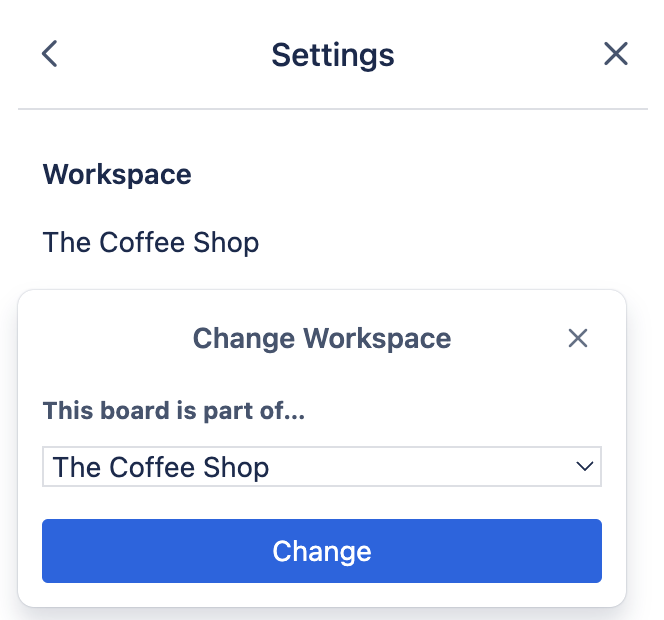
Can't access Premium features like Custom Fields or Advanced Checklists on a board after upgrading your Workspace?
This might happen if your board is located in a different, free Workspace. To access Premium features, you'll need to move the board to your upgraded Workspace.
Was this helpful?