Archive or delete a card
Archiving cards
Archive cards by clicking "Archive card" in the actions menu on a card's back. Or you can also select "Archive" from the card menu (click the pencil icon that appears on hover). You can also archive with the "c" keyboard shortcut when hovering your mouse over a card.
Archive completed cards
Once you’ve marked a card as complete, you can hover over the card and click on the archive icon to quickly archive the card.
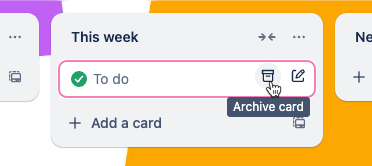
Archived items are not loaded when the board is opened, and archiving cards will improve performance on large boards. You can always find them in the Archived items section of your board menu!
FAQ: Will archived cards be deleted eventually?
Archived cards will remain archived indefinitely. Although you or another board member can choose to delete those cards or send them back to the board at any time, they won't be deleted automatically. You can leave them archived for as long as you like and still retrieve them later whenever you need them.
Unarchiving cards
On the board menu, choose "More" then choose "Archived items", find the card, and click "Send to board".
The search bar will bring up a list of archived cards that match your terms. You can use the same special operators as the search bar—see Searching for cards (all boards) for a full list.
Need to unarchive a list? Click here to learn more.
Deleting cards
To delete a card, you must first archive it. Click the card to open it, then choose "Archive" from the bottom right. After archiving, a new "Delete" option will be available. Because deleting a card is unrecoverable and permanent, this requires a confirmation click.
Deleting a card is permanent, and deleted cards can't be restored. If you just want to clear the card off of your board, you can archive that card instead so that you can access it again later, if needed.
See Also
Was this helpful?