Filtering for cards on a board
This article is about filtering cards on a single board. To search for all cards across all boards, see Search for cards (all boards).
Filtering on a board allows you to find cards with specific labels, members assigned to cards, due dates, and keywords. The filter will stay in place until you dismiss it, even if you leave the board or go to a different view such as the Calendar view.
How to filter cards on a board
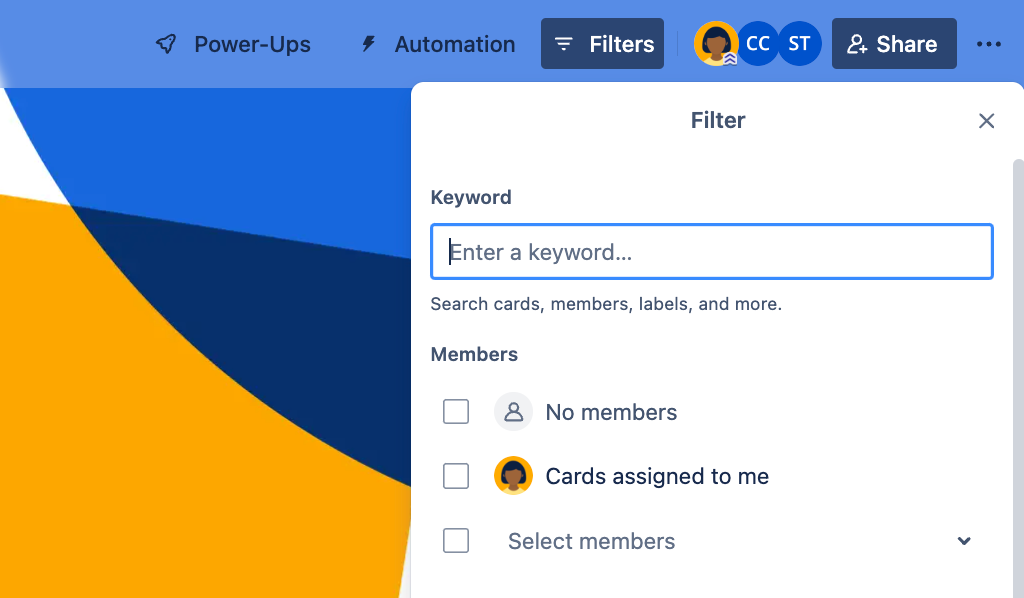
Select Filter cards () to show the filtering options
Enter a keyword or select filter options
There are 5 filter categories: keyword, members, card status, due date, labels, and activity.
Any match vs. exact match
Any match will return cards that match any selected option within each filter section. For example, you could select two members and two labels, and the filter will highlight cards assigned to either of those two members that also have one of the two selected label. Cards with a matching label but without a matching member won’t be returned. A card must match at least one keyword or selected option in each category where a selection is made (keyword, members, card status, due date and labels).
Exact match will only highlight cards that match every selected option in each category. For example, cards that have both selected members, and both labels applied.
Filter by keyword
The keyword filter will search for the text inside of the card name or custom field. You can enter multiple keywords to return a match for any of the entered keywords. Or you can find the exact match of what you are searching adding the text in quotes. For example, when searching the keywords "May 2009 Financial Planning” you will see the cards with the exact match of this text and if you search May 2009 Financial Planning without quoting it you’ll get cards that contain any of the words “May”, “2009”, “Financial”, or “Planning”.
Filter by card status
The board filter can filter by card status.
Marked as complete
Not marked as complete
Clear all board filters
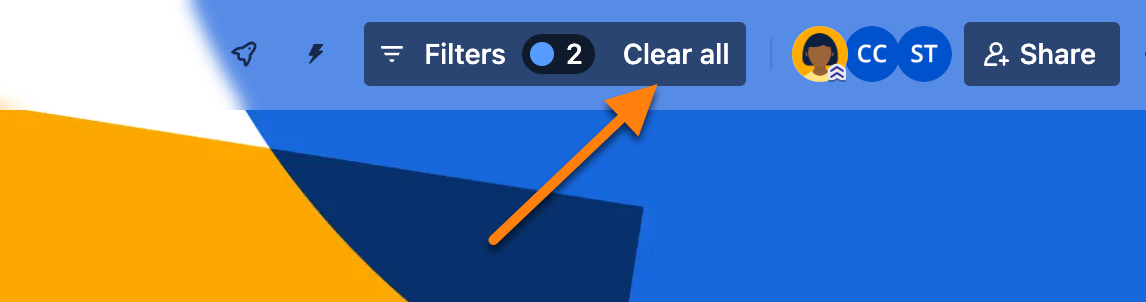
A filter will remain on your board until cleared, even if you refresh the page or log out. Clear the filters by selecting Clear filters at the top of your board, or by pressing x while the board is open. Clearing the filter will display all the board’s cards again.
Shortcuts
To open the filter menu, use the f keyboard shortcut. To filter only for your cards, use the q keyboard shortcut. To remove all active filters, use the x keyboard shortcut.
Filter a board on Trello mobile
To filter the cards on a board:
Open a board
Select Filter cards ()
Type a keyword you want to filter for, or filter by member (@), label, or due date
Select Return to apply the filter
You can filter by a single term or by multiple terms. For example, cards assigned to a member that are due in the next month or cards with the green label that have "project" in the title.
To clear the filter, select the X next to the filter at the top of the board.
See also
Was this helpful?