Using Trello with Microsoft Outlook
If you use Microsoft Outlook for Windows, you can integrate any of your Trello boards' calendars with Outlook, so you can view your calendars and your cards with due dates together in one place. Right now, Microsoft Outlook for Mac doesn't support adding iCal subscriptions.
Enable sync to Microsoft Outlook
In Trello:
1. Within your board, toggle the Calendar View. To access the Calendar View, make sure the board is on a Premium or Enterprise Workspace. On the top left corner of the board, you should see the View Switcher to enable the Calendar View. Click on the chevron icon, and select the option Calendar. This will enable the calendar view.
2. Select the Sync to personal calendar button in the top right corner of Calendar View. Next to URL disabled, select the 3 dot menu and click Enable.
3. Copy the URL provided by selecting Copy.
Note: Anyone with the iCalendar URL will be able to access your calendar, so don't post it publicly.
In Outlook:
On your main Microsoft Outlook screen, click on the Calendar icon located on the left menu bar to open the Calendar view
Click on Add Calendar
Click on Subscribe from web
Paste the iCalendar feed URL you got on Trello in the box, and the integration will give you several options, such as the name of the calendar, the color, the icon you prefer, and to which calendar folder you want to import it
After including everything, just click on Import
By default, Outlook will now display the newly included calendar and you will see your Trello card’s due dates right away. You can click on any calendar checkbox in the My Calendars box to enable or disable it from this view.
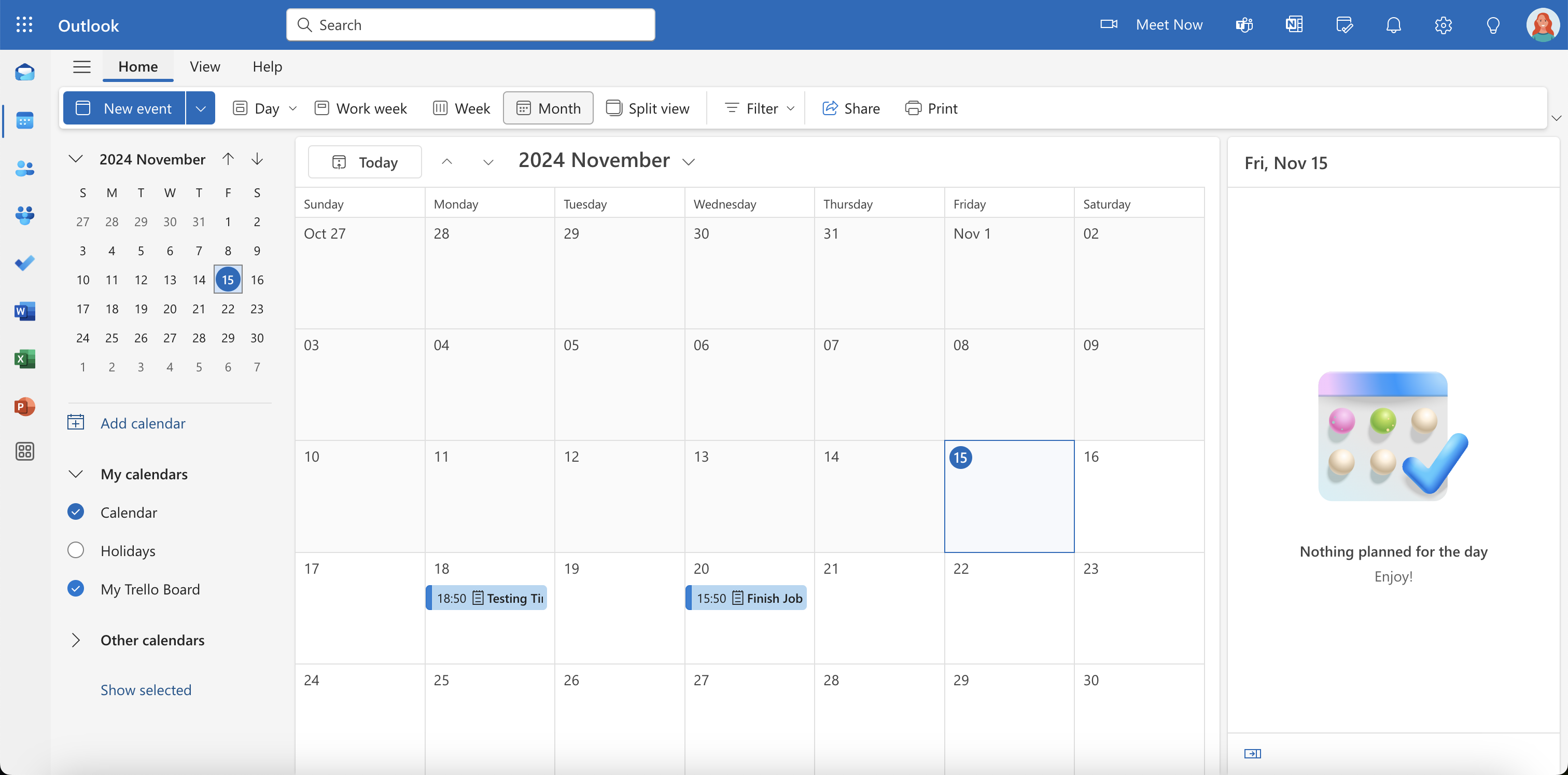
By clicking on a specific day, you will see a list of your activities on the right corner. When you click there, you can see the card’s URL, and if there’s any users assigned to that card. The same can be achieved by directly clicking on the task instead of the day.
If you add several Trello boards, renaming them will help distinguish which board is which. To rename them, just click on the 3 dots located right on the imported calendar’s name, and click on Rename.
Note: Changes made in Trello won't instantly update to third-party applications. Outlook will try to update the calendar contents during each download interval, which is configurable within Outlook.
Was this helpful?