Reopen a closed board
To reopen a board, first, click on the Boards button from the Trello homepage or directly from http://www.trello.com/my/boards.
From there, click on the View all closed boards button. You may need to scroll to the bottom of the page if you have a lot of boards.
Find the board and click Re-open.
You can only reopen a board if you were an admin of the board.
When you click re-open, you can choose a different Workspace for that board.
Missing a board?
The Closed Boards drawer will only show the boards that you are a member of. Workspace-visible boards that you did not join will not appear in the list.
However, Premium Workspace Admins can reopen a Workspace board they're not a member of by entering the board link directly in their address bar, or by clicking on the board name on the “Closed board” page
Once the admin opens the closed board on their end, they will see a read-only version of the board with a banner at the top that allows them to re-open it. Admins can also reopen or permanently delete them from the board menu:
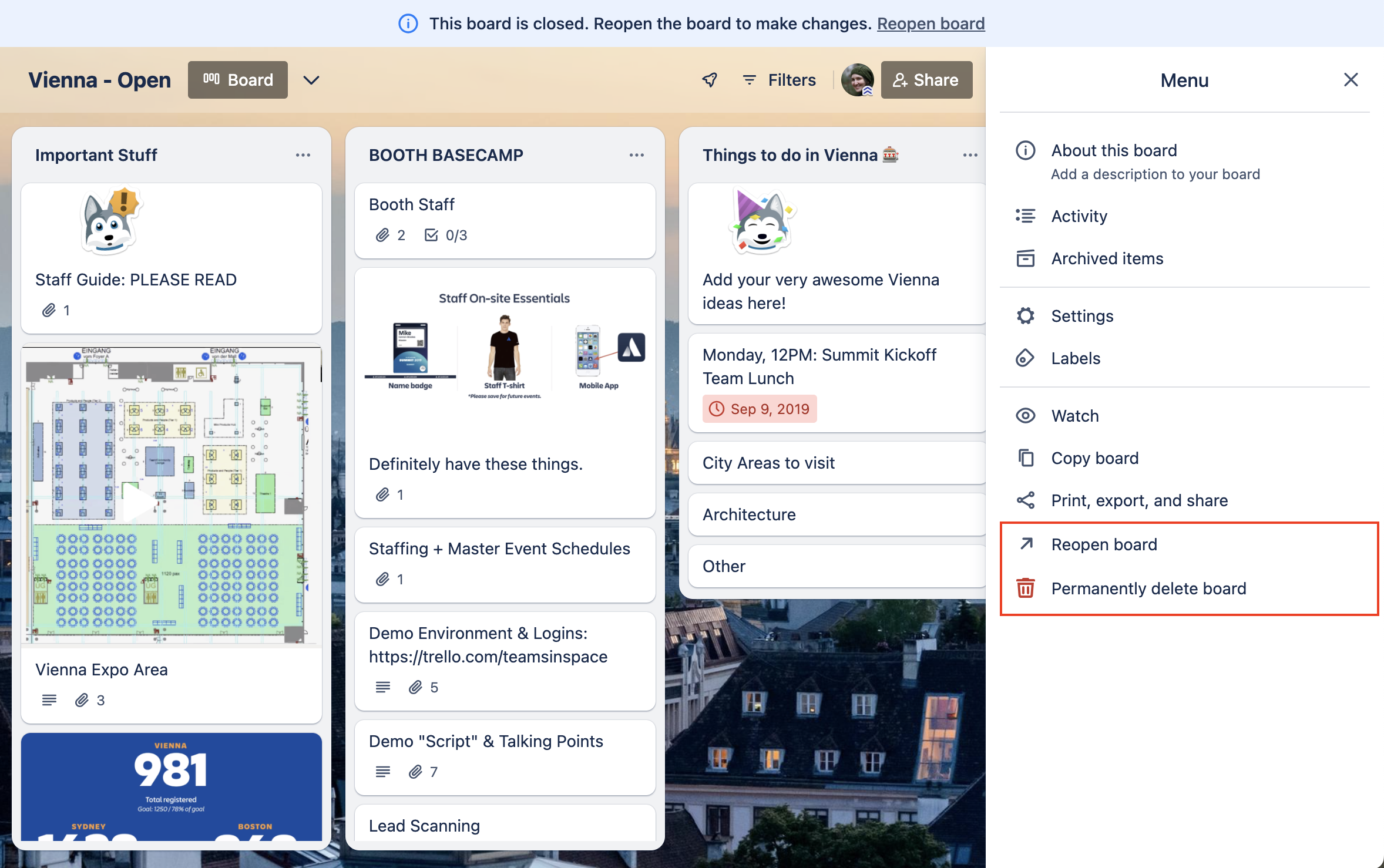
Was this helpful?