Add a card cover
Card covers let you customize the card’s front with an image or color, and control which details appear on a card when it’s not open.
Cover size
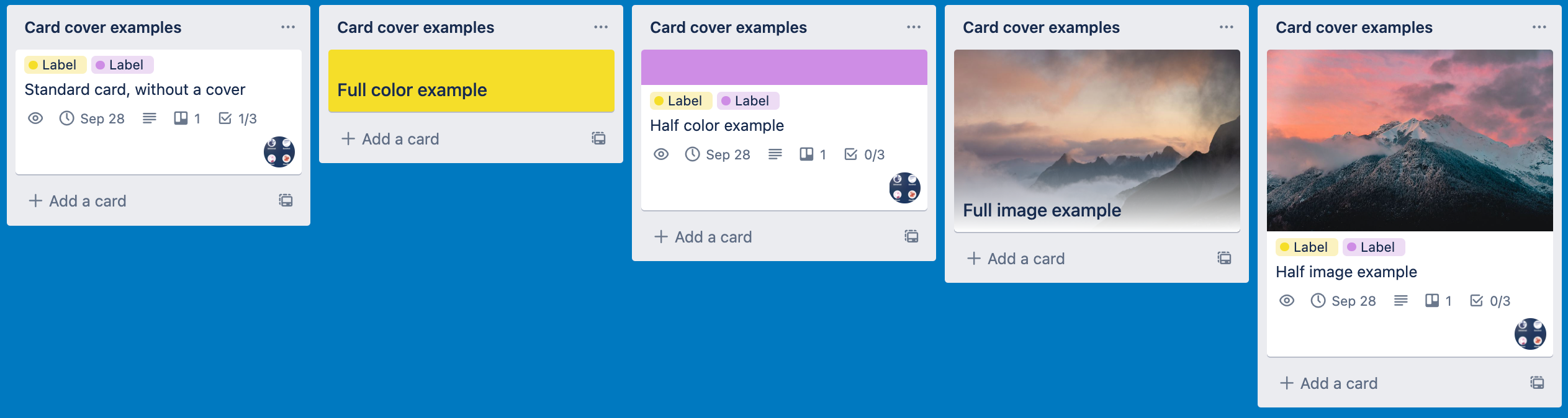
Half covers let you show a color or image while also seeing a preview of the card’s details, such as the Due date, checklists, card members, and more. Full covers will hide the preview of the card’s details, showing only the selected image or color.
Add a cover to a card
To add a card cover:
Open the card and Select Cover
Add a color, upload your own image or select an image from Unsplash
Choose a cover size
Colorblind friendly mode can be enabled when adding a card cover. It adds a pattern to colored card covers to make them easier to differentiate for people who see colors differently.
The first image uploaded to a card will automatically be set as the card’s cover.
Disable card covers on a board
Card covers can be enabled or disabled for a board within the board menu under Settings.
Add a card cover on Trello mobile
You can set an image as a card’s cover by tapping the card cover icon at the top of the board, or by adding a new attachment to the card, or by tapping on an existing attachment on a card.
To add a card cover:
Open a card and scroll up to reveal the Cover button
Select Cover
Select a color, an image from Unsplash, or select () in the Attachments section to take a photo or select an image that’s already attached to the card
Was this helpful?