Link work in Jira to goals and projects in Atlassian Home
Teams can connect their work inJira software projects and business projectswith goals and projects in Atlassian Home. This helps teams understand how their work drives outcomes, and lets anyone get a summary of the latest progress of work.
This integration brings new value to the Jira experience in the form of goals and communicating with status updates.
How to link goals to work in Jira
Linking a goal doesn't change how your software project, business projects, or epics operate. Goals can connect to any Jira work type.
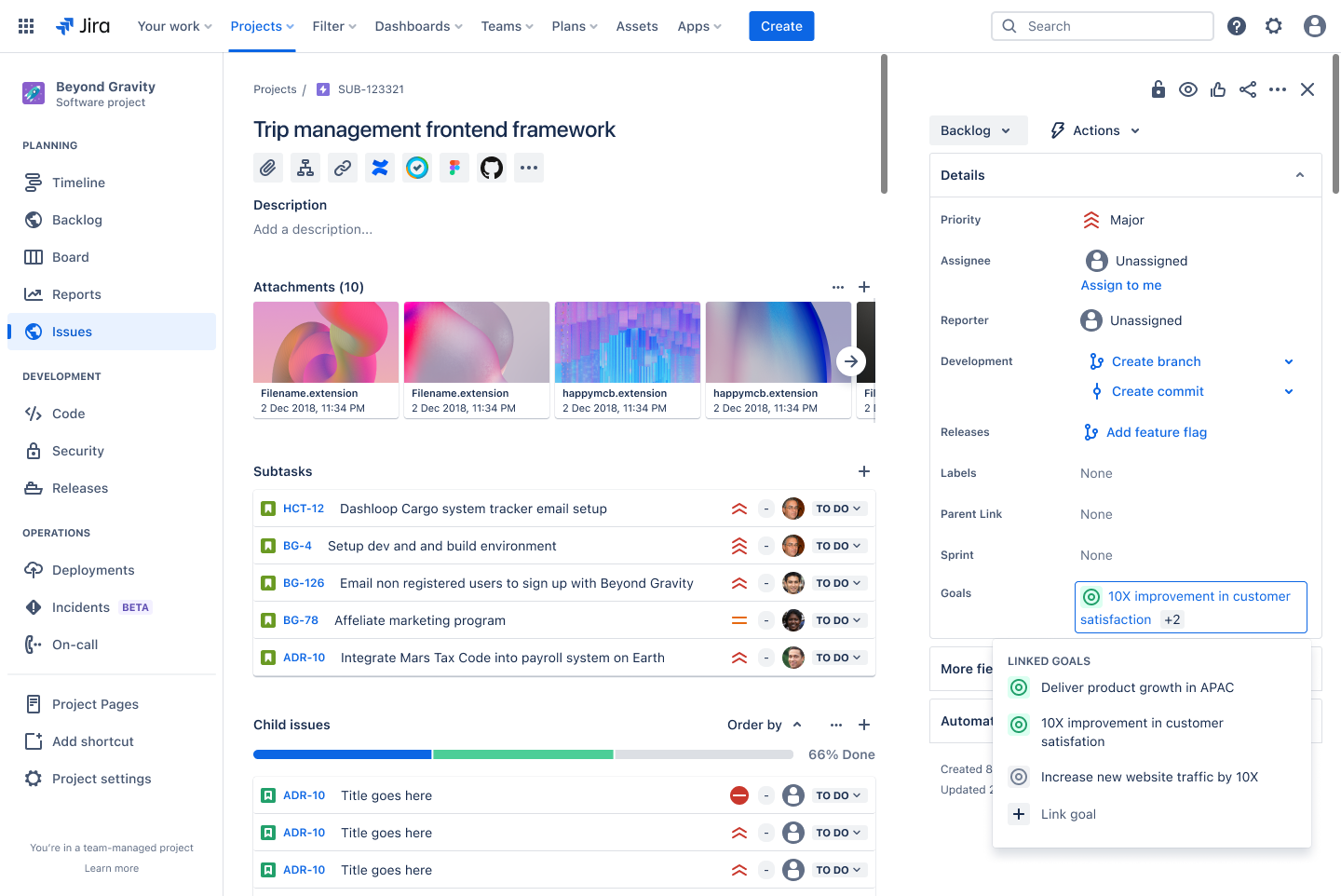
Enable the Goals field in the issue view
If you haven’t linked an issue to a goal before, you’ll need to enable the Goals field first:
Open an issue of the type you'd like to add the Goals field to.
Select Configure at the bottom-right of the issue (near the created and updated dates).
In the Fields panel, search for Goals.
Drag the Goals field to the Context fields section.
Select Save changes to finalize.
Link a goal to an issue in the issue view
Open the relevant issue view.
Check that you have the Goals field enabled.
Select the Goals field.
There are three ways to link a goal:
Create a new goal by selecting + Create, assign a name and owner, then select Create.
Search for a goal, then press Enter on your keyboard.
Paste a link to a goal, then select Add.
To unlink a goal, hover over the goal you’d like to remove and select the X to unlink it from the issue.
Read more about goals in Atlassian Home
How to link projects to work in Jira
Currently, projects can only be linked to Jira epics and above.
Linking a Jira epic with a project in Atlassian Home creates an active 1:1 link between the two, automatically syncing the name, start date, and target dates between both. That means any changes in one place will automatically be reflected in the other.
From Atlassian Home
Go to the Jira epic’s you want to link and copy the link in your browser’s address bar. You can also select the icon next to the issue key at the top of the page.
Go to the project page's sidebar and paste the link in the Where is the work tracked? field.
After adding the link, you’ll be prompted to sync this project with the epic.
If you dismiss the prompt, you can still sync with the epic later by clicking the pencil icon next to the link and selecting the Sync with Jira button.
From Jira
Linking a project in Atlassian Home from the Jira epic will automatically sync details between the two of them, keeping the name, start date, and target dates the same between both. That means any changes in one place will automatically be reflected in the other. If you need to add more links to your project in Atlassian Home without syncing them, you can add them to the Related Links field on the project page.
Go to the Jira epic you want to link and look for the Project overview section in the fields on the right side of the page.
Project overviews in Jira are the same as projects in Atlassian Home.
From the Project overview section, you can search or create a project in Atlassian Home to link to this epic.
Confirm whether you want to use details from the Jira epic or project in Atlassian Home going forward once they’re synced.
You’ll have to choose a name, start date, and target date to use. You can also choose to sync tags as well.
The Jira epic and project in Atlassian Home are now in sync, and any changes will be reflected in both places. This will also add two additional custom fields to your Jira Cloud instance, which can be used for additional reporting:
Project overview key
Project overview status
Currently, you can only sync a single Jira epic 1:1 to a project powered by Atlassian Home.
How to post updates from the project overview in Jira
You or other team members may prefer to stay within a single tool rather than switching over to just to write an update. Once you’ve linked a project in Atlassian Home, you can post updates directly from the Project overview section in the Jira epic.
Check to make sure you are the owner or a contributor to the project in Atlassian Home.
Find the Project overview section in the epic page and select the field that says “Post your update”.
The update composer from Atlassian Home will open, allowing you to use the same exact set of tools within Jira, including templates, details section, images, videos, the character counter, and more.
Once you’ve written your update, select the Post button
You’ll also be able to view recent updates in the same Project overview section of the epic.
How to link goals to work in Jira
Goals can be linked to issues in the list and issue views of your Jira project.
To link a goal to an issue in your list:
Navigate to the list view of your Jira project.
Check that you have the Goals field enabled. How to enable the Goals field
Under the Goals column, select the corresponding cell for the issue you want to link a goal to.
Search for a goal or paste a link to a goal.
Select Add.
Was this helpful?