Bookmarks
Discover how Rovo Search bookmarks enhance search by highlighting top results for common terms and popular links.
Rovo Search has various ways of giving you access to your company’s knowledge.
Quick find lets you pick up your work easily. When you start typing into the search bar in Confluence, it shows:
content you recently viewed or edited
search results
related spaces
related people
This allows you to find recent work and pick up where you left off without any hassle.
Note that in some rare circumstances, some users may see results in Recently viewed they have previously opened but no longer have access to.
Once you search for a term and move onto the results page, you’ll see results from across your Atlassian apps such as Confluence, Jira and Atlas. If you have connected third-party apps such as Google Drive or Slack, you will also see relevant results from those apps.
If you’d like to narrow down your search to a single app, or specifics (like a space in Confluence, or a particular contributor), advanced search filters allow you to get specific.
To see app-specific filters, start by selecting the app on the right side. If this is the first time you’re searching for a connected third-party app, Rovo may ask you to connect your account to give permission.
Knowledge cards (people, definitions) provide a single view of how your information is connected and related across data sources.
When you’ve searched for a teammate’s name, Search provides important details including their photo, role, location, team, collaborators, and what they’ve been working on. You’ll only see what you have access to.
Team cards summarize key information about a team, such as members, roles, and current projects.
When you ask in Search for a meaning (for example, “What is PTO?”), Rovo looks in Confluence on your current site for the most likely definition.
If you search directly for an acronym (“PPQ”), it will also display any definitions other people have added.
When Search sees that you’re asking a question, such as:
How to Connect to the VPN?
What is Project Blueberry?
When is the next holiday?
Search will return an answer, along with any relevant sources. Answers will come only from content the current user has access to.
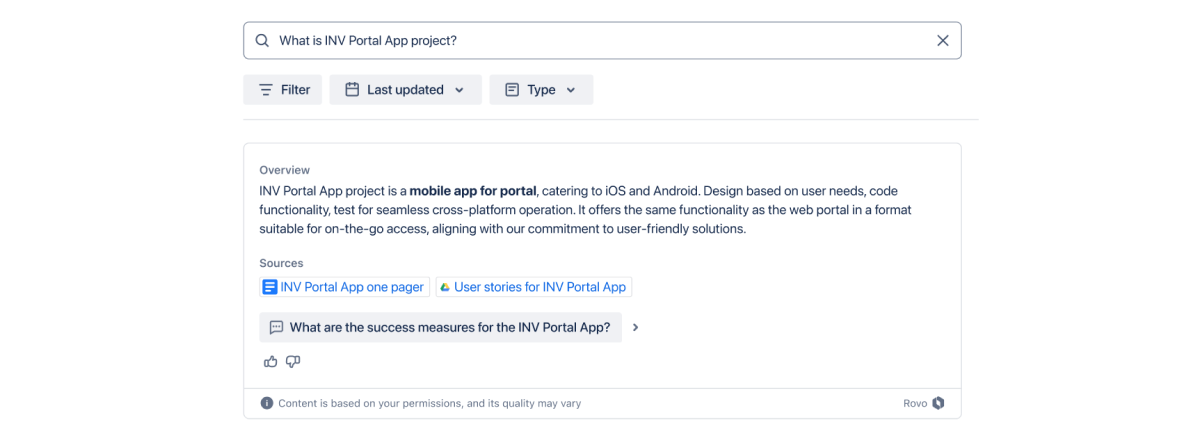
These answers also provide follow-up questions to dive deeper with Rovo Chat.
Search bookmarks are configurable important links that show at the top of the search, based on particular search terms.
Your admin can choose to add bookmarks so you and your teammates can find things faster.
To make it easy for you to access Rovo Search from anywhere you’re working, you can install the Rovo browser extension.
The extension gives you a personalized new tab experience with easy access to Search. You can also quickly search your company’s knowledge from your browser address bar by simply typing Rovo searchterm.
Bookmarks
Discover how Rovo Search bookmarks enhance search by highlighting top results for common terms and popular links.
Connect to external apps
How to connect your Atlassian account to external apps so you can use them in Rovo.
Search with Smart Links
Search Smart Links within Atlassian apps easily with Rovo and filter results by app.
Was this helpful?